Grindr is a popular dating and social app designed for the LGBTQ community. However, users often face a common problem of the Grindr location not working, which makes it difficult for them to see profiles nearby.
This issue can be frustrating and hinder the user experience.
If you are facing this problem, then worry not!
In this article, we will provide you with all the necessary information and solutions to help resolve the issue.
Why Is Grindr Nearby Not Working
The first thing to check is if your device location is turned on. Without location services enabled, Grindr won’t be able to access your location, and therefore won’t be able to show you profiles nearby.
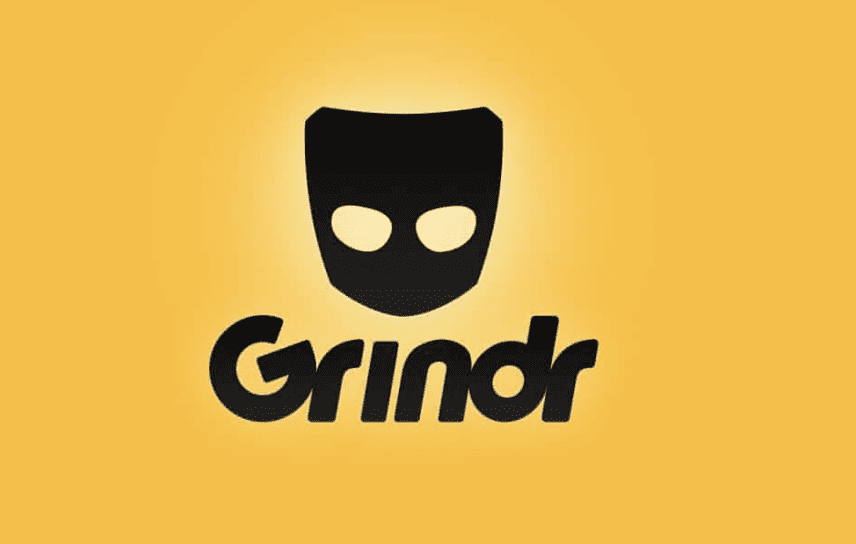
Sometimes, you might have accidentally turned on the Airplane mode, which turns off all wireless communications on your device.
The Grindr app could be malfunctioning, which is causing the location issue.
It is also possible that you are using an outdated version of the Grindr app, which is not functioning optimally.
How To Fix Grindr Nearby Not Working
1. Turn On Your Device Location
The first step is to turn on location services on your device. Here’s how:
- On Android devices: go to Settings > Location > Turn on location services.
- On iOS devices: go to Settings > Privacy > Location Services > Turn on location services.
2. Disable Airplane Mode
If you have Airplane mode turned on, disabling it will turn on location services and resolve the issue. Here’s how:
- On Android devices: go to Settings > Connections > Turn off Airplane mode.
- On iOS devices: swipe up from the bottom of the screen to access the control center and turn off Airplane mode.
3. Force Stop Grindr
You can also Force Stop Grindr and then open it again and see if that solves the issue.
To do that you will have to go to Grindr from your device Settings.
Grindr should be listed under the Apps section of your phone.
4. Uninstall And Reinstall Grindr
Uninstalling and reinstalling the app can also help resolve any bugs or issues causing your location to not work. Here’s how:
- On Android devices: go to Settings > Apps > Grindr > Uninstall. Then, go to the Google Play Store and reinstall the app.
- On iOS devices: tap and hold on the Grindr app icon until it starts wiggling, tap the X in the corner of the app icon, then go to the App Store and reinstall the app.
5. Update Your Location
The issue can also happen if your location is not updated.
You can update your location by going to the Location from the Settings on your device.
6. Update Grindr App
Updating the Grindr app to the latest version could also resolve the issue.
To do this, go to the Play Store or App Store, find the Grindr app, and update it to the latest version.e and update your Grindr from there.
7. Contact Grindr Support Team
If none of the above fixes work, then you can contact the Grindr Support Team for further assistance. They will be able to guide you on how to resolve the issue and ensure a smooth user experience.
