Are you a Granblue Fantasy: Relink enthusiast who’s been troubled by audio issues such as sound cutting in and out? If so, you’re not alone.
Many players have reported experiencing sound cutting in and out during gameplay, which can be frustrating.
In this blog, we will help you resolve these frustrating audio problems, ensuring an uninterrupted and immersive gaming experience.
How To Fix Granblue Fantasy: Relink Audio Issue Sound Cut In & Out?

To fix Granblue Fantasy: Relink audio issue sound cut in & out, you can check audio drivers, change PC sound settings, and adjust in-game audio settings. Additionally, you can disable audio enhancements, and restart Granblue Fantasy: Relink and your device.
1. Check Your Audio Drivers
Audio issues in games can often be attributed to outdated or corrupted audio drivers.
Updating them can ensure that your hardware communicates effectively with the game, potentially resolving audio cut-outs in Granblue Fantasy: Relink.
- Press the Windows key on your keyboard, type “Device Manager,” and press Enter.
- Expand the “Sound, video and game controllers” section.
- Right-click your audio device and select “Update driver.“
- Choose “Search automatically for updated driver software” and follow the on-screen instructions.
- Restart your computer after the update to ensure changes take effect.
2. Change PC Sound Settings
If the audio cuts out when a PS4 controller is disconnected and reconnected, the issue might be with the PC switching audio outputs.
Manually setting the correct output can resolve this.
- Right-click the speaker icon in the system tray and select “Open Sound settings.“
- Under “Output,” select your preferred audio device from the drop-down menu.
- If using a controller with a headphone jack, make sure the output device is set to your speakers or headphones, not the controller.
- Test the sound in the game again to check if the issue is resolved.
3. Adjust In-Game Audio Settings
Sometimes, in-game settings can cause audio issues. Adjusting the audio settings within Granblue Fantasy: Relink might help.
- Launch Granblue Fantasy: Relink and go to the game’s settings menu.
- Navigate to the “Audio” section.
- Adjust the audio sliders for music, sound effects, and dialogue to see if it affects the audio cut-out issue.
- Experiment with enabling or disabling any surround sound or special audio effects to see if this resolves the problem.
4. Disable Audio Enhancements
Windows audio enhancements can sometimes interfere with game audio. Disabling them may help with audio issues in Granblue Fantasy: Relink.
- Right-click the speaker icon in the system tray and select “Sounds.“
- Navigate to the “Playback” tab, right-click your default audio device, and select “Properties.“
- Go to the “Enhancements” tab. If you don’t see the “Enhancements” tab, look for a similar setting in the “Advanced” tab or under “Additional device properties.“
- Check the box that says “Disable all enhancements” or “Disable all sound effects.“
- Click “Apply,” then “OK,” and test the game audio again.
5. Restart Granblue Fantasy: Relink And Your Device
Restarting the game and device can resolve temporary glitches and audio issues by reloading game resources and processes.
PC:
- Close Granblue Fantasy: Relink by exiting the game or using Task Manager (Ctrl + Shift + Esc, locate the game, and click “End task”).
- Restart your PC by clicking the Start menu > Power icon > Restart.
- Once the PC restarts, open Granblue Fantasy: Relink and check if the issue is resolved.
PS4:
- Press the PS button to open the Quick Menu and select “Close Application” to exit Granblue Fantasy: Relink.
- Turn off the PS4 completely by holding the power button for about 7 seconds until you hear two beeps.
- After the PS4 is completely shut down, unplug the power cord, wait a minute, then plug it back in and turn on the PS4.
- Relaunch Granblue Fantasy: Relink.
PS5:
- Press the PS button to open the Control Center and select the “Home” icon.
- Highlight Granblue Fantasy: Relink, press the Options button, and select “Close Game.“
- Turn off the PS5 by going to the Home screen, selecting the Power icon, and choosing “Turn Off PS5.“
- After the PS5 has shut down, unplug it for a minute, then plug it back in and power it on.
- Open Granblue Fantasy: Relink.
6. Contact Granblue Fantasy: Relink Support
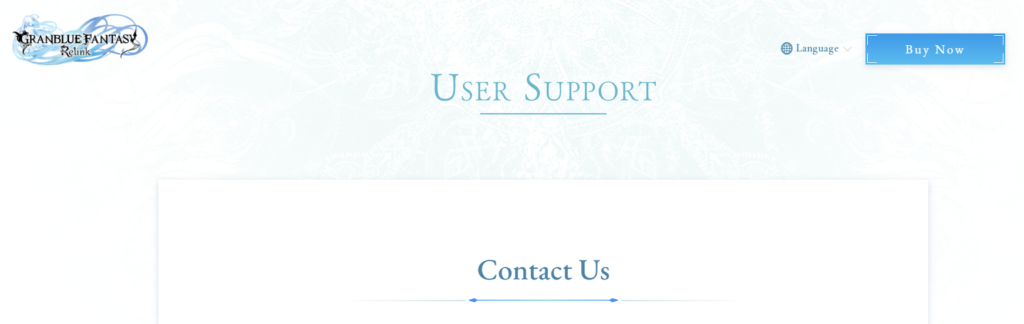
If none of the above solutions fix the audio issue in Granblue Fantasy: Relink, reaching out to the support team can provide you with professional assistance and potentially a patch or workaround for the problem.

