Are you experiencing issues with Granblue Fantasy: Relink crashing, freezing, or failing to launch on your PC?
These problems can be frustrating, but fear not!
In this blog, we will explore effective solutions to address crashing, startup crashes, and freezing issues in Granblue Fantasy: Relink on PC.
How To Fix Granblue Fantasy: Relink Crashing, Crash On Startup & Freezing On PC?
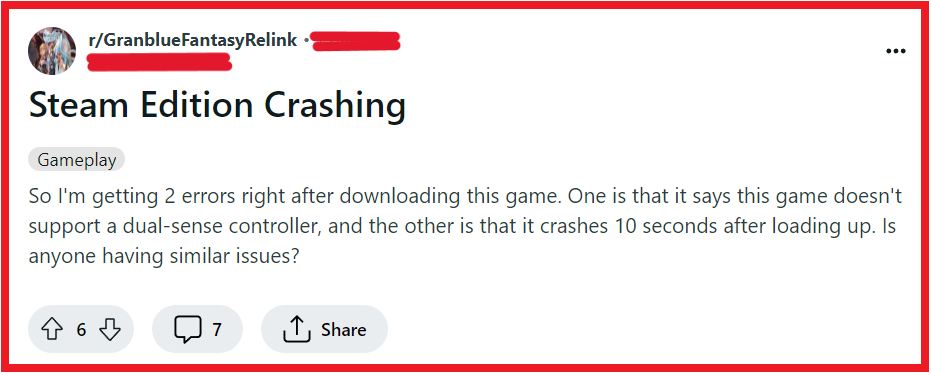
To fix Granblue Fantasy Relink crashing, crash on startup & freezing on PC, you can wait during black screen on startup, use a VPN, and disable Steam inputs and overlay. Additionally, you can verify Granblue Fantasy: Relink game files, and change resolution.
1. Wait During Black Screen On Startup
When Granblue Fantasy: Relink presents a black screen on startup, it might be due to extended loading times.
- Launch Granblue Fantasy: Relink and encounter the black screen.
- Refrain from pressing any keys or clicking the mouse.
- Allow the game several minutes to load and see if it progresses past the black screen.
2. Use A VPN
Network-related issues such as crashes or connectivity problems in Granblue Fantasy: Relink might be mitigated by using a VPN, which can provide a stable connection and potentially bypass network restrictions.
- Select a reputable VPN provider and install their software.
- Connect to a VPN server with a strong signal, ideally close to your location.
- Try playing Granblue Fantasy: Relink again to see if the network issues have been resolved.
3. Disable Steam Inputs And Overlay For Controller Compatibility
Controller issues in Granblue Fantasy: Relink may be resolved by disabling Steam’s controller configuration and overlay, which can interfere with controller input.
- Open Steam and go to the ‘Settings’ or ‘Preferences.’
- Navigate to the ‘Controller’ section and open ‘General Controller Settings.’
- Uncheck any controller configurations that may be causing conflicts.
- Go to the ‘In-Game’ settings and disable the Steam Overlay.
- Relaunch Granblue Fantasy: Relink to check if the controller now works properly.
4. Verify Granblue Fantasy: Relink Game Files
Crashes during the startup of Granblue Fantasy: Relink might be due to corrupted or missing files.
- Open your Steam Library.
- Right-click on Granblue Fantasy: Relink and select ‘Properties.’
- Click on the ‘Local Files’ tab.
- Select ‘Verify integrity of game files’ and allow Steam to repair any issues.
- Once complete, try launching Granblue Fantasy: Relink again.
5. Change Resolution
Fatal errors in Granblue Fantasy: Relink could sometimes be resolved by changing the game’s resolution settings directly in the executable file, which might prevent crashes.
- Navigate to the Granblue Fantasy: Relink installation folder on your PC.
- Find the Granblue Fantasy: Relink executable file (.exe), right-click it, and select ‘Properties.’
- In the ‘Compatibility’ tab, click on ‘Change high DPI settings’ and try adjusting the resolution.
- Apply the changes and then click ‘OK’ to close the properties window.
- Attempt to launch Granblue Fantasy: Relink once more and observe if the fatal errors have been resolved.
6. Disconnect Your Controller
Sometimes, peripherals like game controllers can cause conflicts that lead to game crashes.
Disconnecting your controller before launching the game can help determine if the controller is the source of the problem.
- Unplug your controller from your PC.
- Launch Granblue Fantasy: Relink to see if it starts without issues.
- If the game runs smoothly, you can try reconnecting your controller after the game has started.
7. Adjust Graphics Settings
High graphics settings can strain your PC’s hardware, causing crashes or freezes, especially if your system does not meet the game’s recommended specifications.
Lowering these settings can lead to improved stability.
- Launch Granblue Fantasy: Relink and go to the game’s graphics settings.
- Reduce the resolution and lower the graphics quality settings such as texture, shadow, and anti-aliasing.
- Consider turning off any advanced graphical features like V-Sync or motion blur.
- Save the changes and restart Granblue Fantasy: Relink to test performance.
8. Uninstall And Reinstall Granblue Fantasy: Relink
If none of the above solutions work, there may be a deeper issue with the game installation.
A fresh install can ensure that all game files are correctly installed and up to date.
- Open your Steam client and go to the Library.
- Right-click on Granblue Fantasy: Relink and select ‘Manage’ > ‘Uninstall.’
- Confirm the uninstallation and wait for the process to complete.
- After uninstalling, restart your computer to clear any temporary files.
- Open Steam again and navigate to the Store.
- Search for Granblue Fantasy: Relink and select it.
- Click on ‘Install’ to begin the reinstallation process.
- Follow the on-screen instructions to install the game.
- Once the installation is complete, try running Granblue Fantasy: Relink to check if the issues have been resolved.
9. Contact Granblue Fantasy: Relink Support

If the solutions provided do not resolve your issues with Granblue Fantasy: Relink, reaching out to the Granblue Fantasy: Relink support team for assistance is a recommended step.
They can offer more personalized troubleshooting and address any unresolved problems.

