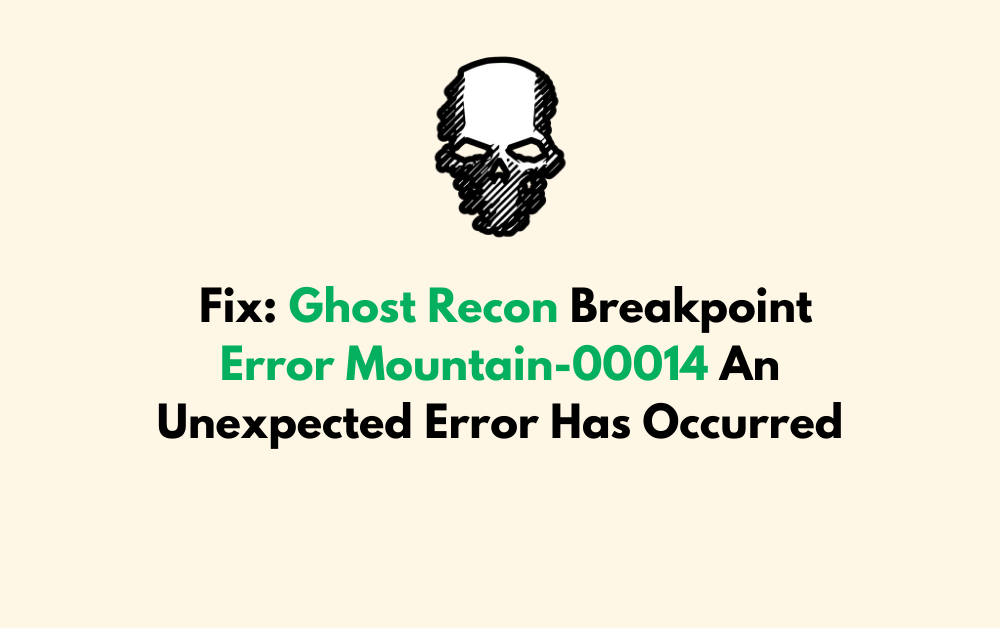Are you experiencing the Ghost Recon Breakpoint Error Mountain-00014, an unexpected error that has disrupted your gaming experience? You’re not alone.
Many players have faced this issue while trying to enjoy the game.
Fortunately, there are solutions available to address this error and get you back to playing without interruption.
In this blog, we’ll explore the steps to fix the Ghost Recon Breakpoint Error Mountain-00014 so that you can get back to your gaming adventure as quickly as possible.
How To Fix Ghost Recon Breakpoint Error Mountain-00014 An Unexpected Error Has Occurred?
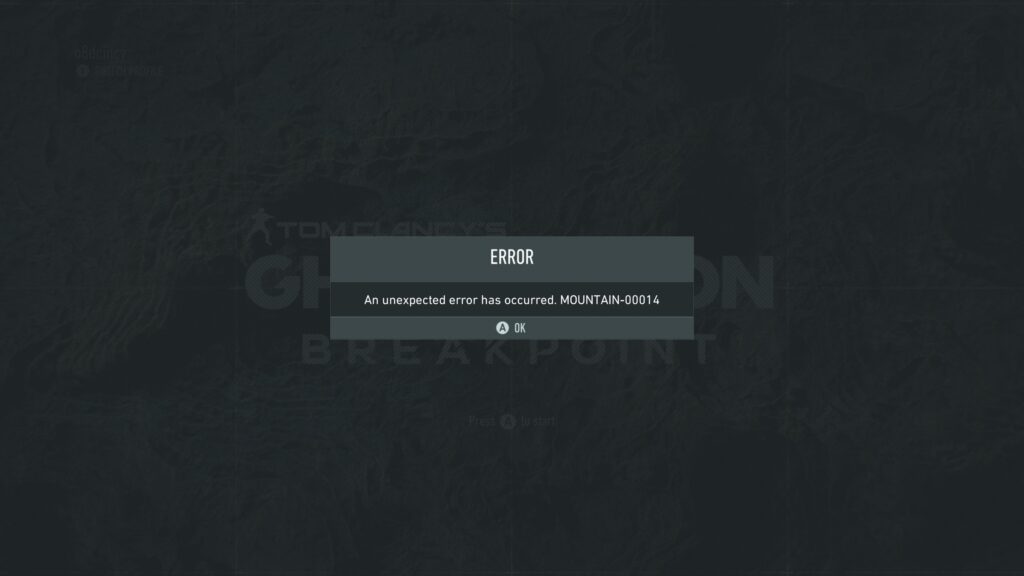
To fix Ghost Recon Breakpoint error Mountain-00014 an unexpected error has occurred, you can check Ubisoft server status, restart your gaming device, and check your internet connection. Additionally, you can clear the console cache, and update Ghost Recon Breakpoint.
1. Check Ubisoft Server Status
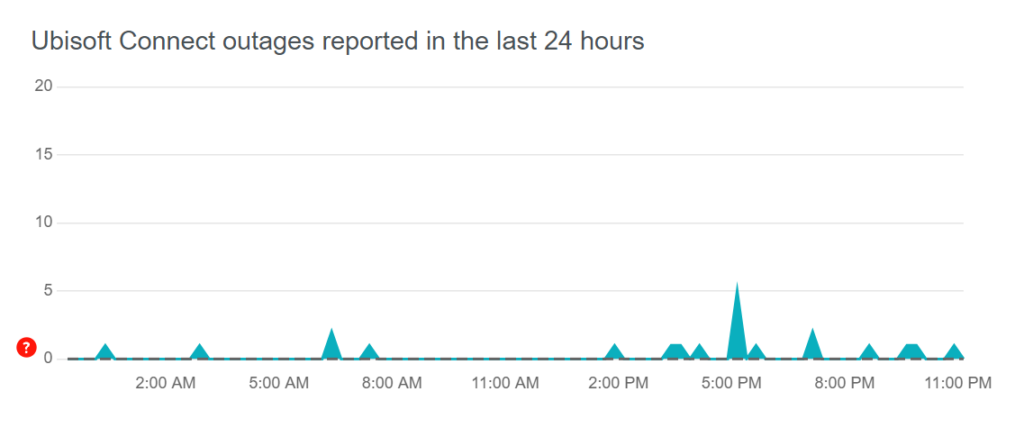
The Error Mountain-00014 is often related to connectivity issues, which can be a result of Ubisoft’s servers being down.
If the servers are not operational, you won’t be able to connect to the game, leading to this error.
Checking the server status can confirm if the issue is on your end or with Ubisoft.
- Visit the official Ubisoft server status website or a third-party service status checker.
- Look for any notices or updates regarding Ghost Recon Breakpoint’s servers.
- If the servers are down, wait for Ubisoft to resolve the issue before trying to connect again.
2. Restart Your Gaming Device
Sometimes, a simple restart of your gaming device can resolve temporary connectivity issues that might be causing the error.
Restarting can clear the system’s cache and re-establish a fresh connection to the servers.
For PC:
- Click on the “Start” menu button.
- Click “Power.“
- Select “Restart.“
For Xbox One:
- Press and hold the Xbox button on the front of the console for about 10 seconds until it shuts down completely.
- Unplug the power brick from the back of the Xbox One.
- Wait for a few minutes.
- Plug the power brick back in.
- Press the Xbox button on the console to turn it back on.
For PlayStation 4:
- Press and hold the PlayStation button on your controller.
- Select “Power Options.“
- Choose “Restart PS4.“
3. Check Your Internet Connection
A stable internet connection is crucial for connecting to Ghost Recon Breakpoint’s servers.
An unstable or weak connection could be the cause of the Mountain-00014 error.
- Perform a speed test to ensure your internet connection is stable and fast enough for online gaming.
- Restart your modem/router by unplugging it for a minute and then plugging it back in.
- If you’re on Wi-Fi, try switching to a wired connection to increase stability.
4. Clear The Console Cache
Clearing the cache on your console can fix issues that arise due to corrupted or outdated temporary files.
This process can help in resolving the Mountain-00014 error by removing any problematic data.
For Xbox:
- Press and hold the power button on the front of the console until it turns off completely.
- Unplug the power cable and wait for about 10 seconds.
- Reconnect the power cable and restart the Xbox.
For PlayStation:
- Turn off the PlayStation and wait until the indicator light stops blinking.
- Unplug the power cord and wait for a couple of minutes.
- Reconnect the power cord and restart the PlayStation.
5. Update Ghost Recon Breakpoint
Running an outdated version of the game can lead to compatibility issues with the servers, resulting in errors like Mountain-00014.
Ensure that Ghost Recon Breakpoint is updated to the latest version.
For PC (Ubisoft Connect):
- Open Ubisoft Connect on your PC.
- Click on the ‘Games‘ tab.
- Select Ghost Recon Breakpoint from your game library.
- If an update is available, you’ll see an ‘Update‘ button. Click it to start the update process.
For Xbox One:
- Press the Xbox button to open the guide.
- Go to ‘My games & apps.‘
- Highlight Ghost Recon Breakpoint.
- Press the ‘Menu‘ button on your controller.
- Select ‘Manage game & add-ons.‘
- If an update is available, it will appear here. Select ‘Update‘ to start the process.
For PlayStation 4:
- Go to the PlayStation 4 home screen.
- Highlight Ghost Recon Breakpoint.
- Press the ‘Options‘ button on your controller.
- Select ‘Check for Update‘ from the menu.
- If an update is available, follow the on-screen instructions to install it.
6. Verify Ghost Recon Breakpoint Game Files Integrity
For PC gamers using platforms like Ubisoft Connect or Epic Games Launcher, verifying the integrity of game files can fix any corrupted or missing files that might cause the Mountain-00014 error.
On Ubisoft Connect:
- Open Ubisoft Connect and navigate to the ‘Games‘ tab.
- Find Ghost Recon Breakpoint and click on its tile.
- Select ‘Properties‘ and under the ‘Local files‘ tab, click on ‘Verify files‘.
On Epic Games Launcher:
- Open the launcher and go to your ‘Library‘.
- Click on the ‘…‘ under Ghost Recon Breakpoint and select ‘Verify‘.
- Wait for the process to complete and then relaunch the game.
7. Disable VPN Or Proxy Servers
Using a VPN or proxy server can sometimes interfere with your connection to the game servers, which might trigger the Mountain-00014 error.
- Go to “Settings” > “Network & Internet.“
- Select “VPN” in the left-side menu.
- Select the VPN connection you want to disable.
- Click “Disconnect.“
- Go to “Settings” > “Network & Internet.“
- Click on “Proxy” in the left sidebar.
- In the “Manual proxy setup” section, turn off “Use a proxy server.“
- Close all programs and shut down your computer.
- Turn on your computer and try connecting to the game again.
8. Adjust Firewall And Antivirus Settings
Firewalls and antivirus programs can mistakenly block games from accessing the internet. Adjusting these settings may resolve the connectivity issues causing the error.
For Firewall:
- Go to “Control Panel” > “System and Security” > “Windows Defender Firewall.“
- Click on “Allow an app or feature through Windows Defender Firewall.“
- Click “Change settings” (you might need administrative privileges for this).
- Find Ghost Recon Breakpoint in the list and check both “Private” and “Public” boxes. If it’s not listed, click “Allow another app,” browse to the game’s installation folder, and add the game’s executable file.
- Click “OK” to save changes.
For Antivirus:
- Right-click the antivirus icon in the system tray.
- Select “Disable protection” or a similar option.
- Choose the duration for the disablement if prompted.
- Open the antivirus program.
- Go to “Settings” or “Exceptions.“
- Click “Add an exception” or “Allow an app.“
- Navigate to the game’s folder or executable.
- Confirm and save changes.
9. Uninstall And Reinstall Ghost Recon Breakpoint
Uninstalling and reinstalling Ghost Recon Breakpoint can be an effective fix for Error Mountain-00014 by providing a clean installation of the game.
This process removes all the game files, including any that may have become corrupted, and then reinstalls the game afresh, which could potentially fix the error.
For PC (Ubisoft Connect):
- Open Ubisoft Connect and navigate to the ‘Games‘ tab.
- Find Ghost Recon Breakpoint and click on the game tile.
- Click on the arrow icon or ‘…‘ next to the ‘Play‘ button and select ‘Uninstall‘.
- Follow the on-screen instructions to uninstall the game.
- Restart your PC.
- Reinstall Ghost Recon Breakpoint by finding it in the ‘Games‘ tab and selecting ‘Download‘.
For Xbox:
- Press the Xbox button to open the guide.
- Go to ‘My games & apps‘ and see ‘See all‘.
- Highlight Ghost Recon Breakpoint and press the menu button on your controller.
- Select ‘Uninstall‘ and confirm the action.
- Restart your Xbox.
- Go to ‘My games & apps‘ or the Xbox Store, find Ghost Recon Breakpoint, and select ‘Install‘.
For PlayStation:
- From the main dashboard, navigate to the Ghost Recon Breakpoint game icon.
- Press the ‘Options‘ button on your controller and select ‘Delete‘.
- Confirm the deletion to uninstall the game.
- Restart your PlayStation.
- Go to your Game Library or the PlayStation Store, find Ghost Recon Breakpoint, and select ‘Download‘ to reinstall the game.
10. Contact Ubisoft Support
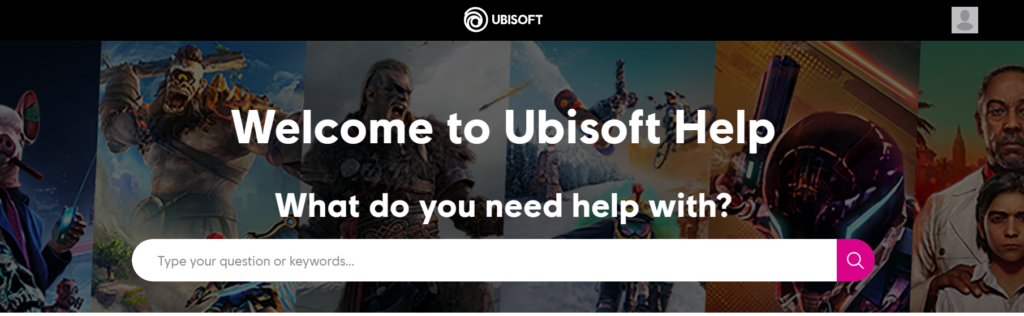
If none of the above solutions work, the problem might be more specific to your account or a more complex technical issue with the game itself.
- Visit the Ubisoft support website and create a ticket detailing the error and the troubleshooting steps you’ve already taken.
- Provide any requested information, such as error messages, screenshots, or system specifications.
- Wait for a response from Ubisoft support for further assistance.