Are you frustrated by the “Gemini isn’t currently available, please try again later” message? You’re not alone.
Many users have encountered this issue while trying to access Gemini, and it can be a significant inconvenience. But fear not!
The full error message says, “Gemini isn’t currently available. Try again later.“
In this blog, we’ll explore effective solutions to fix this problem and get you back on track with using Gemini without any further delays.
How To Fix Gemini Isn’t Currently Available Try Again Later?
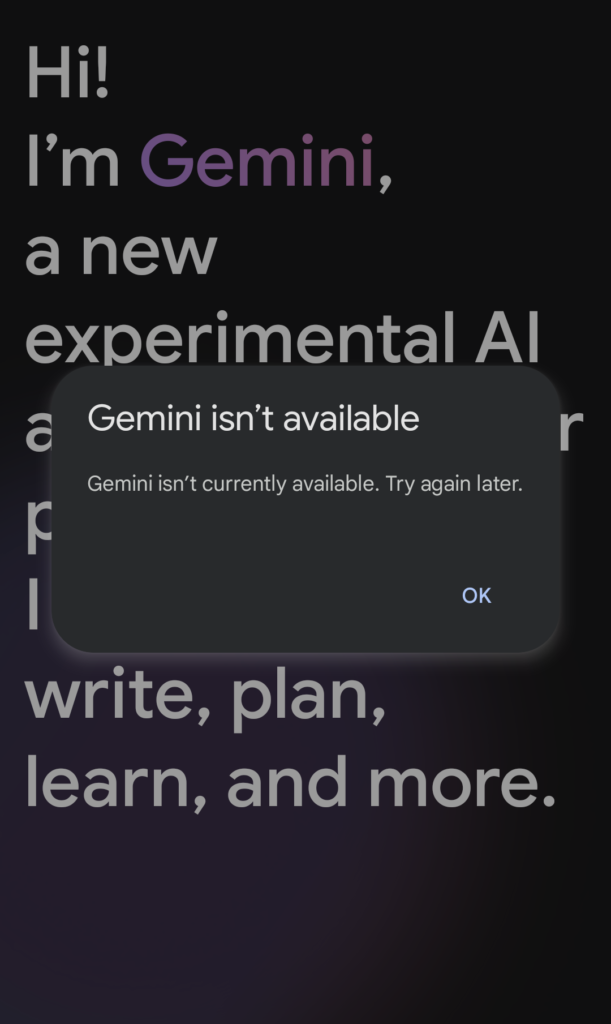
To fix Gemini isn’t currently available try again later, you can check the internet connection, clear the Gemini app cache and data, and sign into the Gemini web app. Additionally, you can uninstall and reinstall the Gemini app.
1. Check Internet Connection
A stable internet connection is essential for accessing online services like Gemini.
If your internet connection is unstable or slow, it can lead to the “Gemini Isn’t Currently Available” error.
Ensuring a stable connection can help prevent this error and restore access to Gemini services.
- Verify that your device is connected to the internet.
- If you’re on Wi-Fi, try moving closer to the router to improve the signal strength, or consider connecting via an Ethernet cable for a more stable connection.
- Restart your router and modem to refresh your internet connection. Unplug your modem and router, wait at least 30 seconds, then plug in the modem first, wait another 60 seconds, and finally plug in the router.
- If the problem persists, contact your internet service provider to check for any known issues or outages in your area.
2. Clear Gemini App Cache And Data
Clearing the cache and data for the Gemini app can resolve issues that stem from corrupted or outdated temporary files.
This process refreshes the app’s stored data, potentially fixing the “Gemini Isn’t Currently Available” error without affecting your personal files or account information.
For Android:
- Go to Settings > Apps > Gemini.
- Tap Storage > Clear Cache and Clear Data.
For iOS:
- Go to Settings > General > iPhone Storage > Gemini.
- Tap Delete App, then reinstall it from the App Store.
3. Sign In To The Gemini Web App
Sometimes, signing into the Gemini web app can resolve availability issues, especially if the problem is related to account access or authentication errors.
- Navigate to the Gemini web app.
- Sign in with your Google Account.
- Check if this resolves the availability issue.
4. Uninstall And Reinstall The Gemini App
Reinstalling the Gemini app can fix issues caused by incomplete updates, corrupted installations, or software conflicts.
By uninstalling and then reinstalling the app, you are essentially giving it a clean slate, which can often resolve persistent errors like “Gemini Isn’t Currently Available.”
For Android:
- Go to Settings > Apps > Gemini > Uninstall.
- Open Google Play Store, search for “Gemini,” and tap “Install.“
For iOS:
- Press and hold the Gemini app icon > Tap “Remove App” > “Delete App.“
- Open App Store, search for “Gemini,” and tap the cloud icon to reinstall.
5. Contact Gemini Support
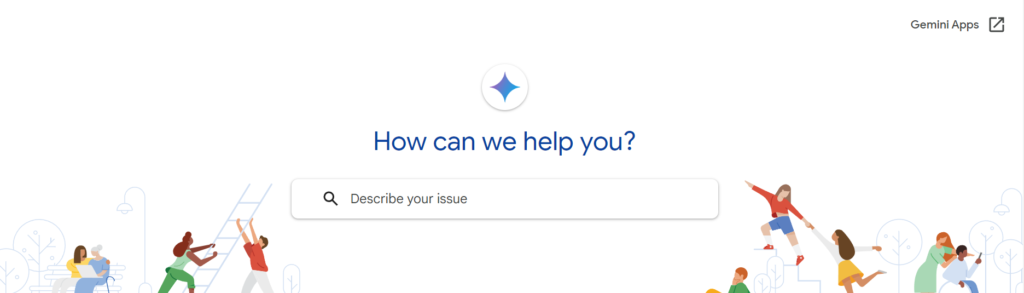
If none of the previous solutions resolves the “Gemini Isn’t Currently Available” error, reaching out to Gemini’s customer support can provide personalized assistance.
The support team can help diagnose the issue, offer solutions specific to your case, or inform you about any ongoing problems that might be affecting service availability.
