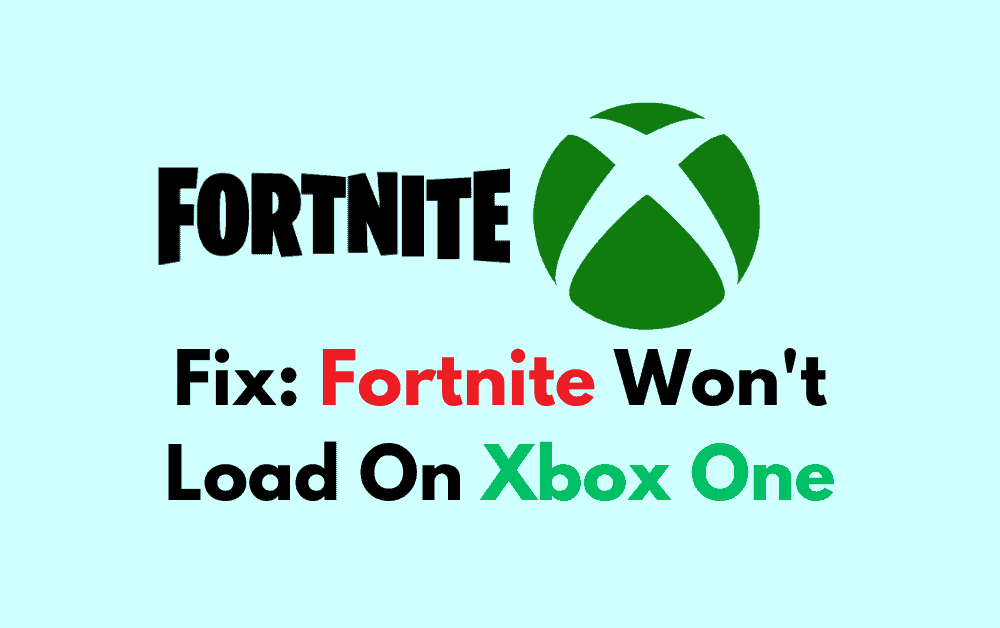Are you struggling with the vexing issue of Fortnite not loading on your Xbox One? You’re not alone.
Many gamers have encountered this problem, but fret not!
In this blog, we’ll explore effective methods to troubleshoot and fix the issue of Fortnite failing to load on your Xbox One.
How To Fix Fortnite Won’t Load On Xbox One?
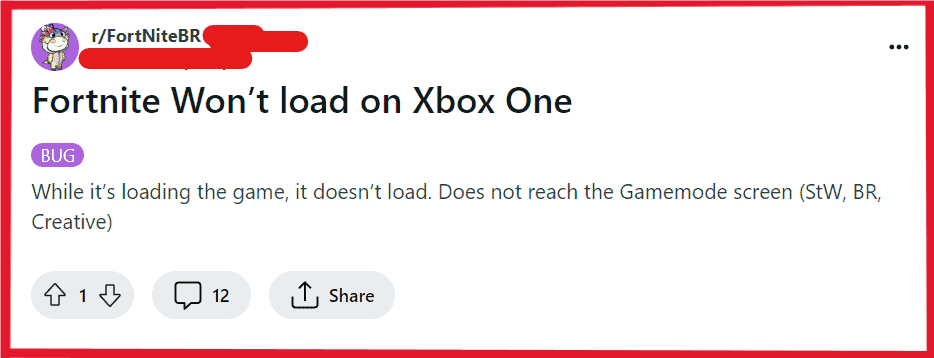
To fix Fortnite Won’t Load on Xbox One you can restart Fortnite, restart Xbox One, and clear the system cache. Additionally, you can switch to a different profile, clear local saved data, and check Xbox Live service outages.
1. Restart Fortnite
Sometimes Fortnite may not load on Xbox One due to temporary glitches or issues with the game’s launch process. Restarting the game can refresh the system’s connection to the game servers and potentially fix any minor bugs that are preventing it from loading.
- Press the Xbox button to open the guide.
- Highlight Fortnite, press the Menu button (three lines).
- Select “Quit.“
- Relaunch Fortnite after a few seconds
2. Restart Xbox One
If restarting the game doesn’t work, the next step is to restart your Xbox One console. This can resolve issues caused by the console’s software or services that are affecting the game’s ability to load.
- Hold the Xbox button on the console for 10 seconds to turn off.
- Wait 10 seconds post-shutdown.
- Press the Xbox button to turn on the console.
- Try loading Fortnite after restart.
3. Clear System Cache
Clearing the system cache on the Xbox One can fix problems related to corrupted data that might prevent Fortnite from loading properly. This process removes temporary files that could be causing issues.
- Turn off your Xbox One.
- Once the console is off, unplug the power cable and wait for about 2 minutes.
- Plug the power cable back in and turn on the Xbox One.
- Attempt to load Fortnite once the console has restarted.
4. Switch To A Different Profile
Profile corruption can also cause issues with game loading. Switching to a different Xbox One profile can help determine if the problem is with your profile or the console/game itself.
- Sign out of your current Xbox profile.
- Sign in with a different profile or create a new one.
- Try launching Fortnite with the new profile.
5. Clear Local Saved Data
Corrupted local save data can interfere with Fortnite’s ability to load. Clearing this data can resolve such conflicts.
- Press the Xbox button to open the guide and go to “Settings.“
- Choose “System” and then “Storage.“
- Select “Clear local saved games.“
- Note that this will remove all the games’ saved data from the console and will need to sync with Xbox Live to restore it.
- After clearing the data, restart your Xbox and try to load Fortnite again.
6. Check Xbox Live Service Outages
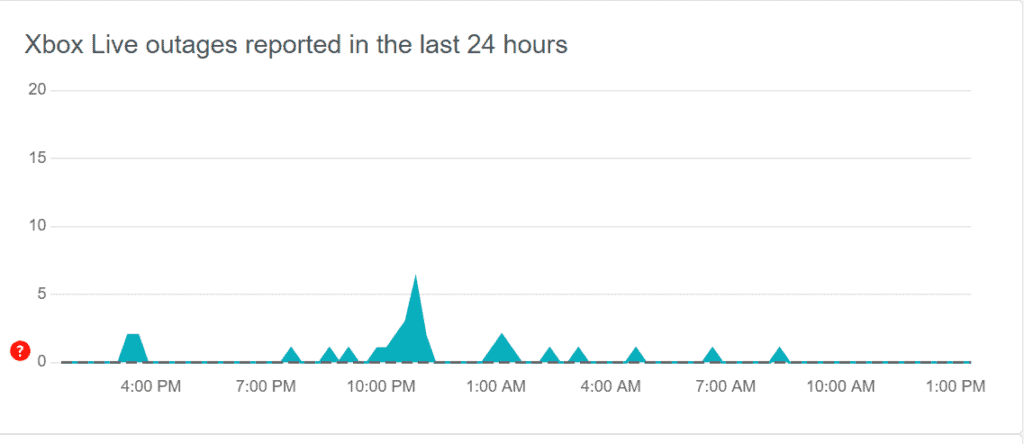
If Xbox Live services are down, it can prevent Fortnite from loading as it relies on these services for online gameplay.
- Visit the official Xbox Status page to see if there are any alerts or notifications about outages that might affect Fortnite’s online services.
- You can also check third-party websites like Downdetector for a live outage map and community reports regarding Xbox Live’s status.
- If there is an outage, you’ll likely see a notice on these pages, and there may be nothing to do but wait until Microsoft resolves the issue.
7. Update Fortnite
Outdated game files can lead to problems with launching the game. Ensuring Fortnite is up to date is essential for smooth gameplay.
- Navigate to “My Games & Apps” from the Xbox dashboard.
- Select “Games” and highlight Fortnite.
- Press the Menu button and select “Manage game.“
- If an update is available, you will see an “Updates” option. Select it to download and install any available updates for Fortnite.
- After updating, launch Fortnite to see if the issue is resolved.
8. Uninstall And Reinstall Fortnite
Uninstalling and reinstalling Fortnite can resolve issues caused by corrupt game files or incomplete installations, ensuring you have a fresh copy of the game data.
- Press the Xbox button to open the guide.
- Go to “My Games & Apps.”
- Highlight Fortnite and press the Menu button.
- Select “Uninstall” and confirm to remove the game.
- Once uninstalled, go back to the Xbox Store.
- Search for Fortnite and select “Install.”
- After reinstallation, launch the game to see if the issue has been resolved.
9. Contact Fortnite Or Xbox Live Support
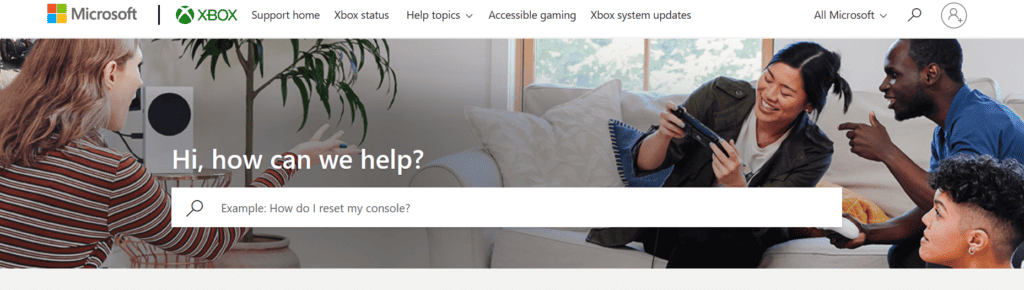
If all else fails and Fortnite still won’t load on your Xbox One, reaching out to support can provide you with more personalized troubleshooting.
- Visit the Epic Games Support Center for Fortnite-specific issues.
- For Xbox One related support, go to the Xbox Support page.
- You can contact support through live chat, email, or phone to get help with your specific problem.