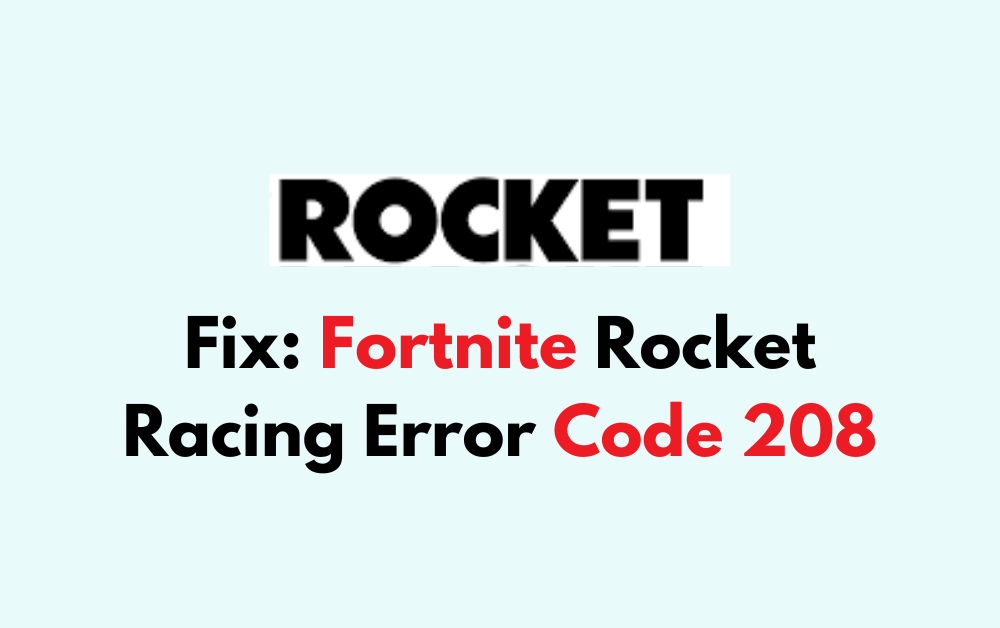Embarking on a high-speed adventure in Fortnite’s Rocket Racing can be an exhilarating experience. That is until you face “MATCHMAKING ERROR (#1). We tried to put you in the matchmaking queue but something went wrong, please try again! (player.queueing_failure.208)” in Fortnite Rocket Racing.
This error has become a common foe for many players looking to enjoy the new mode, often a result of overloaded servers during peak times.
But fear not, as this guide is crafted to help you navigate through the troubleshooting process to get you back on track.
So, let’s dive into the world of Fortnite Rocket Racing to tackle error code 208 head-on.
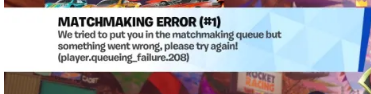
How To Fix Fortnite Rocket Racing Error Code 208?
To fix “Error code 208” in Fortnite Rocket Racing, you can check the server status of Fortnite, restart it, and check your internet connection.
1. Check The Server Status Of Fortnite
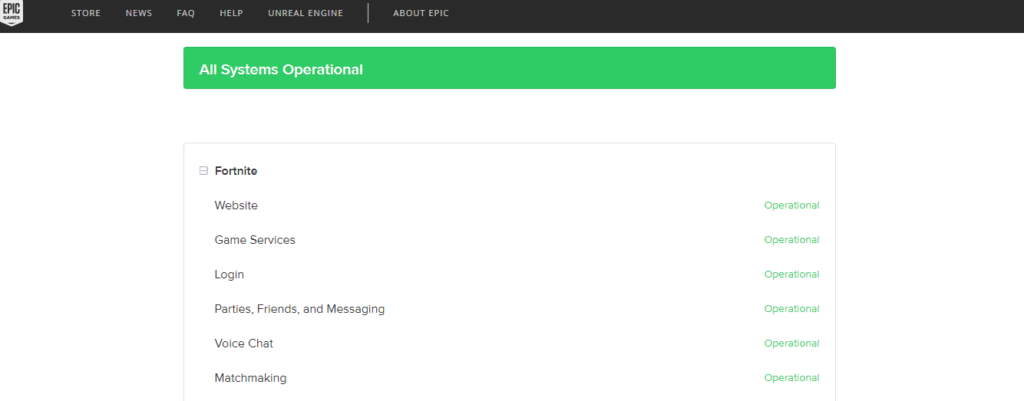
Before trying other fixes, make sure that the Fortnite servers are up and running. Server overloads, especially during new event launches or updates, can cause these errors. You can find the server status on the official Epic Game server status page.
2. Restart Fortnite
Sometimes, a simple restart of the game can solve the issue. This can refresh your connection to the Fortnite servers and clear out any temporary glitches causing the error.
- Close the Fortnite game completely. If you’re on a console, ensure the game is not running in the background.
- Wait for a few seconds to clear the cache.
- Relaunch Fortnite and attempt to join Rocket Racing again.
3. Check Your Internet Connection
A stable internet connection is crucial for online gaming. Ensure your internet connection is stable and strong. You might want to try running a speed test to confirm your bandwidth is sufficient.
Try switching off mobile data and switching to a Wi-Fi network instead. It is also necessary that the Wi-Fi is placed near the device.
While experiencing a slow or no internet connection, it is suggested to reboot the Wi-Fi router. It depends on the internet usage and how often it is needed to reboot our Wi-Fi router. These are the steps to follow in restarting the Wi-Fi router:
- Simply switch off the router and unplug it from all the devices and power supply.
- Wait for 3 minutes and then plug it in again.
- Now wait for the signal to come back and connect to the internet through it.
4. Check For Fortnite Updates
Make sure your game is updated to the latest version. Sometimes, patches are released to address these kinds of errors and improve overall game stability.
- On consoles, navigate to the game on your dashboard and select it. If an update is available, you should be prompted to download it.
- On PC, the Epic Games Launcher should automatically check for updates when you launch it. If an update is available, it will start downloading automatically.
5. Contact Epic Support
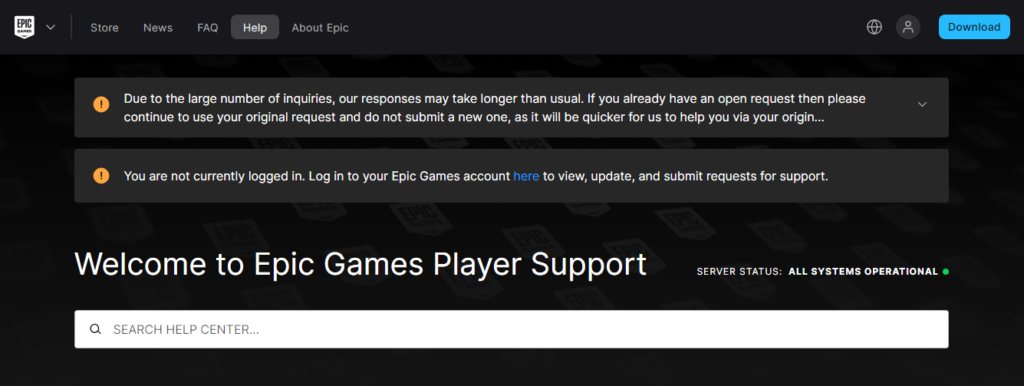
If the problem persists, it might be worth reaching out to Epic Games’ customer support for further assistance.