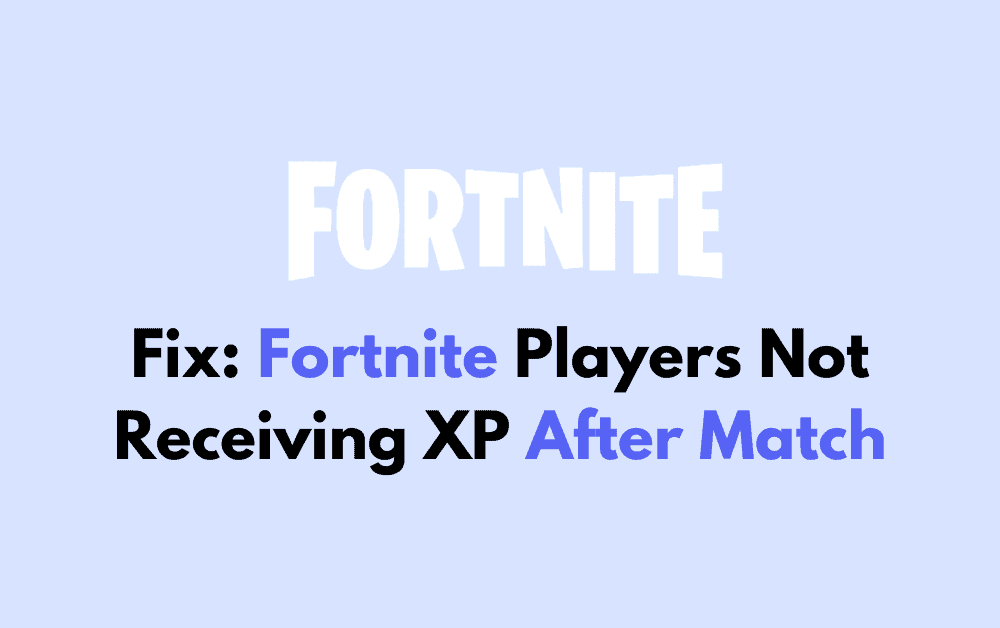Are you having trouble receiving XP after playing a match in Fortnite? Don’t worry, you’re not alone.
Many players have reported this issue. It can be frustrating to not see your progress reflected in the game.
In this blog, we have mentioned some solutions that you can try out to fix this issue. Let’s take a look at some steps you can take to resolve this problem.
What Causes Fortnite Players Not Receiving XP After Match?
Experiencing issues with not earning XP in Fortnite can be frustrating. It’s vital for you to understand the potential triggers:
1. Server-Side Problems
Sometimes, the issue is on Fortnite’s end. The game’s servers may be experiencing downtime or connectivity issues, preventing the game from properly logging your progress.
2. Fortnite In-Game Glitches
Fortnite’s complex codebase means that software bugs can occasionally interfere with XP tracking. This could result directly from a glitch within a specific game mode or a broader issue affecting the entire platform.
3. Update Lag
Post-update periods are often associated with bugs or delays. An update can inadvertently introduce new bugs, which might be causing the XP issue.
Here’s a simple breakdown of potential causes:
| Potential Cause | Description |
|---|---|
| Server-Side Problems | Game servers not properly tracking or updating your XP. |
| Game Glitches | Bugs within the game’s code affecting XP tracking. |
| Update Lag | Recent updates causing unintended XP recording issues. |
How To Fix Fortnite Players Not Receiving XP After Match?

To fix the Fortnite players not receiving XP after the match error, wait for the patch release and adjust in-game settings. Additionally, you can verify the game files to resolve this issue.
1. Wait For A Patch
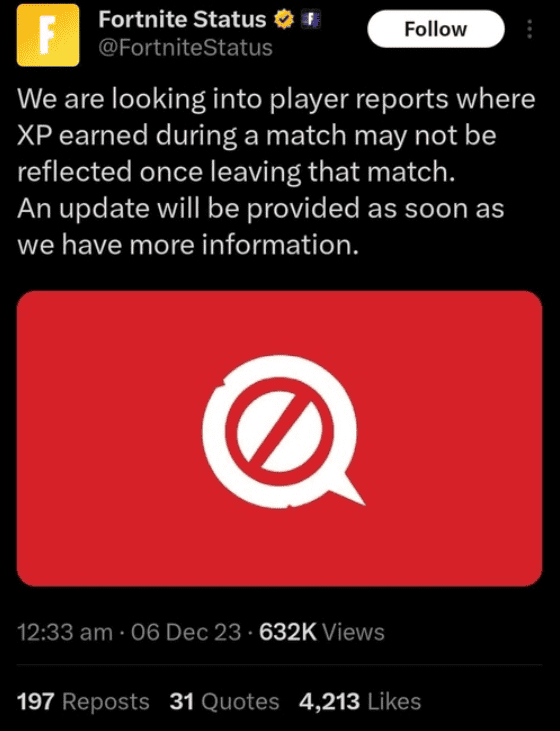
If the issue is widespread and acknowledged by the developers, the best course of action is to wait for an official fix. The developers are aware of the XP issue and are working on a fix. They have promised that an update would soon be shared on the progress of the situation.
After the developers release patches to fix bugs, installing the latest update can resolve the issue.
- Go to your game library or store.
- Check for any available updates for Fortnite and install them.
2. Restart Fortnite
Sometimes, simply restarting the game can resolve the issue as it may refresh your connection to the game servers.
- Close Fortnite completely.
- Wait a few moments.
- Relaunch Fortnite and check if the XP is now being credited.
3. Adjust In-Game Settings In Fortnite
- If you were using a specific XP grind map in Fortnite Creative and it stopped rewarding XP, it might have been patched. Look for alternative maps or modes that offer XP.
- In case of an experienced multiplication glitch, avoid exploiting it as it may lead to account penalties. Instead, follow legitimate methods to gain XP.
4. Check Internet Connection
A poor or unstable internet connection can sometimes result in progress not being recorded properly.
If you’re on Wi-Fi, try moving closer to the router or using a wired Ethernet connection if possible.
Run a Network Troubleshooter:
- On Windows, you can use the built-in network troubleshooter by going to Settings > Update & Security > Troubleshoot > Internet Connections.
- On macOS, use the Wireless Diagnostics tool found in the Utilities folder.
Check Your Speed:
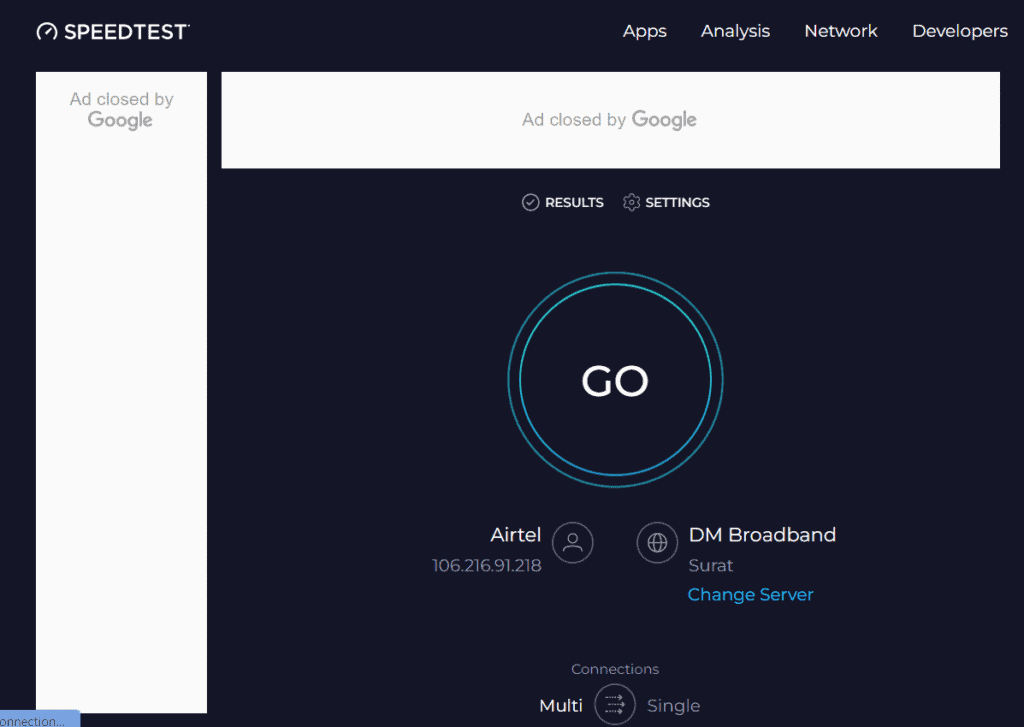
Test your internet connection speed online.
Use an internet speed test website like Fast.com or Speedtest by Ookla to check your connection speed. This can help determine if your internet is slower than expected.
Restart The Router:
- Power off your router by unplugging it from the electrical outlet.
- Wait for 60 seconds to allow the router to reset.
- Plug the router back in and wait for it to fully restart.
5. Verify Fortnite Game Files
If playing on a PC, you can verify the integrity of game files to ensure none are corrupted or missing.
- For Epic Games Launcher, go to your Library, click on the three dots under Fortnite, and select “Verify.”
- For consoles, you may need to look into specific steps to verify game files or reinstall the game.
6. Update Graphic Drivers
Outdated drivers, especially graphics drivers, can cause a multitude of game errors, including issues with not receiving XP after the match in Fortnite.
So, to update your graphic drivers, follow these simple steps:
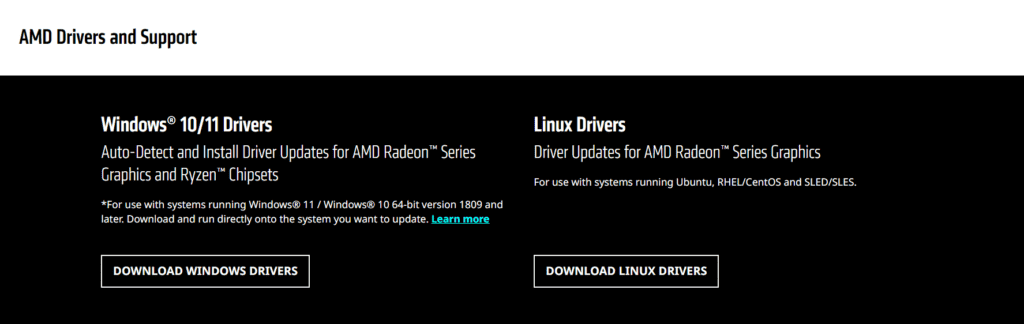
- Identify your graphics card model (found in your system’s Device Manager under Display adapters).
- Visit the official website of your graphics card’s manufacturer (NVIDIA, AMD, or Intel).
- Locate the ‘Drivers’ or ‘Support’ section.
- Enter your graphics card model and download the latest drivers.
- Run the downloaded installer and follow the on-screen instructions to update your drivers.
- Restart your computer after the installation is complete.
7. Contact Epic Games Support Team
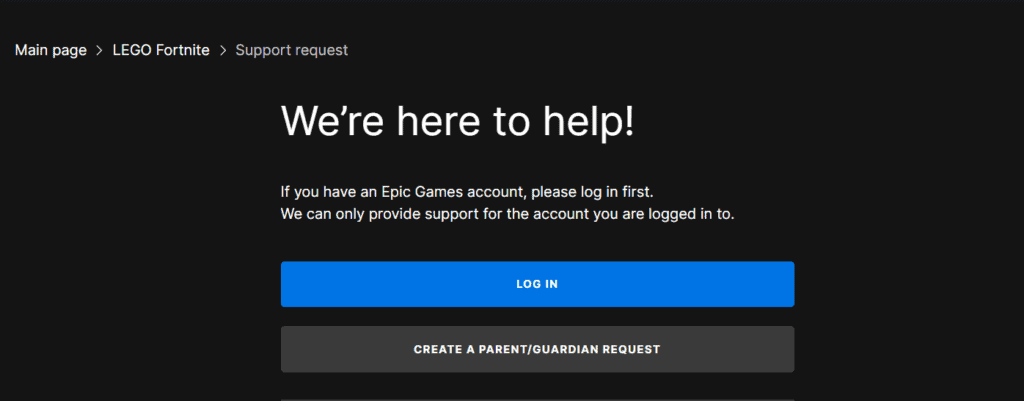
If none of the above steps work, contact Epic Games Support for further assistance. They can help troubleshoot the issue and provide more personalized support.