Are you experiencing looping audio and missing settings issues while playing Fortnite? These frustrating audio glitches can significantly impact your gaming experience.
But fear not, as we’ve got you covered!
In this blog, we will explore effective solutions to address the Fortnite looping audio problem and tackle the issue of missing settings.
How To Fix Fortnite Looping Audio, Missing Settings Issue?

To fix Fortnite looping audio, missing settings issue, you can update audio drivers, verify Fortnite game files, and check volume mixer settings. Additionally, you can set default audio device, and disable audio enhancements.
1. Update Audio Drivers
Outdated or corrupt audio drivers can lead to sound issues in Fortnite, such as looping audio or missing settings.
- Press the Windows key and type “Device Manager,” then open it.
- Expand “Sound, video and game controllers.“
- Right-click on your audio device and select “Update driver.“
- Choose “Search automatically for updated driver software” and follow the prompts.
- Restart your computer after the update.
2. Verify Fortnite Game Files
Corrupted or missing game files can cause audio issues in Fortnite. Verifying the game files can fix these problems.
- Open the Epic Games Launcher.
- Navigate to your Library.
- Find Fortnite and click the three dots next to it.
- Click “Verify” and wait for the process to complete.
3. Check Volume Mixer Settings
The Volume Mixer in Windows can sometimes be set incorrectly or muted, affecting Fortnite’s audio.
- Right-click the speaker icon on the taskbar.
- Select “Open Volume Mixer.”
- Ensure Fortnite and your output device are not muted and set to an appropriate volume.
4. Set Default Audio Device
Fortnite may be sending audio to the wrong device if your default audio device is not set correctly.
- Right-click the speaker icon on the taskbar.
- Select “Sound settings.”
- Under “Output,” select the correct device as the default.
5. Disable Audio Enhancements
Audio enhancements can conflict with Fortnite’s audio output, causing issues.
- Right-click the speaker icon on the taskbar.
- Select “Sounds,” then the “Playback” tab.
- Right-click your default device and select “Properties.“
- Go to the “Enhancements” tab and check “Disable all enhancements.“
6. Change Audio Format
The current audio format might not be compatible with Fortnite, leading to audio issues.
- Right-click the speaker icon on the taskbar.
- Select “Sounds,” then the “Playback” tab.
- Right-click your default device and select “Properties.“
- Go to the “Advanced” tab and try different formats from the dropdown menu.
7. Disable Third-Party Antivirus Software
Antivirus software can interfere with Fortnite’s operations, potentially causing audio issues.
- Right-click the antivirus icon in the system tray.
- Select “Disable” or “Turn off” protection.
- Choose the duration to disable if prompted.
- Confirm the action if required.
- Launch Fortnite to test.
8. Disable Controlled Folder Access
Controlled Folder Access is a Windows feature that can prevent unauthorized changes to files, sometimes affecting games like Fortnite.
- Type “Windows Security” into the Windows search bar and open it.
- Click on “Virus & threat protection.“
- Scroll down to “Ransomware protection” and click “Manage ransomware protection.“
- Under “Controlled folder access,” click on “Manage Controlled folder access.“
- Toggle off “Controlled folder access” or allow Fortnite through by adding it to the allowed apps list.
9. Uninstall And Reinstall Fortnite
A fresh install of Fortnite can resolve persistent issues caused by damaged or altered game files.
Windows:
- Open Epic Games Launcher and navigate to Library.
- Click the dots under Fortnite.
- Select Uninstall then Click Install to reinstall
PlayStation:
- Go to Library and Find Fortnite.
- Press Options, select Delete.
- Go to PlayStation Store.
- Search for Fortnite.
- Select Download.
Xbox:
- Open My games & apps and Select Fortnite.
- Press Menu, and choose Uninstall.
- Go to Microsoft Store.
- Search Fortnite.
- Select Install.
10. Contact Fortnite Support
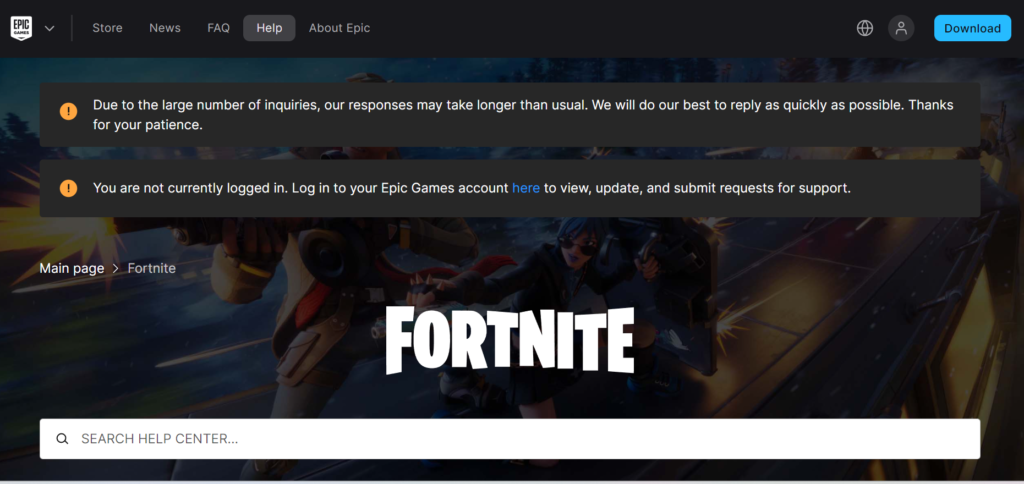
If you’re facing persistent issues with Fortnite, such as looping audio or missing settings, and the troubleshooting steps haven’t resolved them, contacting Fortnite Games Support might be necessary.

