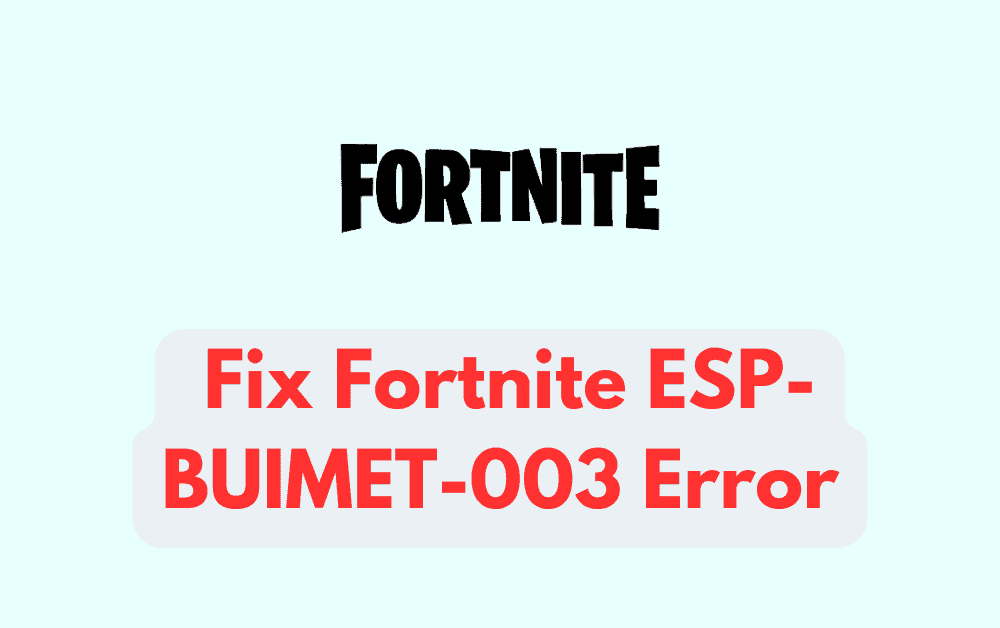If you play Fortnite on Xbox or PlayStation and have recently encountered the ESP-BUIMET-003 error, you’re not alone.
This error prevents players from connecting to Epic Games servers and enjoying Fortnite with friends.
The ESP-BUIMET-003 error is frustrating but fortunately, there are some simple steps you can try to resolve it.
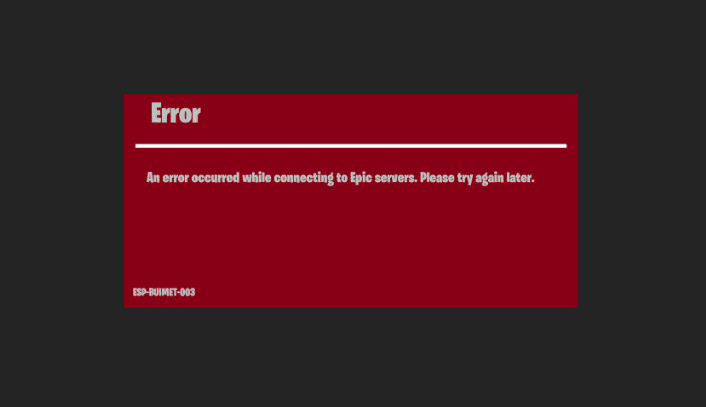
How To Fix Fortnite ESP-BUIMET-003 Error?
This error Fortnite ESP-BUIMET-003 Error can be fixed by restarting your router, changing DNS settings, clearing the Fortnite cache, reinstalling Fortnite, and checking the Fortnite server status.
1. Restart Your Router
One of the most common causes of the ESP-BUIMET-003 error is network connectivity issues.
Restarting your router will reset your network settings and may resolve any issues that were preventing a connection.
- Unplug the power cable from the back of your router.
- Wait 30 seconds with the power cable unplugged.
- Plug the power cable back into the router and wait 1-2 minutes for it to fully restart.
- Try launching Fortnite again once the router has restarted.
2. Change Your DNS Settings
If restarting your router doesn’t work, try changing your DNS settings.
For Xbox
- Go to Settings > Network > Advanced settings
- Select “DNS settings”.
- Select “Manual” and enter the following DNS addresses:
- Primary DNS: 8.8.8.8
- Secondary DNS: 8.8.4.4
- Select “Save changes”.
- Try launching Fortnite
For PlayStation
- Go to Settings > Network > Set Up Internet Connection.
- Select your current connection and select “Custom”.
- Select “DNS settings” and select “Manual”.
- Enter Primary DNS as 8.8.8.8 and Secondary DNS as 8.8.4.4.
- Select “Next” and “Connect” to save changes.
- Launch Fortnite.
3. Clear The Fortnite Cache
Deleting temporary files from your console can help fix issues connecting to Epic’s servers.
On Xbox
- Go to Settings > General > Storage > Clear local saved games.
- Select “Clear” on the Fortnite files.
- Launch Fortnite once the cache is cleared.
On PlayStation
- Go to Settings > Storage > Saved Data.
- Select Fortnite and choose “Delete”.
- Confirm deletion of Fortnite saved data.
- Launch the game once the cache is cleared.
4. Uninstall And Reinstall Fortnite
As a last resort, you can uninstall and then reinstall Fortnite from the console’s store.
This will wipe all local game files and force the game to set up fresh connections on the next launch.
5. Check The Server Status Of Fortnite
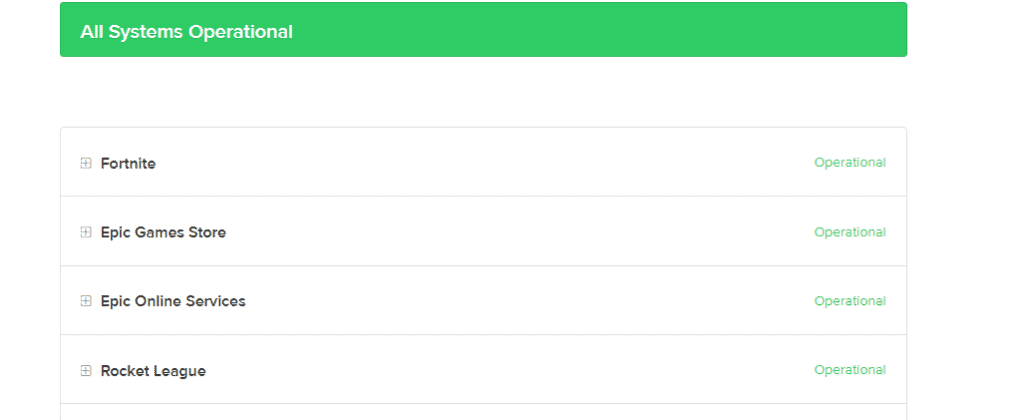
Before troubleshooting, visit Epic’s Fortnite server status page to confirm the issue isn’t on their end due to planned maintenance. If servers are operational, try the fixes above.