Football Manager is one of the most popular sports management simulation games out there. It allows you to take control of your favorite football club, manage its finances, make transfers, and select the team to play in upcoming matches.
However, some players have reported an issue with the game’s compatibility with their operating systems.
In this blog, we will guide you on how to fix the Football Manager 2024 unsupported operating system issue so that you can start playing the game without any hassle.
What Causes Football Manager 2024 Unsupported Operating System Issue?
Several factors can lead to the unsupported operating system issue when trying to run Football Manager 2024. Here, we outline the primary causes:
1. Incompatible Operating System
Football Manager 2024 has specific OS requirements. If your operating system doesn’t meet these requirements, the game won’t run. For Example, this game requires Windows 10, but the user is on Windows 7.
2. Out-of-Date OS
This can be another potential reason. Running an older version of your operating system that is missing critical updates can cause compatibility issues. Also, as Football Manager 2024 is likely designed for Windows, users with other operating systems, like Linux or macOS, may face compatibility issues.
3. Corrupted System Files
System files that are missing or have become corrupted could create an unsupported OS message. This could also be a reason for the unsupported OS issue on FM 2024.
How To Fix Football Manager 2024 Unsupported Operating System Issue?

To fix the Football Manager 2024 unsupported operating system issue, check system requirements and check for graphic driver updates. Additionally, verify the game files and run the game as administrator to solve the issue.
1. Check Football Manager 2024 System Requirements
Firstly, we must confirm that our computers meet the minimum system requirements for Football Manager 2024. The game’s requirements can be found on the developer’s website or product page.
We should match our system specifications with the following criteria carefully:
PC (Windows):
- OS: Windows 10/11 with updates – 64-bit
- Processor: Intel Core 2 or AMD Athlon 64 X2;
- Graphics: Intel GMA X4500, NVIDIA GeForce 9600M GT, AMD/ATI Mobility Radeon HD 3650 – requires 256MB VRAM and DirectX® 11;
- Memory: 4GB RAM; |
- Storage: 7GB;
- Display: 1024×768.
- Performance scales with higher-end systems.
PC (Mac OS):
- OS: macOS Big Sur (11) or above
- Processor: Apple M1 or Intel Core M;
- Memory: 4GB RAM;
- Graphics: Apple M1, Intel HD Graphics 5000, NVIDIA GeForce GT 750M – requires 256MB VRAM and Metal;
- Storage: 7GB.
- For Console( Xbox One, Xbox Series X | S):
- OS: Windows 10/11 with updates – 64-bit
- Processor: Intel Core 2 or AMD Athlon 64 X2;
- Graphics: Intel GMA X4500, NVIDIA GeForce 9600M GT, AMD/ATI Mobility Radeon HD 3650 – requires 256MB VRAM and DirectX® 11;
- Memory: 4GB RAM;
- Storage: 7GB;
- Display: 1024×768.
- Performance scales with higher-end systems.
2. Graphics Driver Update
Graphics drivers play a pivotal role in the performance of gaming applications. Outdated or incompatible drivers can trigger the Unsupported Operating System Issue.
Identify Your Graphics Card
To update your drivers effectively, first, identify the make and model of your graphics card. On Windows, you can find this information by pressing Win + X and selecting Device Manager. Under the Display adapters section, your graphics card’s name will be listed.
Download the Latest Drivers
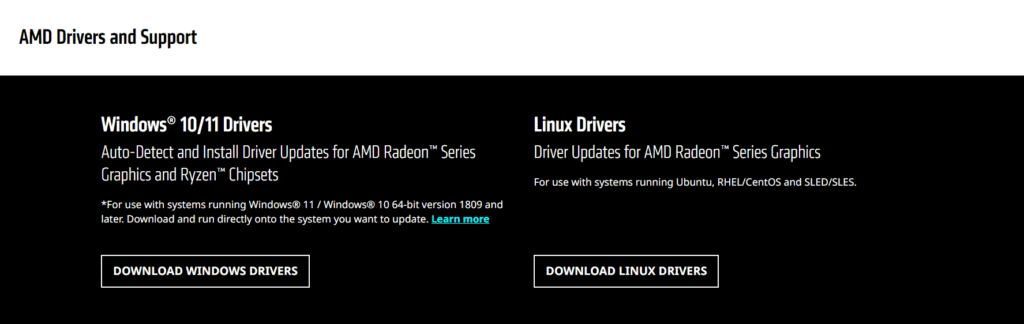
Once you know your graphics card type, visit the manufacturer’s website to download the latest drivers.
Install the Updated Drivers
After downloading, execute the driver installer and follow the on-screen instructions to complete the installation. It’s recommended to choose the custom installation method to ensure that all the components are properly updated.
Once installed, a system reboot may be necessary to apply the changes.
3. Check For Software Updates
Software updates can fix a range of issues, including those related to system stability and compatibility which might be causing the game to not launch properly.
For Windows updates:
- Press the Windows key on your keyboard.
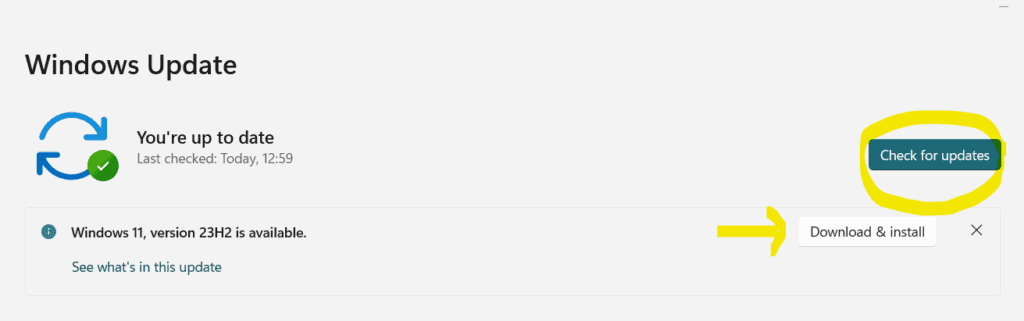
- Type “Check for updates” and select the Check for updates option from the results.
- In the settings window that appears, click on the Check for updates button.
- If updates are available, Windows will automatically start downloading them.
For Mac OS Updates:
- Go to the top-left corner and click on the Apple logo.
- Click on “System Preferences” from the menu.
- Then, go to “Software Update” in the System Preferences.
- Click “Check for Updates” to see if there are any available. If updates are found, click “Download & Install.”
- Enter your administrator password if prompted.
- Allow the system to download and install updates.
Once the updates are downloaded, you might be prompted to restart your computer to complete the update process.
4. Run Football Manager 2024 As Administrator
Running the game with administrative privileges can often resolve compatibility issues, including the unsupported operating system problem.
This gives the game the necessary permissions to access system resources and settings, potentially resolving any conflicts that were causing the issue.
To resolve the Football Manager 2024 unsupported operating system issue, follow these steps to run the game as an administrator:
- Right-click on the Football Manager 2024 shortcut.
- Select ‘Properties’ and then the ‘Compatibility’ tab.
- Check the ‘Run this program as an administrator’ box.
- Click ‘Apply’, then ‘OK’
5. Verify The Game File Integrity
Verifying the game files ensures that the game’s installation is intact and up to date.
This can resolve issues related to missing or corrupted files that may be causing the unsupported operating system problem.
To do so, follow these steps to verify the game files:
On Steam:
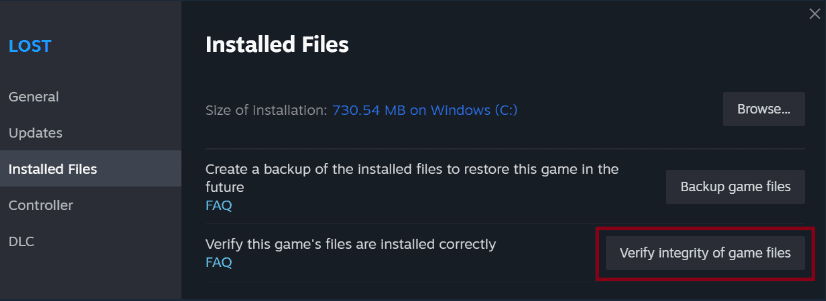
Right-click Football Manager 2024. Then, Select ‘Properties’ > ‘Local Files‘ > ‘Verify integrity of game files’.
On Epic Games Store:
- Open Epic Games Launcher. Go to Library > Football Manager 2024.
- Click on the three dots next to the game. Select “Verify.”
For consoles like PlayStation or Xbox, the process of verifying game files is not typically available as it is on PC platforms. Instead, you might need to check for updates or reinstall the game if you’re experiencing issues.
6. Contact The Football Manager 2024 Support Team
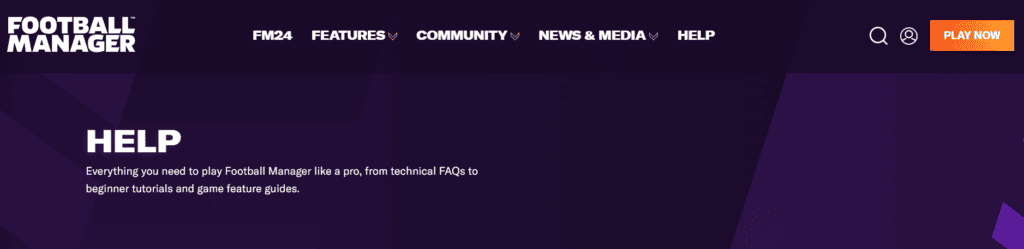
If the problem persists even after following the aforementioned steps, it’s time to seek assistance directly from the game’s support team.
Visit the official support page for Football Manager 2024 and submit a detailed query outlining your issue. The game developers are usually quick to respond and may provide a tailored solution based on your system specifications.

