Fluxus Executor is a simple tool for running scripts in the game Roblox. It works on both Android devices and Windows PCs.
Fluxus is a widely used Roblox exploit with a massive user base. But sometimes, it doesn’t work as it should.
This article discusses why Fluxus Executor might not work and gives simple solutions to resolve the problems.
Why Is Fluxus Executor Not Working?
Based on our research, it’s tough to pinpoint the exact cause of Fluxus Executor not functioning correctly.
Several factors could be at play, like compatibility problems, outdated software, or antivirus interference.
It’s crucial to remember that exploiting Roblox goes against their terms of service and can lead to a ban.
We have identified several workarounds that could potentially resolve the issue.
However, if none of these workarounds work, it is advisable to seek further assistance by reaching out to the support team.
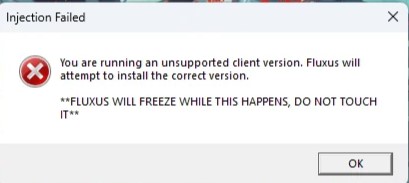
How To Fix Fluxus Executor Not Working?
To resolve this issue you should check for updates, verify the key system, temporarily disable your antivirus or firewall, and uninstall and reinstall Fluxus.
We have discussed the fixes in greater detail below.
1. Check For Updates
Make sure you have the newest Fluxus Executor installed.
If not, try updating it and then check if the issue of the “Fluxus executor not working” has been resolved or not.
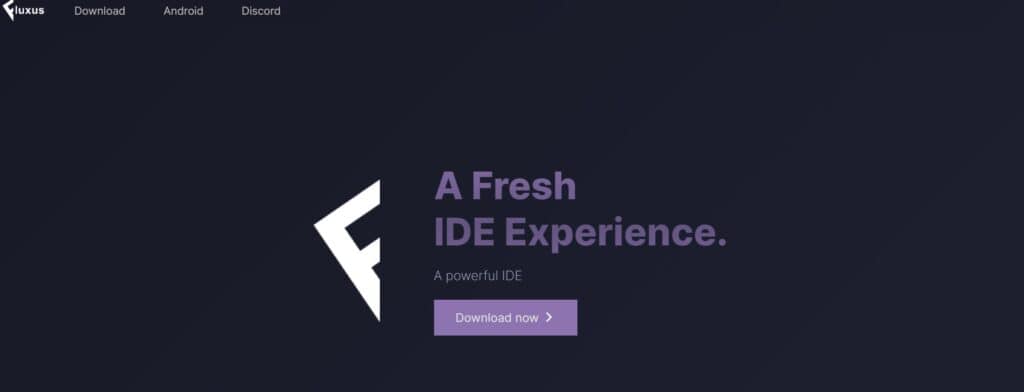
To ensure you have the latest Fluxus Executor version, follow these steps:
- Visit the official Fluxus website.
- Locate and download the latest Fluxus Executor version suitable for your device (Windows, Linux, or APK for Android).
- Install the downloaded version of Fluxus Executor.
- Launch Fluxus Executor to see if the issue has been fixed.
2. Verify The Key System
When using Fluxus Executor on a PC, make sure you have the right system key.
It’s essential for the software to work smoothly.
Follow the provided steps to confirm and set up the key correctly. This can fix script execution problems.
To verify the key system in Fluxus Executor on a PC:
- Obtain the key from the official Fluxus website.
- Launch Fluxus Executor on your PC.
- Click “Key” in the top-right corner.
- Paste the key into the “Key” field and click “Verify.”
- If valid, you’ll see “Key Verified Successfully“; if invalid, you’ll receive an error.
- Once verified, paste the script URL or code in the “Script” field and click “Execute” to run the script.
3. Temporarily Disable Antivirus Or Firewall
Try temporarily disabling the antivirus or firewall software.
By doing this, you can check if this security application mistakenly blocks access to the application, which might cause issues with connecting to multiplayer.
To temporarily disable your antivirus software, locate the antivirus program on your computer, open its settings, and disable it.
To temporarily disable your firewall, follow these steps:
- Open the Control Panel.
- Search for “Windows Defender Firewall” or “Firewall.”
- Select the appropriate network profile.
- Choose the option to turn off the firewall for the selected profile.
- Save the changes and exit the settings.
4. Uninstall And Reinstall Fluxus
Lastly, if none of the above solutions has worked for you, try uninstalling Fluxus from your device and then reinstalling it from the official website.
Here are the steps to uninstall and reinstall the Fluxus Executor on Windows:
- Press the Windows key + I to open the Settings menu.
- Go to Apps or Apps & Features in the Settings menu.
- In the search bar, type Fluxus to locate the application.
- Once you find Disgaea 7 in the list, click on it to select it.
- Click on the three dots (or More options) button, usually located next to the app’s name.
- From the dropdown menu, choose Uninstall to remove Disgaea 7 from your PC.
- Download the Fluxus installation file from the official website.
- Once the download is complete, locate the file and run it to install Fluxus on your PC.
5. Contact Fluxus Support
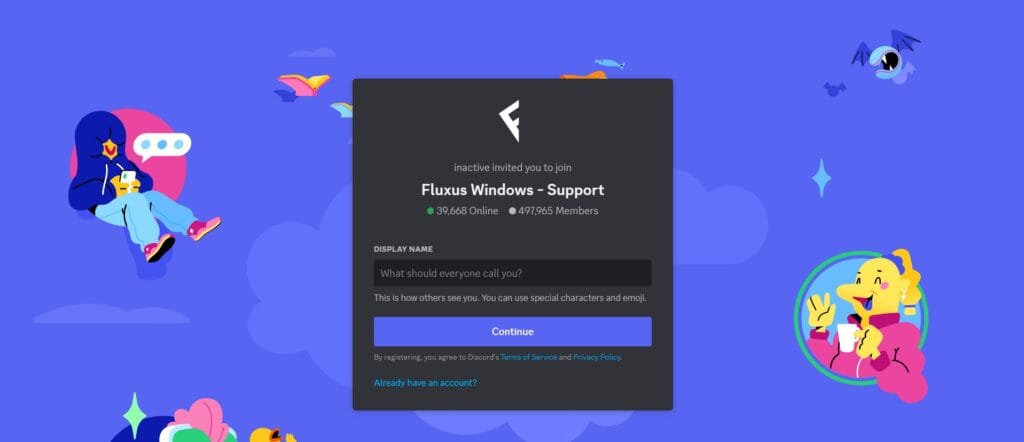
If the previous solutions didn’t work, it’s best to reach out to Fluxus support for assistance.
They can give you personalized guidance and solutions that are more suitable for you.
