FiveM is a widely used tool for modifying the Grand Theft Auto V (GTA V) game, letting players make and join custom multiplayer servers.
Although it offers an exciting gaming experience, some users face a problem where FiveM gets stuck at “Obtaining Steam Ticket.”
The full error message reads: “Connecting Obtaining Steam ticket…“
In this article, we’ll look at why this issue occurs and offer solutions to help you fix it.
Why Fivem Stuck On Obtaining Steam Ticket?
When you face the “Obtaining Steam Ticket” problem in FiveM, it means the launcher is stuck on that screen, and you can’t join your desired server.
This can be frustrating and has several potential causes, like outdated game versions, server problems, firewall or antivirus blocking, or Steam issues.

We have identified several workarounds that could potentially resolve the issue.
However, if none of these workarounds work, it is advisable to seek further assistance by reaching out to the support team.
How To Fix FiveM Stuck On Obtaining Steam Ticket?
To resolve this issue, first restart FiveM, check your internet connection, then restart the application, wait for some time, check for updates, disable the firewall or antivirus, clear the FiveM cache, and finally, reinstall the application.
We have discussed the fixes in greater detail below.
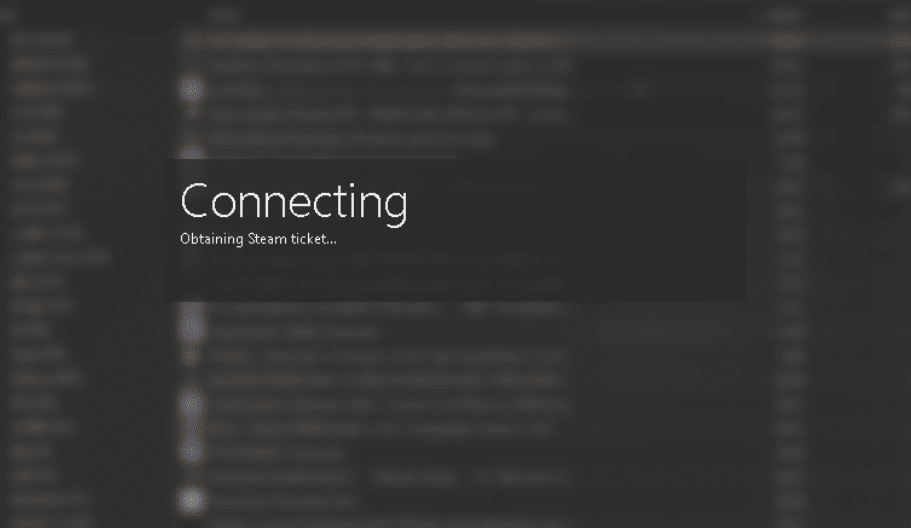
1. Check Your Internet Connection
Before making any adjustments, ensure that your internet connection is steady and stable.
Any disruption in the network can cause issues with FiveM.
Here are the steps to Check your internet connection:
- Turn off your router or modem, wait for a few seconds, and then turn it back on.
- If the problem persists, you can reset your network settings on your device. Go to the network settings menu and look for an option to reset or restart network settings.
- If you’re using Wi-Fi, try switching to a wired connection to rule out any potential wireless issues.
- Restart your router or modem to refresh the connection.
2. Restart FiveM
Try fixing the problem by restarting your FiveM app.
Often, a quick restart can clear out temporary issues and might get rid of the error you’re facing.
3. Wait For Some Time And Then Try Again Later
If FiveM gets stuck on “Obtaining Steam Ticket,” it might be due to temporary issues with Steam’s servers.
In these situations, simply waiting for a short time can often fix the problem without any additional steps required.
4. Check For Updates
Ensure you’re utilizing the most recent FiveM version. If not, update to the latest version to check if the error vanishes.
Here are the steps to check for FiveM updates:
- Start the FiveM game client.
- It will look for updates and ask to install if found.
- Visit the FiveM artifacts page for versions. Pick one and click “Install.”
- After updating, restart FiveM to apply the changes.
5. Clear FiveM Cache
Try clearing the FiveM cache, as sometimes these caches can get corrupted and cause issues with the application.
After clearing the cache, check if the issue has been resolved or not.
Here are steps to clear the cache on your device.
To clear the FiveM cache on your device, follow these steps:
- Close the FiveM client completely.
- Press the Windows key + R on your keyboard to open the Run dialog box.
- Type “%localappdata%” (without quotes) in the Run dialog box and press Enter. This will open the Local AppData folder.
- Locate and open the “FiveM” folder.
- Inside the FiveM folder, you should see a “cache” folder. Right-click on the cache folder and select “Delete” from the context menu.
- Confirm the deletion when prompted.
- Once the cache folder is deleted, you can restart the FiveM client.
6. Uninstall And Reinstall
If the earlier fixes didn’t work, think about uninstalling FiveM from your device, then download and install it again from the official website.
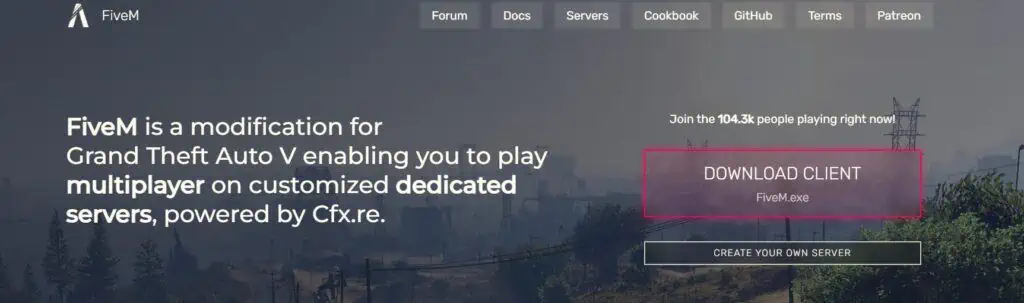
Here are the steps to uninstall and reinstall the FiveM on your device:
- Press the Windows key + “I” to open the Settings menu.
- Go to “Apps” or “Apps & features” in the Settings menu.
- In the search bar, type “FiveM” to locate the FiveM application.
- Once you find FiveM in the list, click on it to select it.
- Click on the three dots button, usually located next to the app’s name.
- From the dropdown menu, choose “Uninstall” to remove FiveM from your PC.
- Download the FiveM installation file from the official website.
- Once the download is complete, locate the file and run it to install FiveM on your PC.
7. Contact FiveM Support
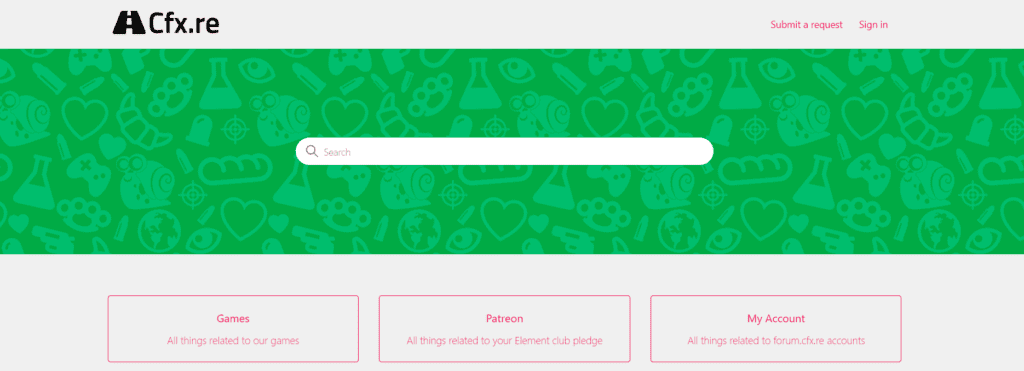
If the previous fixes didn’t work, contact FiveM support for more help.
They’re experts and can give you specific guidance to solve the issue.

