Are you having issues trying to open FiveM in your system?
Maybe you see the error code 1008 when you try to open the game.
If that is the case then you might be very confused and frustrated by now.
We understand that it can be a bad gaming experience for you when you see error 1008 every time you try to open FiveM.
However, there is no need to feel frustrated anymore as there are solutions for this problem as we will be discussing in this article.
You can experience this issue of error 1008 for both trying to open FiveM and Rockstar Game Launcher.
If you are seeing the error while trying to launch the Rockstar Game Launcher then no need to worry because we will be discussing solutions for that too. So, let’s proceed!
What Causes FiveM Error 1008?
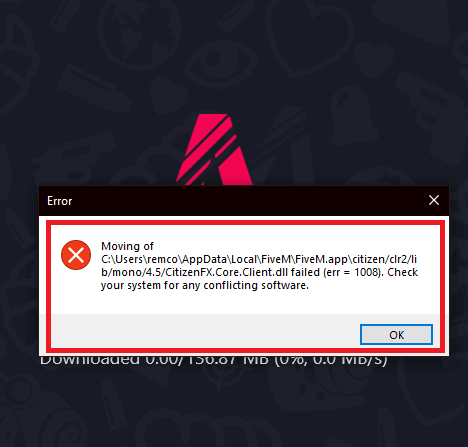
There can be various reasons why your FiveM is showing you the error code 1008 when you are trying to open it.
It can range from an issue with the CituizenFX folder in your system to an issue with the Antivirus.
Below, we have listed some of the important reasons for you to go through.
- The Disk Storage is too Low.
- The CitizenFX folder is not deleted.
- You have the antivirus enabled in your system.
- The Firewall is stopping FiveM from connecting to its server.
- There is a bug in the system of Rockstar Game Launcher.
How To Fix FiveM Error 1008?
In this section, we will be discussing the solutions that will help to fix the error code 1008 in your FiveM.
1. Check The Storage
The first thing that you need to make sure of is that there is enough storage in the disk where you have installed your FiveM.
If you see that the disk has below 20% free space then you should delete some files or, move them to another location to make space for them.
FiveM needs lots of space to execute its programme, so you should have at least 20% free space before you launch it.
2. Put The FiveM In Another Folder
You can also put FiveM into another folder instead of opening it from Appdata.
Just copy it and then make a new folder on another disk and put it there.
Now try to open FiveM from there and see whether you are still getting the error 1008.
3. Delete CitizenFX
You can also delete the CitizenFX file from your system and check whether that solves the issue of error 1008 in your FiveM.
To do that follow the below steps.
- Write Appdata in the Windows search bar.
- Go to Roaming.
- Choose the CitizenFX folder and delete it.
4. Disable The Antivirus
You need to make sure that you have disabled your antivirus because most of the time the errors in FiveM occur due to the antivirus having issues with it.
You can disable your antivirus when you are trying to play in FiveM and then after you are done you can again enable it.
If disabling the antivirus doesn’t work then you can uninstall it before opening FiveM.
5. Disable System Firewall
You can also try disabling your firewall to see if it enables you to solve the error 1008 in FiveM.
Oftentimes the firewalls in our system can consider some apps as threats to our computers and that is why they will reject any service request going out from that app to its server.
This could be the reason your firewall is blocking connections from FiveM to the server.
Your system’s firewall should be disabled to resolve the issue.
- Go to Control Panel from the Windows search bar.
- Open Systems and Security.
- Select Windows Defender Firewall.
- Turn on the Windows Defender Firewall option.
- Click on the Turn off Windows Defender Firewall (not recommended) button under the Private network settings and Public network settings.
- Click on OK and close the window.
6. Remove Rockstar File From Document
You should also delete the Rockstar file that is there in your Document folder and then try to open FiveM and see if you are seeing the error 1008 again.
7. Uninstall And Reinstall Rockstar Launcher
As an alternative method, you can also uninstall and reinstall Rockstar Launcher and check whether that was the reason for the error 1008 in your FiveM.
To do that you will have to follow the steps below.
- Go to Control Panel.
- Open Programs.
- Click on Uninstall a Program.
- Select Rockstar Games Launcher and click on Uninstall.
Now, confirm the uninstallation and it should get uninstalled from your system.
You can again download it and then install it in the system.
8. Contact FiveM Support Team
After going through all the fixes in this section you should be able to solve the error code 1008 in FiveM.
However, if you still see the error code while trying to open FiveM then you need to get in touch with the FiveM Support Team.
You should communicate your issues to them and they should be able to help you out.
