FiveM is a popular platform that allows users to create and play customized multiplayer experiences in Grand Theft Auto V.
However, some users have encountered issues while downloading FiveM, experiencing a download error that halts the installation process.
The full error message reads: “Downloading of https://runtime.fivem.net/patches/GTA_V_Launcher_1_0_1103_2.exe failed with CURL code 0x5c”.
In this article, we will explore the common causes behind the FiveM download error and provide simple steps to fix it.
What Causes FiveM Download Error?
Sometimes, when you try to download FiveM, you might face problems because of your internet connection acting up or being too weak.
Other times, your firewall might cause trouble by stopping important files from getting to your computer.
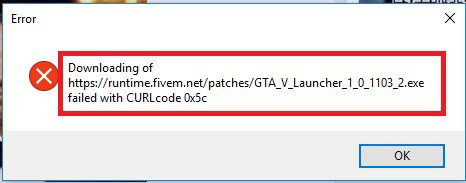
Also, if there is an issue with the FiveM server being under maintenance or experiencing technical problems, it might also cause this issue.
Thankfully, we were able to find some workarounds that might fix this problem.
How To Fix FiveM Download Error?
1. Check Your Internet Connection
To fix the issue of the FiveM downloading error, start by checking your internet connection.
Make sure that your internet connection is steady and stable.
- Turn off your router or modem, wait for a few seconds, and then turn it back on.
- If the problem persists, you can reset your network settings on your device. Go to the network settings menu and look for an option to reset or restart network settings.
- If you’re using Wi-Fi, try switching to a wired connection to rule out any potential wireless issues.
- Restart your router or modem to refresh the connection.
2. Check FiveM Server Status
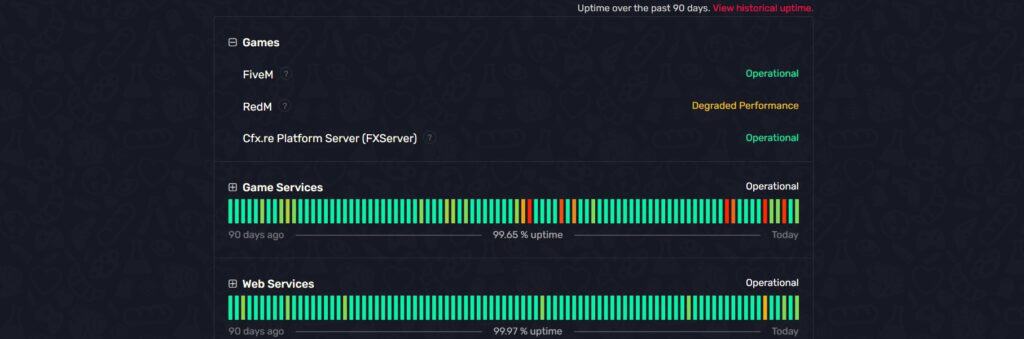
If your internet connection is fine, then make sure that the FiveM server status is not facing any issues.
You can do this by visiting the official FiveM server status website.
If the server is down for some reason, it is advisable to wait for some time and try again later.
3. Disable Firewall
One of the workarounds is to disable the firewall temporarily.
The firewall can sometimes interfere with the download process by blocking necessary connections.
To disable the firewall temporarily, follow these steps:
- Open Control Panel.
- Go to “Windows Defender Firewall.”
- Click on “Turn Windows Defender Firewall on or off.”
- Select “Turn off Windows Defender Firewall” for both private and public networks.
- Click “OK” to apply the changes.
4. Wait For Some Time And Try Again
Sometimes, the issue you’re experiencing with FiveM may be temporary.
In such cases, waiting for some time and then trying again might resolve the problem.
5. Contact FiveM Support
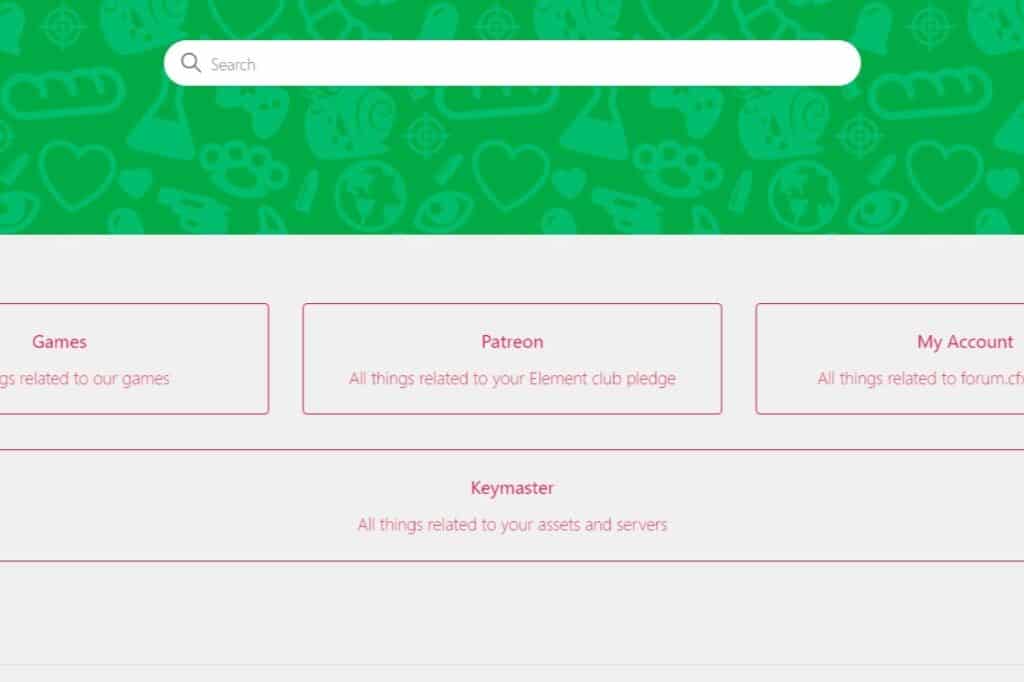
If you have tried the suggested troubleshooting steps and are still experiencing issues with FiveM, it’s a good idea to reach out to FiveM support for further assistance
