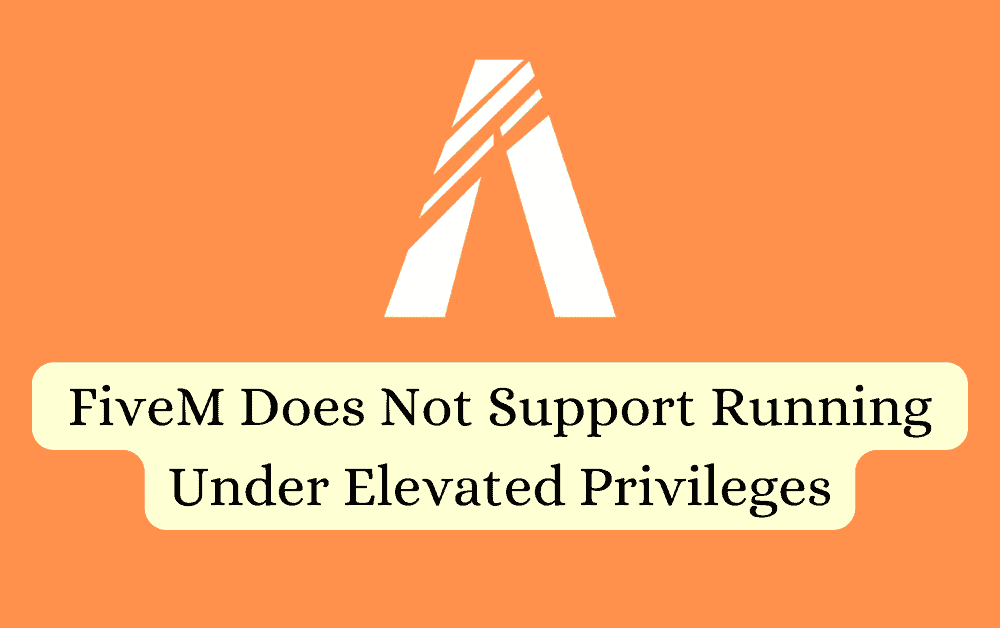FiveM is a widely used tool that lets people customize and play together in their own special versions of Grand Theft Auto V.
Sometimes, it can run into problems, like the “FiveM does not support running under elevated privileges” error.
The complete error message reads: “FiveM does not support running under elevated privileges. Please change your Windows settings to not run FiveM as administrator. The game will exit now.”
This error might happen due to different reasons, but there are ways to fix it, and we’ll explain how to do that in this article.
Why Is FiveM Does Not Support Running Under Elevated Privileges?
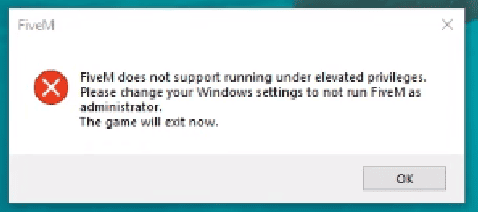
Many users on various internet forums have reported this issue while launching the game.
This error usually occurs when the “Run as administrator” option for the application is enabled.
As per FiveM’s recommendation, the application should not be run as an administrator.
We have found some fixes during our research that might help you resolve this issue.
If these fixes don’t work, you can try contacting the support team for further assistance.
How To Fix FiveM Does Not Support Running Under Elevated Privileges?
Below are some potential fixes that might assist you in resolving this issue:
1. Restart Your Device
Sometimes, this error can occur due to temporary issues. In such cases, simply turn off your device, wait for a few minutes, and then restart it.
After restarting the device, check whether the issue of “FiveM does not support running under elevated privileges” exists or not.
2. Uncheck Run As Administrator
According to FiveM, it is recommended to uncheck the “Run as administrator” option.
If FiveM is set to run as administrator, it can cause issues with launching the game.
Therefore, to ensure a smooth gaming experience, make sure the “Run as administrator” option is unchecked when launching FiveM.
Here are the steps To uncheck run as administrator:
- Make sure FiveM is not running. If it’s open, close it before you continue.
- Locate the shortcut icon for FiveM on your desktop or in the installation directory. Right-click on the icon to open the context menu.
- From the context menu, click on the “Properties” option at the bottom. This will open the Properties window for FiveM.
- In the Properties window, you’ll see several tabs at the top. Click on the “Compatibility” tab.
- Under the “Settings” section in the Compatibility tab, click on the “Change settings for all users” button. This will open the Compatibility for all users window.
- In the Compatibility for all users window, make sure that the checkbox for “Run this program as an administrator” is unchecked.
- After unchecking the “Run this program as an administrator” option, click on the “Apply” button at the bottom of the window to save the changes.
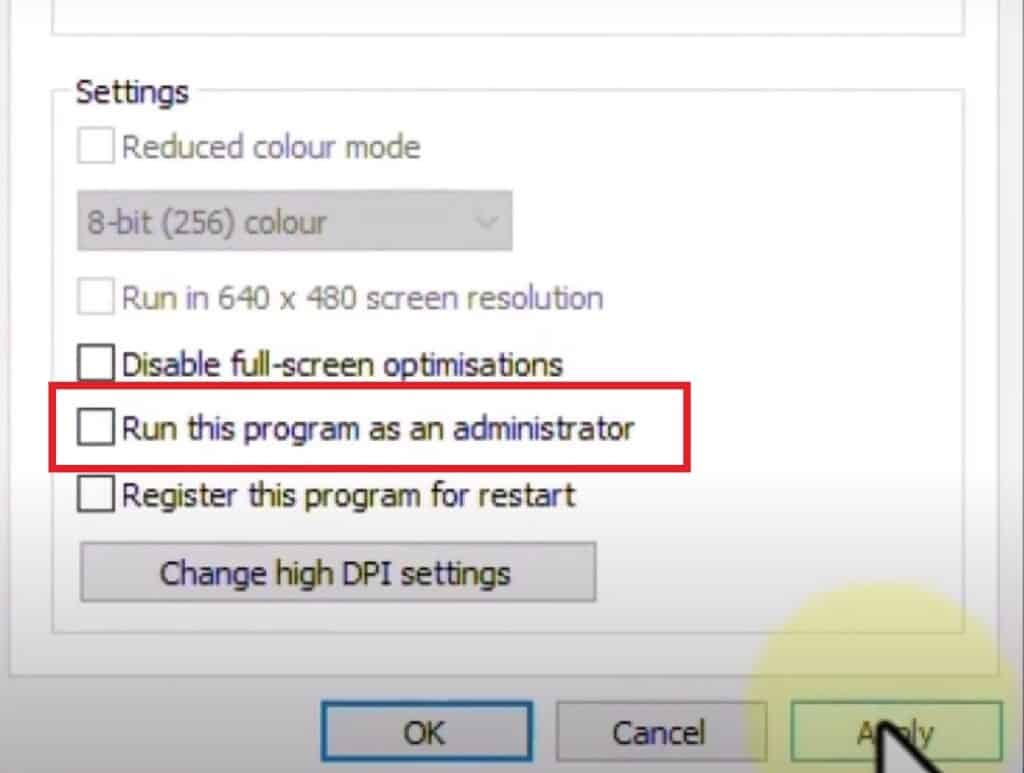
- Now, click on the “OK” button to close the Compatibility for all users window.
- To make sure the changes are applied, restart your device.
- After restarting your device, launch FiveM again and check if the issue has been resolved.
3. Uninstall And Reinstall The FiveM Application
If the previous solution hasn’t worked, uninstall the FiveM application from your device, and then reinstall it from the official website.
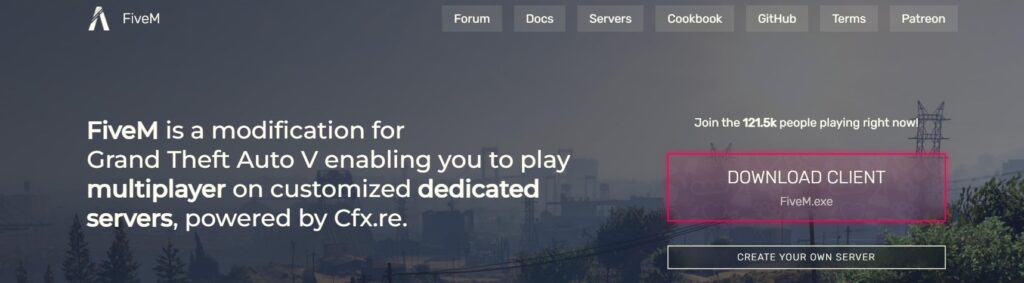
Here are the steps to uninstall and reinstall the FiveM application on your device:
- Press the Windows key + “I” to open the Settings menu.
- Go to “Apps” or “Apps & features” in the Settings menu.
- In the search bar, type “FiveM” to locate the FiveM application.
- Once you find FiveM in the list, click on it to select it.
- Click on the three dots button, usually located next to the app’s name.
- From the dropdown menu, choose “Uninstall” to remove FiveM from your PC.
- Download the FiveM installation file from the official website.
- Once the download is complete, locate the file and run it to install FiveM on your PC.
6. Contact The FiveM Support
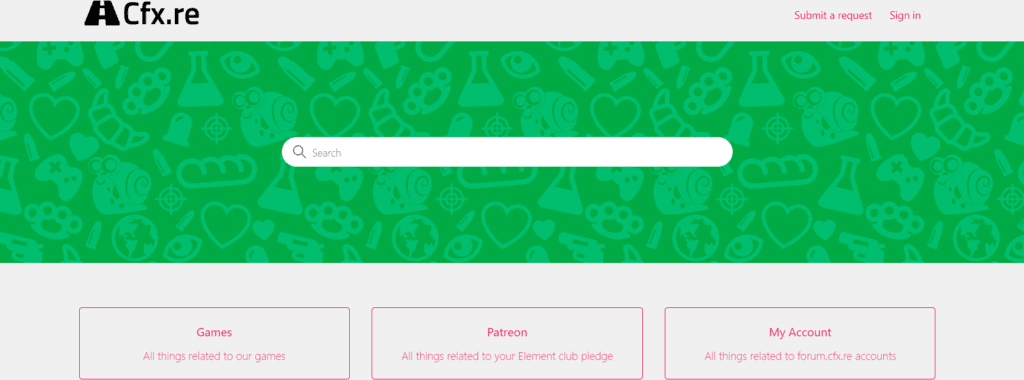
If the previous solutions didn’t work, contact FiveM support for more help.
Their team can give you specialized guidance to fix the problem.