Are you seeing the error, “CURL error code 56” whenever you are trying to open FiveM?
The full error is “Connection failed” followed by “Obtaining configuration from server failed, Recv failure: connection was reset – CURL error code 56(Failure when receiving data from peer)“.
If that is the case then you are not the only one as many other players have also faced this issue while trying to play FiveM.
This can be extremely frustrating and can ruin your gaming experience completely.
While FiveM is a great game to play and pass the time, similar to other games it can also have connection issues where it is unable to connect to its servers properly.
In this article, we will be discussing the reasons why that happens and what you can do to fix it in your FiveM.
What Causes FiveM CURL Error Code 56?
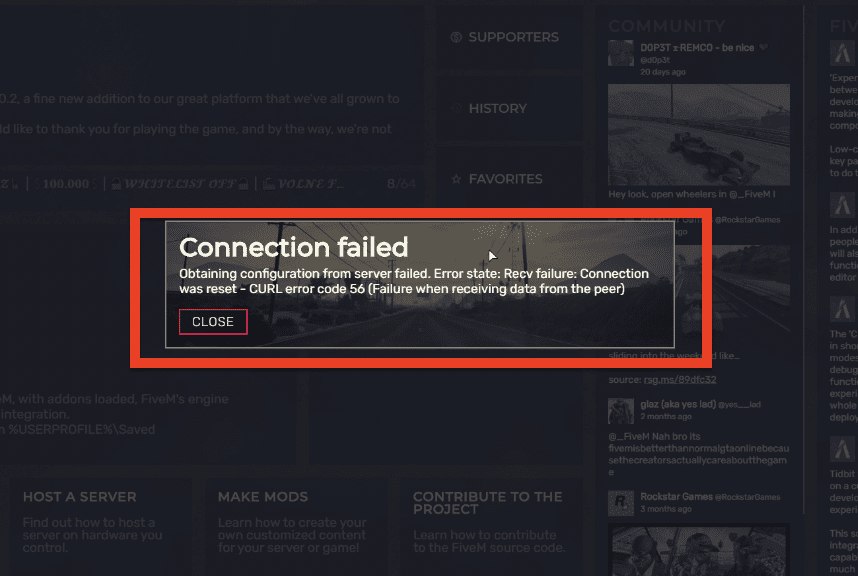
There can be many reasons why you are seeing the CURL error code 56 when you are trying to play FiveM.
It can range from issues with your DNS Server to an issue with the antivirus.
Below, we have listed some of the issues for you to look through.
- There can be an issue with the DNS Server.
- FiveM has accumulated too much junk in the cache folder.
- You have Antivirus enabled in your system.
- The Firewall is causing issues for FiveM.
How To Fix FiveM CURL Error Code 56
In this section, we will be going over the fixes that will help you to fix CURL error code 56 in FiveM.
Before you try the fixes you should wait for some time and try to connect again as told in the error message.
However, if that does not solve the issue then please try the other fixes given below.
1. Run FiveM As Administrator
Running FiveM as an administrator on your system is the first option you can attempt.
This can help your FiveM resolve connection problems.
To do that quickly, follow the procedures shown below.
- Search cmd in the search bar of your PC.
- Right-click on it and select Run as Administrator.
- Now, type “ipconfig/flushdns” and press Enter in the pop-up window.
- Type “netsh winsock reset” and press Enter again.
- Next, type EXIT and hit Enter and you are done.
2. Disable Antivirus
You should make sure that you have disabled the antivirus from your system because many times antivirus stops an app from sending service requests due to which they fail to connect to their servers.
Check whether this is the problem for FiveM by turning off the antivirus.
If you are unable to turn off the antivirus then you can also uninstall it from your system.
3. Disable Firewall
You can also try disabling your firewall to see if it enables you to connect to FiveM. Oftentimes the firewalls in our system can consider some apps as threats to our computers and that is why they will reject any service request going out from that app to its server. This could be the reason your firewall is blocking connections from FiveM to the server. Your system’s firewall should be disabled to resolve the issue.
- Go to Control Panel from the Windows search bar.
- Open Systems and Security.
- Select Windows Defender Firewall.
- Turn on the Windows Defender Firewall option.
- Click on the Turn off Windows Defender Firewall (not recommended) button under the Private network settings and Public network settings.
- Click on OK and close the window.
Note: It is dangerous to disable Firewall so make sure that you enable it after you finish playing FiveM.
4. Delete Cache Folder
You should also make sure that you have deleted the cache folder of FiveM as Ccahe files at times can be the reason why your FiveM is causing issues connecting to its servers.
Go to the icon of FiveM on the desktop and right-click on it.
Click on Open File Location.
Now go to FiveM Application data.
Select the Cache File.
Delete the files inside the cache file.
5. Change DNS Server
You can try to use a different public DNS server if you see that you are not able to connect to FiveM from your DNS server.
- To do that just follow the steps below.
- Go to the Control Panel from the start menu.
- Select Network and Internet from the options.
- Now, select Change Adapter Settings.
- Right-click on your wifi network and open Properties from the menu.
- Select Internet Protocol Version 4.
- Click on Properties.
- Note down the existing DNS server for future reference somewhere.
- Now, click on Use The Following DNS Server Addresses.
- You have to replace those addresses with 1.1.1.1 and 1.0.0.1.
- Click on OK and then close the tabs.
6. Contact The Support Team
When you have tried all the fixes given in this article and yet you are unable to open FiveM in your system and are seeing the connection failed error then you will have to contact the support team of FiveM.
After you contact them and tell them your issue they will be able to help you out.
