Are you encountering the frustrating “Fatal Error: A Debugger Was Detected” message while trying to play The Finals?
Don’t worry, you’re not alone. This error can be a hindrance to your gaming experience, but fear not, as there are effective solutions available to resolve this issue.
In this blog, we will explore various methods to fix the “Fatal Error: A Debugger Was Detected” problem in The Finals, allowing you to get back to enjoying the game without interruption.
How To Fix Fatal Error A Debugger Was Detected In The Finals?
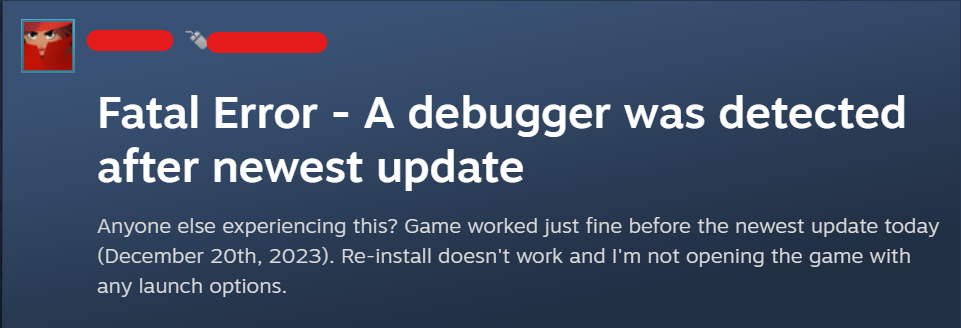
To fix “Fatal Error A Debugger Was Detected” in The Finals you can close the background application, verify The Finals game files, and disable antivirus. Additionally, you can update Drivers and OS, and run The Finals as administrator.
1. Close Background Applications
Before launching The Finals, close any unnecessary applications that might be running in the background, especially those that could be interpreted as debugging software.
This includes programming IDEs, code editors, or any other software that has debugging capabilities.
2. Verify The Finals Game Files
If the game’s files are corrupted or incomplete, it could trigger this error.
Use the game platform’s verification tool (like Steam’s “Verify Integrity of Game Files” feature) to check and repair the game files.
For Steam:
- Open the Steam client and go to the Library.
- Right-click on The Finals and select “Properties.”
- Click on the “Local Files” tab.
- Click on “Verify Integrity of Game Files” and wait for the process to complete.
For Epic Games Launcher:
- Open the Epic Games Launcher.
- Go to the Library.
- Find The Finals and click on the three dots next to the game.
- Click “Verify” and wait for the process to finish.
3. Disable Antivirus Or Add Exclusions
Sometimes antivirus software can interfere with games. Try temporarily disabling your antivirus or add The Finals as an exclusion within your antivirus software settings.
For Windows Defender:
- Open the Start menu and go to Settings.
- Click on “Update & Security,” then “Windows Security.”
- Click on “Virus & threat protection.”
- Under “Virus & threat protection settings,” click “Manage settings.”
- Scroll down to “Exclusions” and click “Add or remove exclusions.”
- Click “Add an exclusion,” choose “Folder,” and select The Finals installation folder.
For Third-Party Antivirus:
- Open your antivirus software.
- Look for the “Settings” or “Exclusions” section.
- Choose to add an exclusion and select The Finals installation folder.
4. Update Drivers And OS
Ensure that your graphics card drivers and operating system are up to date. Outdated drivers or OS versions can sometimes cause compatibility issues with games.
- Right-click on the Start menu and select “Device Manager.”
- Expand “Display adapters.”
- Right-click on your graphics card and choose “Update driver.”
- Select “Search automatically for updated driver software” and follow the prompts.
5. Run The Finals As Administrator
Running The Finals with administrator privileges can sometimes bypass the error.
- Navigate to the installation folder of The Finals.
- Right-click on the game’s executable file (.exe) and select “Properties.”
- Go to the “Compatibility” tab.
- Check “Run this program as an administrator” and click “OK.”
- Double-click the game’s executable file to run it.
6. Close AIDA64
AIDA64 is a system information, diagnostics, and auditing application that can sometimes be mistaken for debugging software by games.
If you have AIDA64 running on your system:
- Open the system tray by clicking the arrow icon on the taskbar.
- Look for the AIDA64 icon, right-click on it, and select “Exit” or “Close.”
- Alternatively, use the Task Manager (Ctrl + Shift + Esc) to end any AIDA64 processes.
- After closing AIDA64, try launching The Finals again to see if the issue persists.
7. Contact The Finals Support
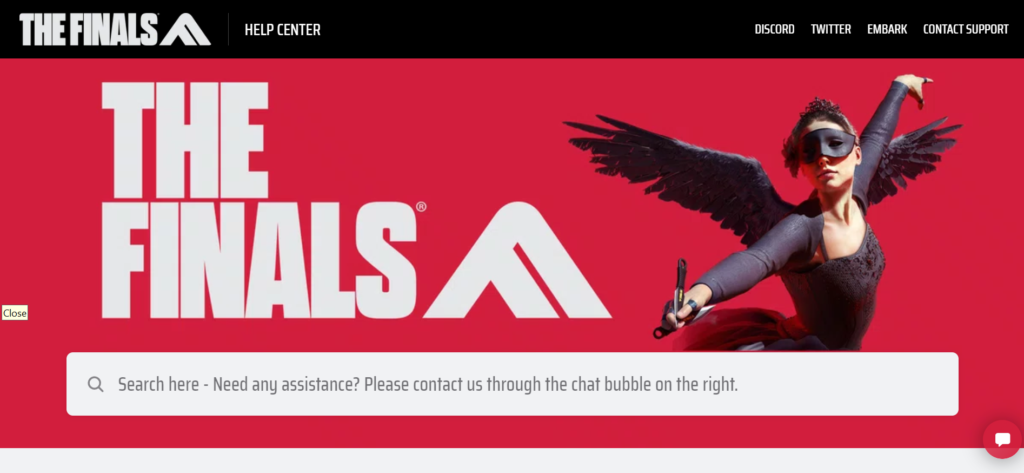
If you’ve tried all other solutions without success, contact The Finals official support team for assistance and provide detailed information about your issue.
They can provide you with some troubleshooting steps to fix this issue.

