Call of Duty Mobile has gained a massive following since its release, but like any popular game, it has technical issues. Players occasionally encounter the error “Authorization Error 2B4294967295” when trying to log into the game.
This error can be especially frustrating as it prevents you from enjoying the gameplay and connecting with friends.
In this article, we’ll help you understand and resolve this error so that you can get back to playing the game without any hassles.
How To Fix Call Of Duty Mobile Authorization Error 2B4294967295?
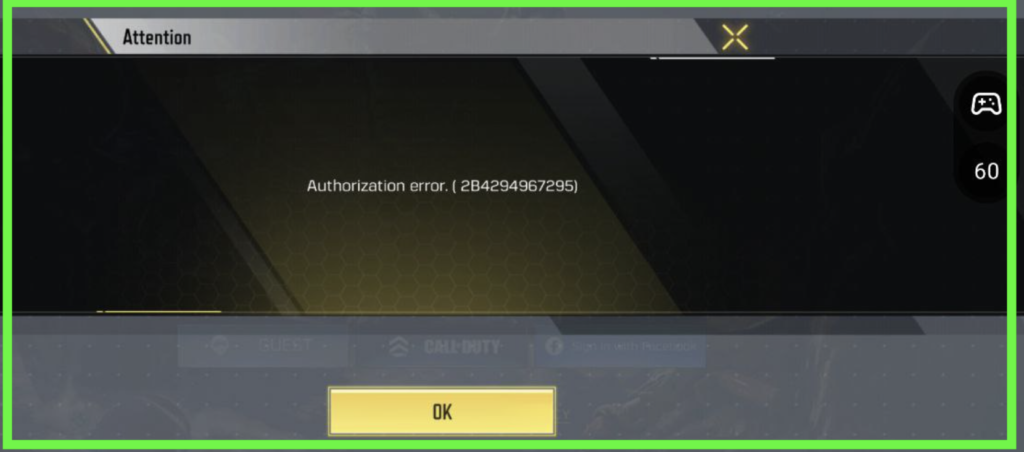
To fix “Fix Call of Duty Mobile Authorization Error 2B4294967295”, you can verify Wi-Fi or cellular data, use VPN, and update Call of Duty Mobile. Additionally, you can reset network settings, and clear app cache and data to fix the issue.
1. Check The Internet Connection
Make sure that your Wi-Fi or phone data is turned on. Also, check and make sure that your Airplane mode is turned off. If you are in a Wi-Fi connection then change it to a data connection or simply turn it off and on again.
If there is a connection issue in your Wifi then you can try to do a router reset.
- Switch off the router and unplug it from all the devices and power supply.
- Wait for 3 minutes and then plug it in again.
- Now wait for the signal to come back and connect to the internet through it.
Check whether you can solve the connection issue. If you still get the issue then contact the local service provider to get the issue checked.
2. Use VPN
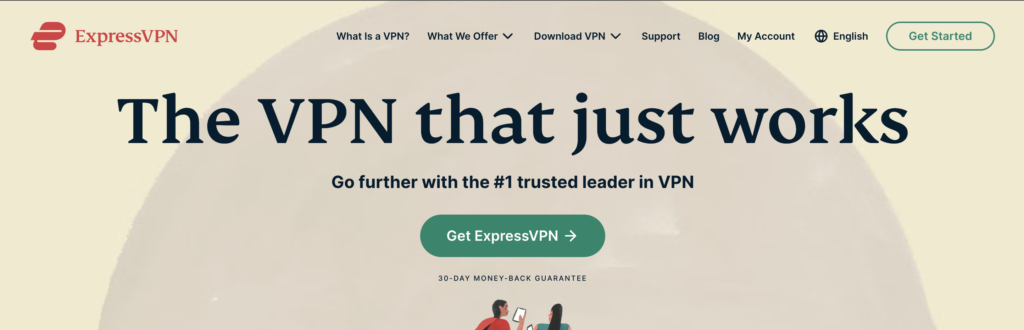
The VPN method provides a one-time solution for resolving authentication errors in COD Mobile. By using the VPN during the initial login, users can successfully bypass error codes 2B4294967295 and 5B1202. You use the VPNs like PureVPN, ExpressVPN
Here are the steps :
- Use a VPN during the login process.
- Download and install a VPN app.
- Open the VPN app and connect to a server.
- Log in to COD Mobile while the VPN is active.
- Once logged in successfully, you can close the VPN.
- Restart the game normally without the need for a VPN.
3. Update Call Of Duty Mobile
Ensure that you have the latest version of Call of Duty Mobile. Below are the steps to update it.
- Open the App Store or Google Play Store.
- Search for “Call of Duty Mobile“.
- If an update is available, click Update.
4. Reset Network Settings
Resetting network settings can resolve various connectivity issues on your device. Keep in mind that this process might vary slightly depending on your device and operating system. Here are general steps for popular platforms:
For Android Devices:
- Open Settings.
- Navigate to System.
- Select Reset Options.
- Choose Reset Wi-Fi, mobile & Bluetooth.
For iOS Devices:
- Open Settings.
- Go to General.
- Select Reset.
- Choose Reset Network Settings.
5. Clear Call Of Duty App Cache And Data
Clearing cache and data can fix authorization of the Call of Duty app can be useful if you’re experiencing issues or if you want to free up storage.
For Android
- Go to Settings on your device.
- Open Apps.
- Select Manage Apps.
- Navigate to Call of Duty and tap on it.
- Tap on Clear Data or Clear Cache.
For IPhone User
- Go to iPhone settings.
- Go to General.
- Find Call of Duty and click on that.
- Tap on the Offload App button.
- Reinstall Call of Duty Mobile.
6. Contact Support For Call Of Duty Mobile
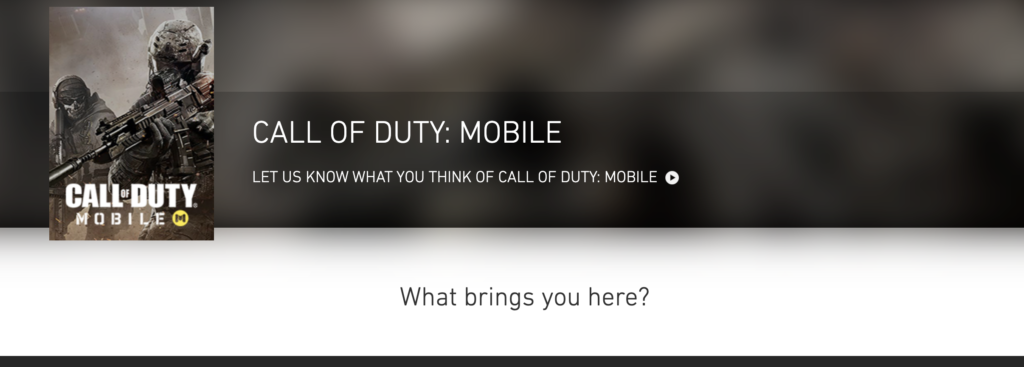
If the above methods don’t work, contact Call of Duty Mobile support for further assistance.

