Are you having difficulties starting your cloud gaming sessions in your system or your device?
Xbox Cloud might not be showing you the error message, Failed to Start Cloud Gaming session.
There can be a few reasons why such an issue is happening.
Many players have reported that they have seen the error message Failed to Start Cloud Gaming session in their Xbox Cloud.
Xbox Cloud is a beta version of Xbox that was released for PC and as an app which could be installed on your phone.
Players could van play their games there with the monthly subscription plan.
It is a great way for players to enjoy their favourite games when they don’t have the Xbox system in their home.
We understand that it can be a hassle for you when you are facing an issue where you are unable to start Xbox Cloud in your system but you need to worry as we are here to help!
In this article, you will learn about the reasons why you might be failing to start your Xbox Cloud and what you can do to fix it.
What Causes Failed To Start Cloud Gaming Session?
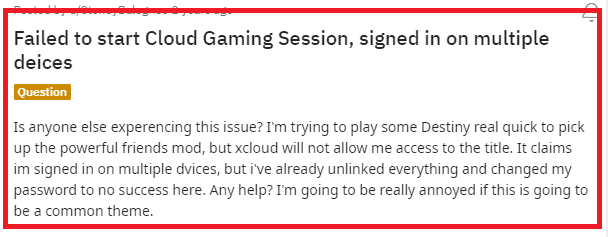
There can be a few reasons why you might be having difficulty trying to open the Cloud gaming session on your device or system.
The reasons can range from an issue with the Xbox server to a web browser incompatibility.
We have listed some of those reasons below for you to go through.
- The internet connection is very poor.
- The server of Xbox is facing an outage or scheduled maintenance.
- Your payment is due or you have not renewed your Xbox Cloud subscription.
- Your browser is not compatible with Xbox Cloud gaming.
- The cache of your browser is preventing Xbox Cloud gaming from starting in your system.
- Technical glitches or bugs are [present in the system of Xbox.
How To Fix Failed To Start Cloud Gaming Session?
In this section, we will be looking at the fixes that you can try to fix the error Failed to Start Cloud Gaming session on your device.
1. Check The Xbox Server Status Page
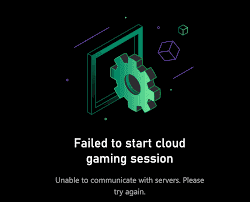
The first solution that you can try is to check the Xbox Status page.
Make sure that all the servers of Xbox are running correctly.
When you are seeing the error message, “Failed to Start Cloud Gaming session, Unable to communicate with servers, Please try again” in your Xbox Cloud there is something wrong with the servers due to which your Xbox Cloud account can not open the game.
You can easily check the status by going here. If you see that the services are down temporarily then that could be the reason why you are unable to start the Cloud gaming session on your device.
In that case, wait for some time and check later whether the servers are now online.
The chances are that the technical team is working on it and the servers will be online soon.
2. Check The Internet Connection
Checking your internet connection is another fix that you can try.
It is possible that your Xbox Cloud is not receiving a steady internet connection for it to function correctly.
You can check your connection by interchanging the wifi with ethernet or data connection.
You can also do a speed test and check whether the speed is the issue.
Cloud gaming needs a fast and stable internet connection to run the games online.
If you find any issue with your internet then please contact the local service provider to get it fixed.
3. Change The Password For Your Xbox Account And Signout Off Multiple Devices
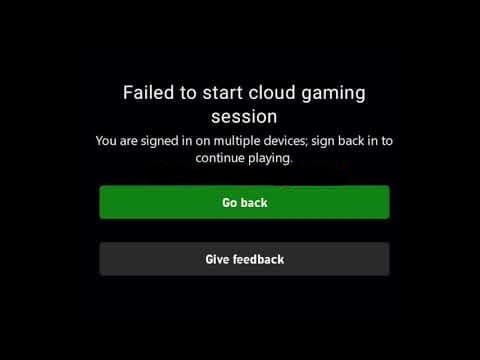
If you see the Failed to Start Cloud Gaming session in your Xbox Cloud account due to multiple signing then please sign out of multiple devices.
You can also change the password of your Xbox account and then try to open the cloud gaming session on your device.
You need to go to accounts.microsoft.com and delete all devices, then change your password.
There could be a bug in the system which might be causing such as issue.
Many players have reported that changing their password has helped them open the games in the cloud gaming session.
4. Check The Payment
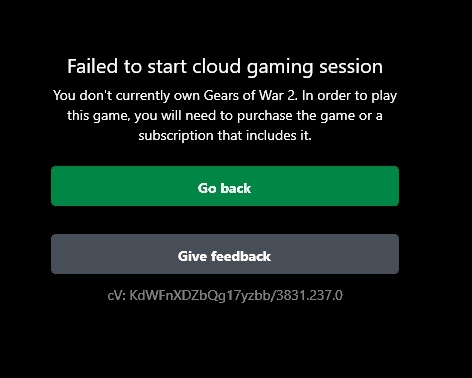
If you are seeing the Failed to Start Cloud Gaming Session error where it shows that you do not have the game purchased or you don’t have a subscription then you will have to purchase the game to play in Xbox Cloud.
Make sure that your subscription has not expired or that the payment is not due.
You should also put the payment process in auto renewal and check whether that solves the issue.
If your payment is due then please buy the subscription again and you should be able to play in Xbox Cloud again.
5. Sign Out And Sign Back
Another fix that you can try is to sign out of your account from your device or the browser and then close the cloud gaming session.
Now, open it again and sign back in.
Check to see if you can play the games now or whether you are still unable to load the gaming sessions.
6. Check The Browser
Not all browsers are supported by Xbox Cloud gaming. Browsers that support cloud gaming are:
- Google Chrome
- Microsoft Edge
- Safari
Make sure that you are using one of these three browsers to open your cloud gaming.
If you weren’t then please change your browser and you should be able to play games in Xbox Cloud easily.
7. Clear Browser Cache
You should make sure that the cache and cookies of your web browser are not the issues due to which you might be facing such difficulties opening the Xbox Cloud gaming session.
To delete the cache files please follow the steps below.
- Open your Google Chrome.
- Go to the three dots at the top right corner and click on them.
- Select More tools from the options.
- Click on Clear browsing data from the menu.
- Check all the boxes and click on Clear data.
- Close the tab.
After you are done clearing cookies and cache files, please try to open Xbox Cloud gaming in your web browser and check whether it is running properly now.
8. Uninstall And Reinstall Xbox App
Another thing that you can try is to uninstall and reinstall the Xbox app on your phone if you are repeatedly having the issue where your cloud gaming is failing to start.
You can just uninstall your Xbox app by long pressing the icon and then selecting the options Uninstall.
After this please go to Play Store or App Store and download the Xbox app again on your device.
If there is a bug due to which you were having such an issue then doing this would solve that for your device.
9. Contact Xbox Support Team
After you have tried all the fixes given in this section, you should be able to fix the issue if the cloud gaming session fails to start in your system.
However, if you still aren’t able to fix the issue then please contact the Xbox Support Team and they will be able to guide you.
