Are you getting error “Failed to download or apply critical settings, please check your internet connection. Error info: HttpError: Timedout” while playing Roblox?
Roblox is one of the most popular gaming platforms available today, and millions of players use it every day to play their favorite games and interact with friends.
However, from time to time, you may encounter issues with their Roblox experience, one of the most common of which is the “Failed to Download or Apply Critical Settings” error message. This error is followed by the message “Error info: HttpError: Timedout,” and it can be frustrating for users who are unable to play their games as a result.
If you are getting this error message, you’re not alone.
In this article, we will discuss what causes “Failed to download or apply critical settings, please check your internet connection” error and how you can fix it.
What Causes “Failed To Download Or Apply Critical Settings” Error On Roblox?
“Failed to download or apply critical settings, please check your internet connection. Error info: HttpError: Timedout” means that the connection between your device and the Roblox servers has timed out.
This can happen due to several reasons, including an unstable internet connection, outdated software, antivirus program or issues with the Roblox servers.
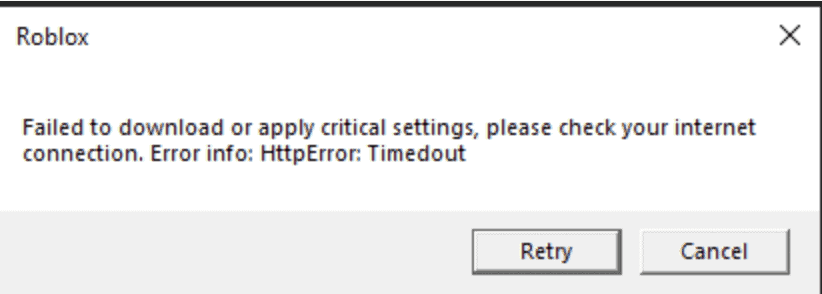
- Poor internet connection: If you have a slow or unstable internet connection, it can prevent Roblox from downloading or applying critical settings, leading to this error message.
- Firewall or security software: If you have a firewall or security software that is blocking Roblox from accessing the internet, it can cause this error.
- Outdated Roblox client: If your Roblox client is outdated, it may be unable to download or apply the latest critical settings, leading to this error.
- Roblox Server issues: Sometimes, the issue may be on Roblox’s end, and there may be server issues that are preventing you from accessing critical settings.
How To Fix “Failed To Download Or Apply Critical Settings” On Roblox?
Below are steps that you can follow to resolve the “Failed to download or apply critical settings” error in Roblox:
1. Check Your Internet Connection
The first step in fixing the Failed to Download or Apply Critical Settings error is to check your internet connection.
Make sure that your internet is stable and fast enough to support Roblox.
If your internet connection is slow, you may need to move closer to your router or use an Ethernet cable to connect directly to the modem.
2. Restart Your Router Or Modem
If checking your internet connection doesn’t help, try restarting your router or modem.
This simple solution can often resolve issues with the internet connection and help you fix the “Failed to download or apply critical settings” error in Roblox.
3. Disable Firewall And Security Software
If you have a firewall or security software that is blocking Roblox from accessing the internet, this can cause the Failed to Download or Apply Critical Settings error.
To fix this, temporarily disable your firewall or security software and see if the error goes away.
4. Update Your Roblox Client
If your Roblox client is outdated, it may be unable to download or apply the latest critical settings, leading to this error.
Updating to the latest version can resolve bugs and compatibility issues that could be causing the “Failed to download or apply critical settings” error in Roblox.
To fix this, go to the Roblox website and download the latest version of the client.
5. Wait For Server Issues To Resolve
If the issue is on Roblox’s end, there may be server issues that are preventing you from accessing critical settings.
In this case, the best thing to do is to wait until the server issues are resolved.
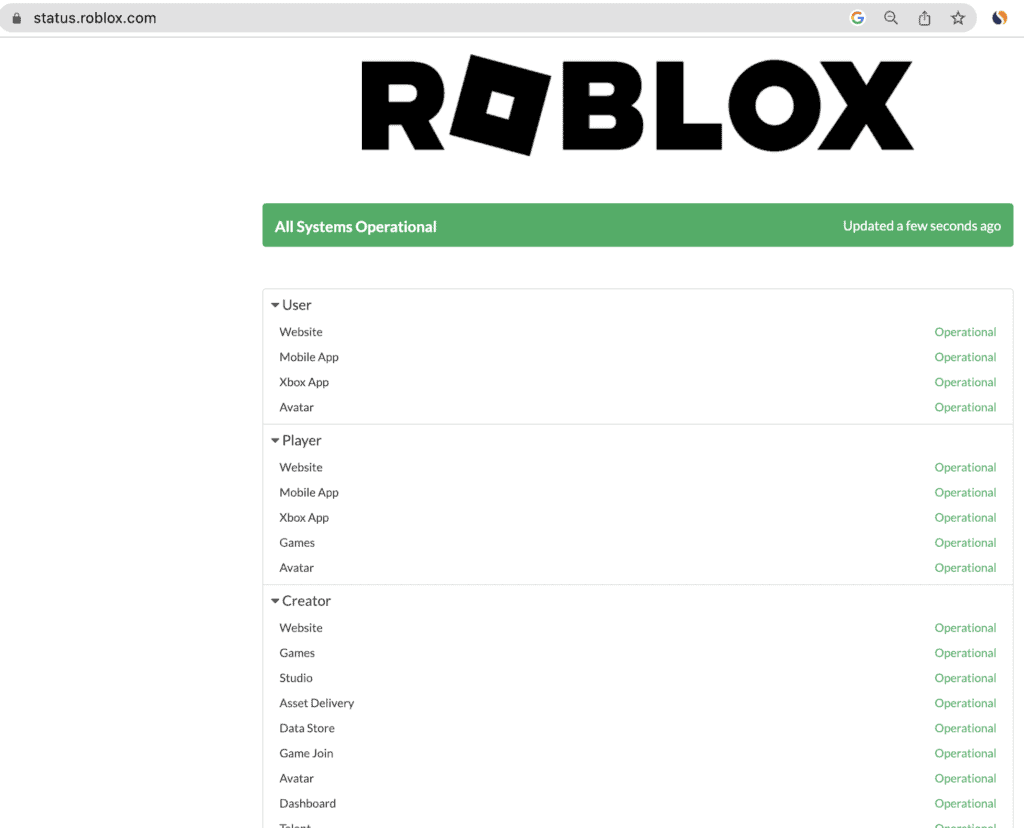
You can check the Roblox status page to see if there are any known issues that are affecting the platform.
6. Contact Roblox Support
If all above steps fails, you can contact Roblox support for further assistance.
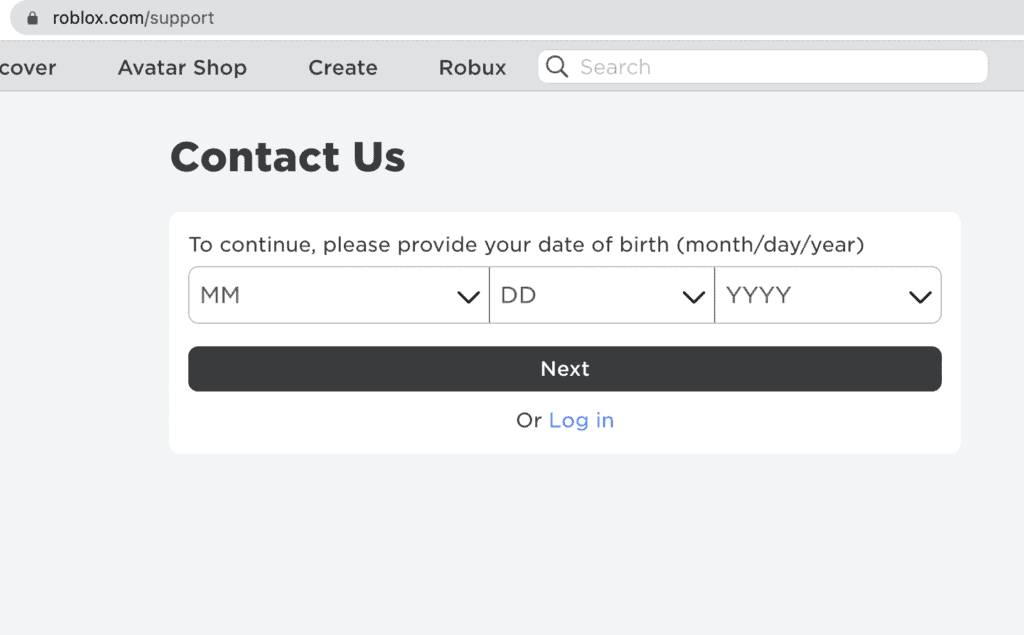
They’ll be able to provide you with more information on the cause of the error and help you find a solution.



