Black Desert Online, also known as BDO, is a very popular online game that many people enjoy playing.
It has a big world for players to explore, lots of things to do, and it looks really nice.
However, sometimes when you try to play the game, you might run into a problem where it says “BDO failed to connect” and you can’t get into the game.
The full error message reads: “Notice Failed to connect.”
In this article, we will talk about why this problem happens and give you some easy ways to fix it so you can start playing again.
Why Is BDO Showing Failed To Connect Error?
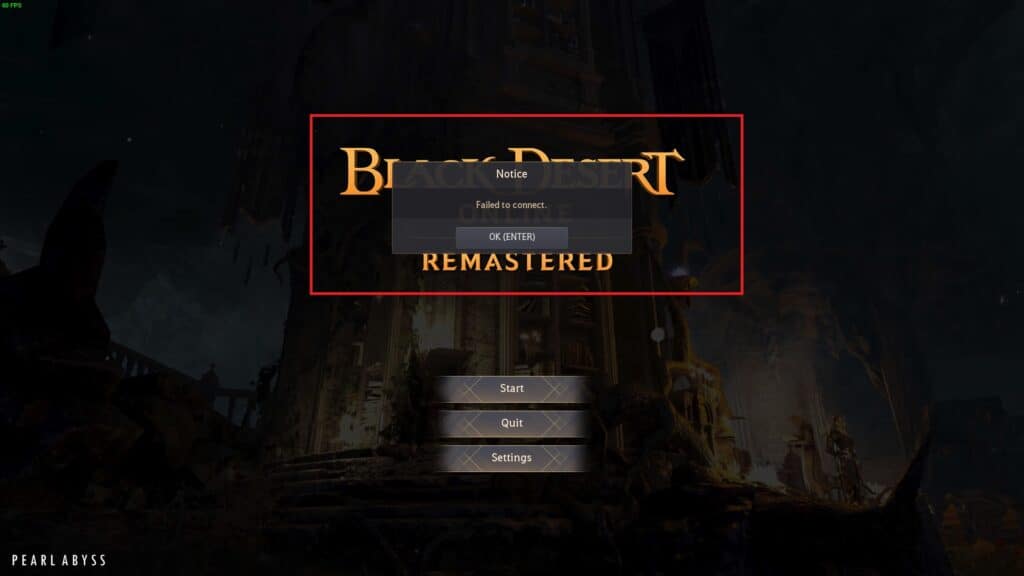
According to reports, this error occurs when users attempt to connect, but a few seconds later, an error message pops up.
BDO may fail to connect due to various reasons.
These can include network connection issues, server maintenance or downtime, firewall or antivirus settings blocking the game client, and IP blocks or region restrictions.
Sometimes, when there are too many people trying to play the game at once, the servers can get overloaded and that’s why you might see the “BDO failed to connect” error.
How To Fix BDO Showing Failed To Connect Error?
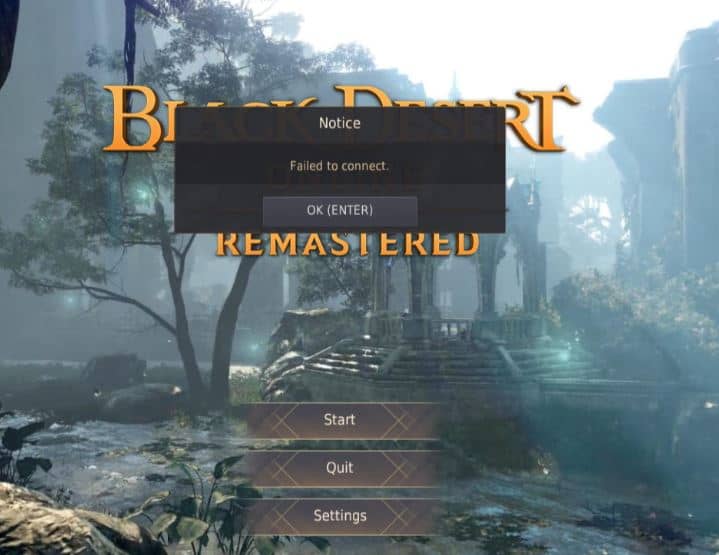
If you’ve been struggling to fix the “BDO failed to connect” error for several days, here are a few methods that have been reported to help resolve the issue:
1. Check Your Internet Connection
Make sure your internet is working well and doesn’t have any issues.
Here are the steps to Check your internet connection:
- Turn off your router or modem, wait for a few seconds, and then turn it back on.
- If the problem persists, you can reset your network settings on your device. Go to the network settings menu and look for an option to reset or restart network settings.
- If you’re using Wi-Fi, try switching to a wired connection to rule out any potential wireless issues.
- Restart your router or modem to refresh the connection.
2. Check BDO Server Status
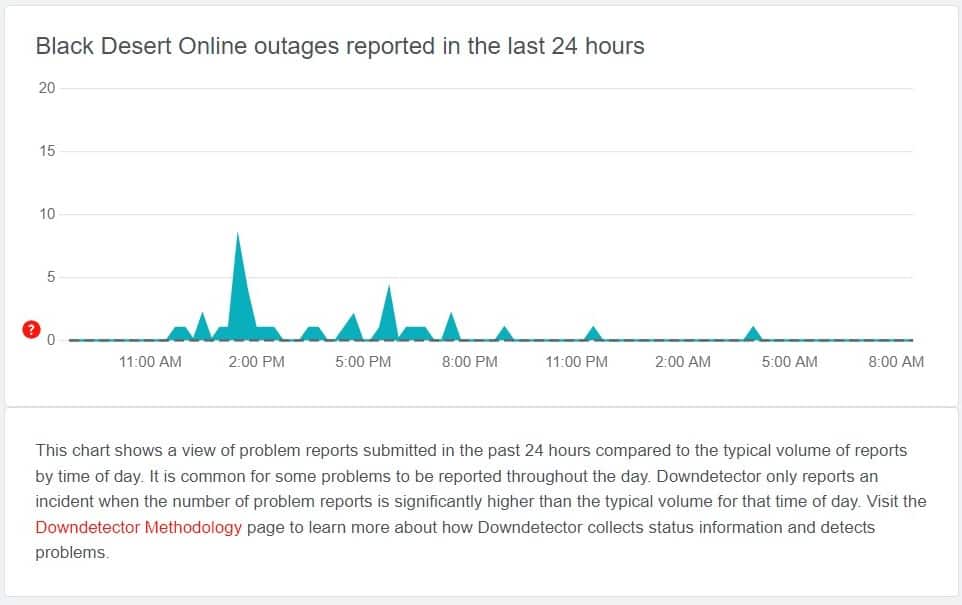
Next, check the server status on BDO. If the server is undergoing maintenance or experiencing overload, it is advisable to wait for some time and then try again later.
3. Disable Firewall
Temporarily disable your firewall software, or add exceptions for BDO in their settings.
To temporarily disable your firewall, follow these steps:
- Open Windows Security or Windows Defender Security Center.
- Find the “Firewall & Network Protection” or “Firewall & Security” section.
- Locate the BDO or game launcher program in the list.
- Disable firewall access for the program.
- Remember to re-enable the firewall when done.
4. Clearing DNS Cache
Sometimes, issues with the DNS cache can cause connectivity problems in BDO.
Clearing the DNS cache can help resolve this issue.
To clear the DNS cache, follow these steps:
- Open the Command Prompt as an administrator.
- Type “ipconfig /flushdns” (without quotes) and press Enter.
- Wait for the command to execute and display the message “Successfully flushed the DNS Resolver Cache.”
- Close the Command Prompt.
5. Delete Version.Dat And Verify Integrity
Locate the version.dat file in the BDO files, which you can find by right-clicking on BDO in your Steam library, selecting Properties, and navigating to the game’s installation folder.
Delete the version.dat file, and then run an integrity check for BDO through Steam.
This process will ensure that any corrupted or outdated files are repaired or updated.
To verify the integrity of BDO game files through Steam, follow these steps:
- Go to your Steam Library.
- Locate “Black Desert Online” in your game list and right-click on it.
- From the drop-down menu, select “Properties.”
- In the Properties window, navigate to the “Local Files” tab.
- Click on the “Verify Integrity of Game Files” or similar button.
- Wait for Steam to verify the integrity of the game files. This process may take some time.
- Once the verification is complete, Steam will either fix any corrupted files or confirm that no issues were found.
- Close the Properties window and try running BDO again.
6. Choose Different Servers
If the game stops working when you’re choosing a server, check the settings in the game.
You might be accidentally trying to connect to a different place, like North America instead of Europe, and that’s causing problems with connecting.
Make sure the game settings match where you want to play.
To verify game region settings in BDO:
- Open the BDO launcher.
- Access the settings menu.
- Choose the correct region or server.
- Save the changes and restart the launcher.
7. Contact Pearlabyss Support
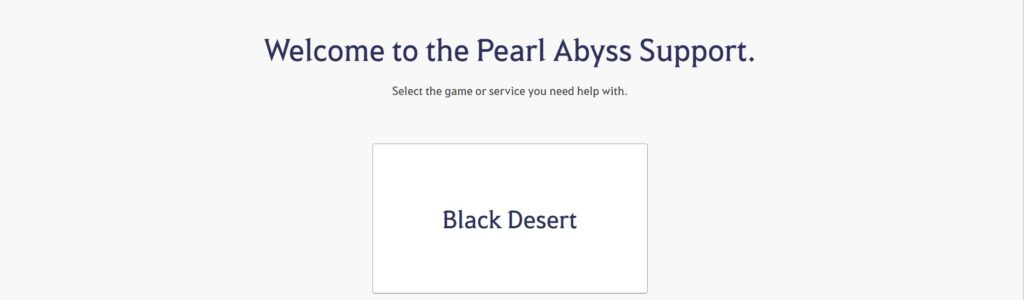
If you’ve tried the solutions we mentioned and the “BDO failed to connect” error is still happening, it might be a good idea to contact Pearl Abyss Support for more help.
