Are you also dealing with the error that says-“Failed To Add Member” on GroupMe? GroupMe has become a very popular free group messaging app. It’s a simple way to stay in touch with friends and family.
GroupMe provides the facility to create groups and with this, you can easily chat with all of your group members together. However, users are facing some issues with groups on GroupMe.
They are saying that whenever they try to add someone to a group, they get the error “Failed To Add Member” to ‘Group name’, the member might show as not allowed, or nothing will happen.
You may also receive the error message that says-“Something went wrong” when attempting to add a member. Are you also facing this issue? Then don’t worry, you are not alone.
In this guide, we will discuss what causes “Failed To Add Member” on GroupMe and how to fix “Failed To Add Member” on GroupMe. So, stay with us and resolve your issue.
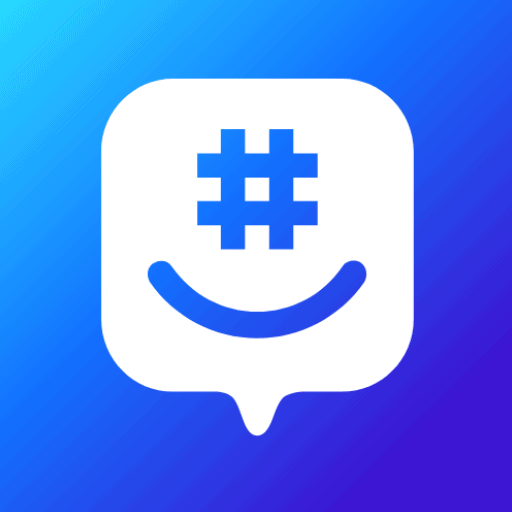
What Causes “Failed To Add Member” On GroupMe?
“Failed to Add Member” on GroupMe can occur for several reasons, and it typically indicates that there was an issue when trying to add a member to a group on the GroupMe platform.
The reasons could be Exceeded the Group Member Limit, Expired Invite Link, App or Platform Version, Privacy Settings, Blocked User, Corrupted files, etc.
Below we have mentioned the reasons in detail:
- If you have exceeded the current group limit, you will not be able to add anyone to the GroupMe group.
- If you are trying to add back a member to the group, he had previously left, then you may fail to add the member. This happens due to security purposes.
- If you are sharing the expired link and QR code, then you will surely fail to add a member and get the error message-“Failed To Add Member“.
- If the person whom you are trying to add has blocked you, then you will not be able to add that person.
- If you have not updated the app for a long time then the above issue may arise.
- If there are lots of corrupted files or data saved in your app, then you may fail to add anyone to the group.
How To Fix “Failed To Add Member” On GroupMe?
To fix the issue of “Failed To Add Member” on GroupMe, you can create a share link, share a QR code, align with the limit, and ask the user to join the group again. Additionally, you can update GroupMe to the latest version and clear GroupMe app cache.
Below we have mentioned all the fixes in detail:
1. Create A Share Link
The first and foremost thing you can do is share the group link. In this, you are required to share the group link with the person whom you want to add as a member of the group.
You can send the group link via email, text messages (SMS), Facebook Twitter, and more. Once you send the link, anyone who receives it can join the group.
Follow the below-mentioned steps to create the group link:
- Open your GroupMe application or go to https://GroupMe.com/en-US/.
- Login to your GroupMe account by entering the correct Email or phone number and Password.
- After login, you will land on a page displaying all of your GroupMe chats.
- Select the chat you’d like to share, and then tap the group’s avatar in the top corner.
- Click on Settings.
- Turn Enable share link on.
- A list of shareable places appears on your screen. You just need to choose where you’d like to share the link.
2. Share A QR Code
If you are unable to share the group link, then you can also share the QR code. The person with whom you share the code will scan it and join the group.
To share a group using a QR code: In your chat select the group’s avatar (profile picture). Select Settings. Under Share Group, select Show QR code. You can share or print the QR code for your friends and family to scan and join your group.
3. Align With The Limit
There is a limit decided that no more than 5,000 members can exist in the GroupMe group. If you have reached the limit, then there are possibility that you will get an error message that says-“Failed To Add Member”.
So, you must align within the GroupMe group limit. The current group limit is 5000 members.
4. Ask The User To Join Back The Group
If you are trying to add back a member to the group, he had previously left, then you may fail to add the member. This happens due to security purposes.
In this case, you are required to ask the user to join the group back from the Archive>> Groups You Have Left >> Overflow menu >> Rejoin Group.
Now, check whether the issue is resolved or not.
5. Update The GroupMe App To The Latest Version
The updates of the application keep coming. Therefore, in order to smooth functioning of your application. You need to update the apps timely.
For Android users, Update the GroupMe app from the Google Play Store.
For iPhone users, Update the GroupMe app from the App Store.
6. Clear GroupMe App Cache
Most of the time, just clearing the app resolves several issues. So, you can try clearing the GroupMe app cache for the above issue.
For Android users, Go to settings >> Find GroupMe App and click on that >> Tap on clear cache. The GroupMe App cache will be cleared.
For iPhone users, Go to iPhone settings >> Go to General >> Find GroupMe App and click on that >> Tap on iPhone Storage >> Tap on Offload App button >> Again Reinstall the GroupMe app.
Now, try to add the member to the group to check if it works or not.
7. Contact GroupMe Support Team
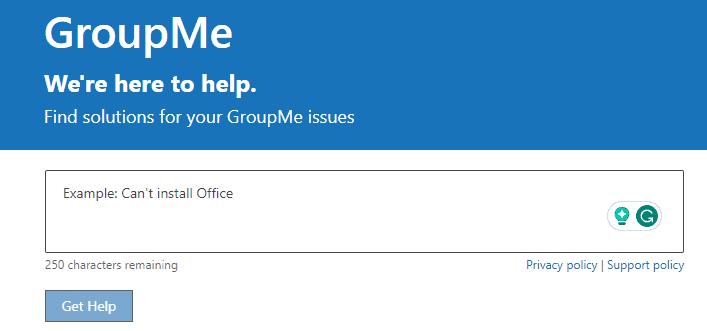
If after trying the above fixes, you are still getting the error message-“Failed To Add Member”, then at last, you can directly contact its support team for the same.
They will guide you with better options to get rid of the above issue. You can do the same by clicking here.

