Are you facing issues with creating a FAFSA account?
The process of setting up your FAFSA (Free Application for Federal Student Aid) account is crucial for accessing financial aid for your education.
However, encountering difficulties during the account creation process can be frustrating.
In this blog, we will explore common issues related to FAFSA account creation and provide effective solutions to help you troubleshoot and fix the problem.
How To Fix FAFSA Create Account Not Working?
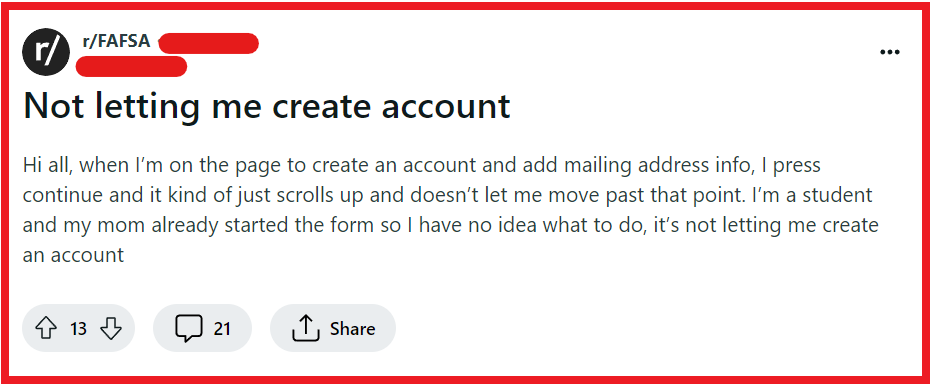
To fix FAFSA create account not working, you can confirm your information, bypass FAFSA address and contact entry issues, and clear browser history. Additionally, you can use a different device, and verify you’re using a supported browser.
1. Confirm Your Information
If you receive a “CONFIRM YOUR INFORMATION” warning, double-check that all the information you’ve entered is accurate.
This includes your Social Security number, name, and date of birth, which must match exactly with what’s on your Social Security card.
If everything is correct, select “Continue” to proceed with creating your account.
2. Bypass FAFSA Address & Contact Entry Issues
When creating a FAFSA account, some users may experience technical difficulties when trying to enter their address and contact information during step 3 of the process. This can be a stumbling block that prevents the completion of the account setup. To circumvent this issue, the following steps can be taken:
- Navigate to Step 3 where you’re prompted to enter address and contact information.
- Leave the address and contact fields blank if the system allows you to do so.
- Continue with the FAFSA account creation process by saving your progress and moving to the next step.
- After completing the other necessary sections, save your application and log out of your account.
- Log back into your FAFSA account after a short period.
- Update your profile by adding your address and contact information.
- Ensure to save these updates before submitting your application.
Note: This workaround may not be suitable for individuals without Social Security Numbers or those living outside the U.S. If unsuccessful, try clearing your browser’s cache or switch to a different browser and attempt the process again.
3. Clear Browser History
Sometimes, your browser can store outdated or incorrect information that may cause errors during the account creation process.
Clear your browsing history, cache, and cookies, and then try to start a new FAFSA form in a new window.
- Open your web browser.
- Access the browser’s history by pressing
Ctrl + Shift + Deleteon a PC orCommand + Shift + Deleteon a Mac. - Select the options to clear your cache, cookies, and browsing history.
- Confirm the action and wait for the process to complete.
- Close your browser, then reopen it and navigate to the FAFSA website in a new window.
4. Use A Different Device
If you continue to experience issues, attempt to create your account using a different computer or mobile device.
This can sometimes bypass technical glitches that may be specific to the device you were originally using.
5. Verify You’re Using A Supported Browser
The FAFSA website is designed to work with certain web browsers.
Make sure you are using a supported browser such as the latest versions of Google Chrome, Firefox, Safari, or Edge.
Some browsers may not be compatible with the FAFSA website, which can lead to issues when trying to create an account or fill out the form.
6. Check Your Internet Connection
A stable internet connection is essential when creating an online account. If you’re having trouble loading the FAFSA website or the page is timing out, make sure your internet connection is reliable.
- Verify your internet connection by trying to visit other websites.
- If other sites are not loading, restart your modem and router by unplugging them, waiting a minute, and plugging them back in.
- Wait for the internet connection to re-establish, indicated by the lights on your modem and router returning to normal status.
- Retry accessing the FAFSA website once the internet is stable.
- If issues continue, contact your internet service provider for assistance.
7. Restart Your Device
Technical issues can sometimes be resolved by simply restarting your device.
- Close all open applications and browser windows on your device.
- Restart your device by selecting the restart option from the power menu or by holding the power button and choosing to restart.
- Wait for the device to power off and then back on completely.
- Once restarted, open your web browser and go to the FAFSA website to continue the account creation process.
8. Check For FAFSA Server Outages
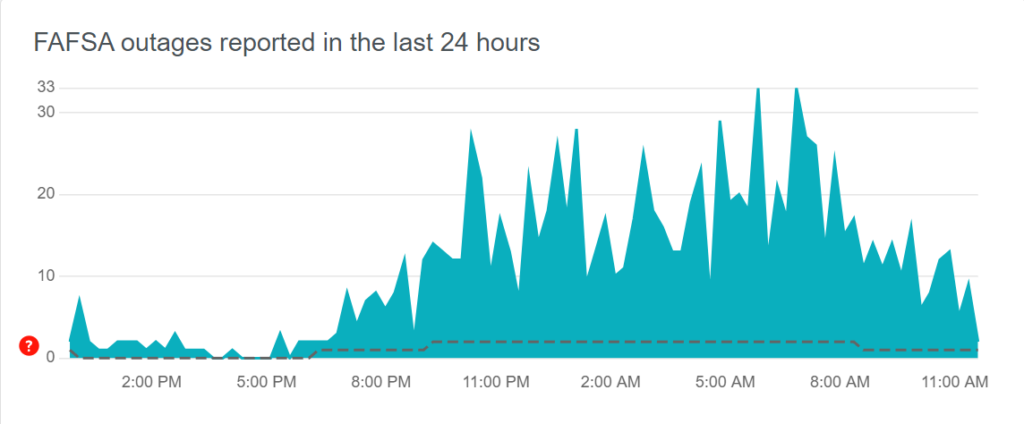
Occasionally, the FAFSA website may experience outages or scheduled maintenance. If this is the case, you may need to wait until the service is restored.
You can check the status of the FAFSA website on Downdetector for any announcements regarding downtime or maintenance.
9. Contact Customer Support Of FAFSA
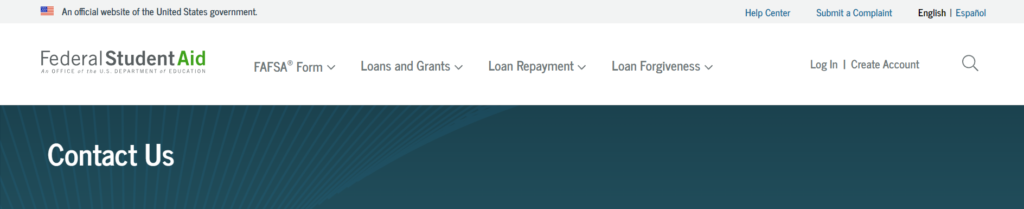
If none of the above solutions work, contact the Federal Student Aid customer service for assistance.
They can provide guidance specific to your situation and help resolve any issues you’re facing with account creation.
