Are you struggling with issues while trying to complete the FAFSA for the 2024-2025 academic year?
Whether you’re encountering technical glitches, delays, or other challenges, it can be frustrating to navigate the financial aid application process.
In this blog post, we’ll explore effective solutions to address the common issues associated with the FAFSA for 2024.
How To Fix FAFSA 2024 Not Working?
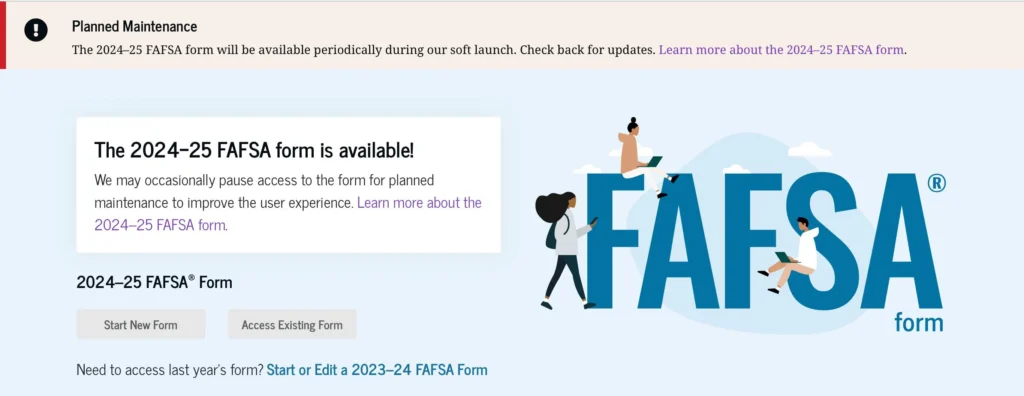
To fix FAFSA 2024 not working, you can refresh page, check your internet connection, and check FAFSA server status. Additionally, you can clear cache and cookies, and disable extensions.
1. Refresh The Page
Sometimes, the simplest solution is to refresh your web browser. If the FAFSA site is temporarily unresponsive or slow, a quick refresh can often clear up minor glitches.
2. Check Your Internet Connection
A stable internet connection is crucial when filling out the FAFSA form. Ensure your device is connected to a reliable network.
- Check the Wi-Fi signal on your device; if weak, move closer to the router.
- Unplug your router, wait 30 seconds to a minute, then plug it back in and wait for it to fully reboot.
- Disconnect some devices from your network to reduce bandwidth usage.
- Use an online speed test to check your connection speed.
- Connect your device to the router using an Ethernet cable for a more stable connection.
- Restart your computer or mobile device.
- If issues persist, contact your internet service provider for further assistance.
3. Check The FAFSA Server Status
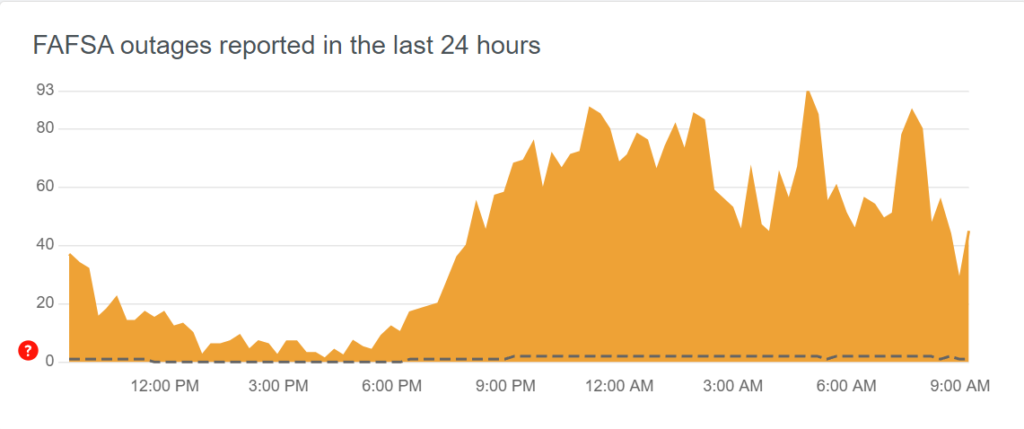
The FAFSA website may experience high traffic volumes, especially close to deadlines, which can lead to server issues.
You can check the server status to see if the website is down for everyone or just for you.
If it’s a widespread issue, you may need to wait until the servers are back up and running.
4. Clear Cache And Cookies Of Browser
Over time, your browser’s cache and cookies can become cluttered, which may lead to problems when loading websites.
Clearing your browser’s cache and cookies can often resolve loading or formatting issues on the FAFSA website.
For Google Chrome:
- Click on the three-dot icon in the upper-right corner.
- Go to “Settings” > “Privacy and security.”
- Click on “Clear browsing data.”
- Choose the time range (to clear everything, select “All time”).
- Check the boxes for “Cookies and other site data” and “Cached images and files.”
- Click “Clear data.”
For Mozilla Firefox:
- Click on the three-bar icon in the upper-right corner.
- Select “Options” > “Privacy & Security.”
- Under “Cookies and Site Data,” click “Clear Data.”
- Choose “Cached Web Content” and “Cookies and Site Data,” then click “Clear.”
For Safari:
- Open Safari and click on “Safari” in the menu bar.
- Choose “Preferences” > “Privacy” tab.
- Click on “Manage Website Data” and then “Remove All.”
- To clear cache, go to the “Develop” menu and select “Empty Caches.” (If you don’t see the “Develop” menu, enable it in “Preferences” > “Advanced” by checking “Show Develop menu in menu bar.”)
5. Use A Different Browser Or Device
If none of the above solutions work, try accessing the FAFSA form using a different web browser or a different device altogether.
Sometimes, compatibility issues can cause problems that are specific to a particular browser or device.
6. Contact FAFSA Support
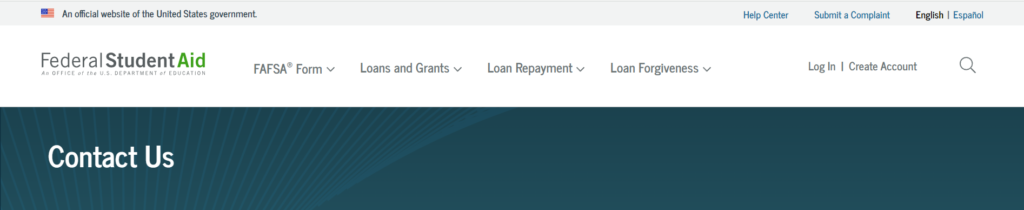
If you’ve tried all the troubleshooting steps and still can’t get the FAFSA form to work, it’s time to reach out for help.
You can contact FAFSA support for assistance.
