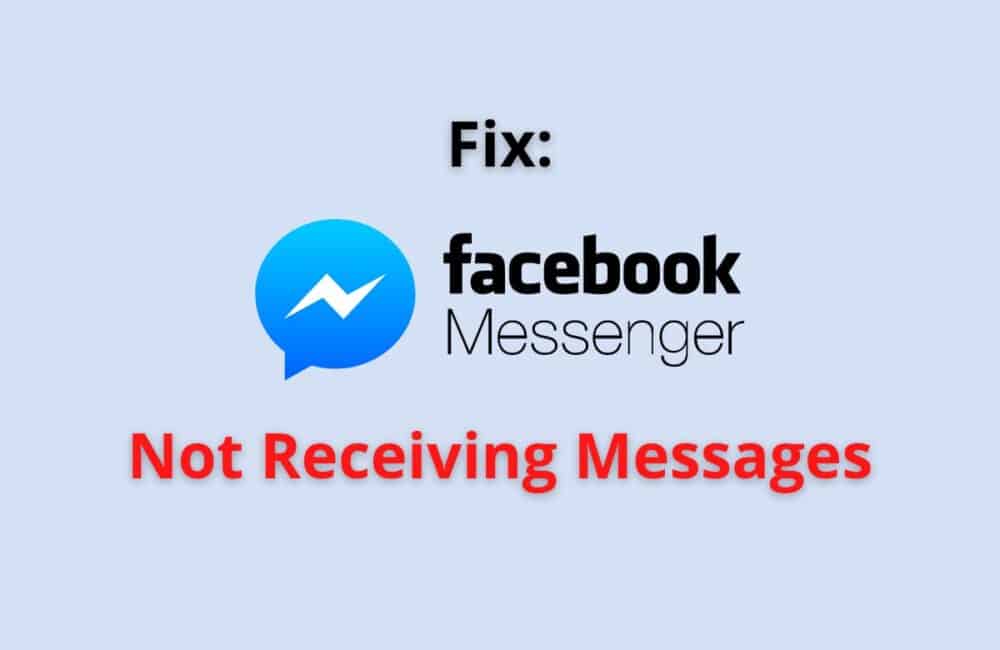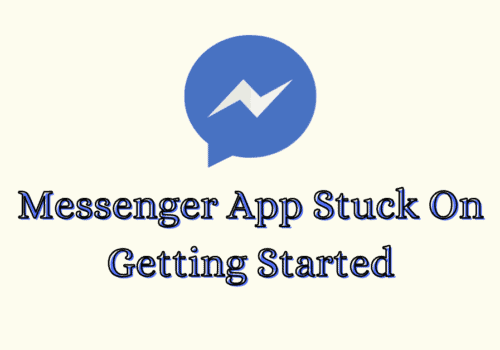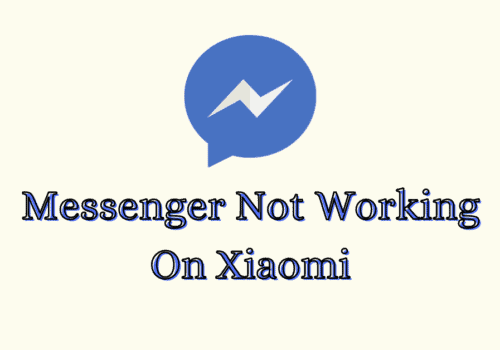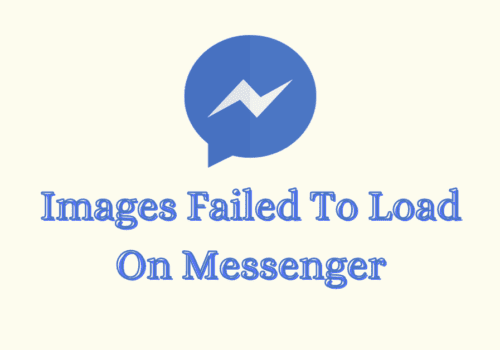This is a very common error that is faced by users when they haven’t updated the Messenger app to its latest version. It might also occur if you are in a region with a poor network connection.
The Messenger app basically works like Whatsapp and it does not consume a heavy amount of data to deliver regular messages (except for photos and videos).
However, if you are using the app from a region where network connection is not supported you will certainly see the error display “No internet connection” at the top of your screen.
Check your network connection and try connecting to the app again in a short while.
Why Facebook Messenger Not Receiving Messages?
If Facebook Messenger not receiving messages then It can happen due to several reasons, such as:
- There is some technical issue in Messenger app or Facebook Messenger server is down.
- Your network connection is turned off
- You have turned on the low data mode in your mobile
- You haven’t updated the app in a long while
- You haven’t cleared the app cache
- Your Wi-Fi or mobile data is not working properly
How To Fix “Messenger Not Receiving Messages”?
You can try out the following fixes to sort the issues with your Messenger app:
Fix 1: Check Your Network Connection
As we have discussed above it is important that you have a decent network connection on your device to send messages across the Messenger app.
Check and see if you have turned on your Mobile or Cellular data and try connecting to the app again.
Fix 2: Turn Off The Low Data Mode
For the Android users follow the steps mentioned below:
- Head to the Settings app on your device, scroll down to Connections, and tap on it.
- Scroll to find the Data Usage menu and select the option.
- If the Data saver switch is toggled on tap on the switch to toggle it off.
For the iOS users follow the steps mentioned below:
- Launch the Settings app on your device and head to the Mobile Data menu.
- Select the primary sim that you are currently using.
- If the Low data mode option was turned on in your device for your primary sim toggle off the switch.
Fix 3: Check The Messenger Server
Most of the time, the problem lies in the server of the app and not your device.
You can check whether the server of Messenger or the Facebook app is down or not by visiting third-party websites like www.downdetector.in .
These websites usually have information regarding which apps are currently down and how quickly can you expect to use them again.
Fix 4: Clear The Cache For Messenger
Follow the steps mentioned below to Clear Cache for Messenger on Android:
- Head to the Settings app on your device and scroll down to the Manage Apps section.
- In the search bar, search for the Messenger app and tap on it.
- Hit the Clear data option at the bottom of your screen.
- Choose the Clear cache option in the pop-up dialogue.
- Hit the Ok option to confirm your action.
Fix 5: Update The Messenger App
If the clearing cache option doesn’t work out try updating your Messenger app to its latest version.
Android users can visit the Google Play Store while iOS users can visit App Store to update their Messenger apps.
Fix 6: Download Messenger Lite
The Messenger app is also available in a lite version which consumes relatively less data and also consumes less space on your device.
You can go ahead and download the Messenger Lite while you are facing trouble with your Messenger app.
Also Read:
- How To Unrestrict Someone On Messenger?
- How To See Unsent Messages On Messenger?
- How to Delete a Group Chat on Messenger?
Facebook Messenger Not Receiving Messages From Non Friends
The only reason why you are unable to receive messages from non-friends on Messenger is that you have blocked them on Facebook.
Basically, if you are not friends with someone on Facebook they can still message you on Messenger by searching your name and sending you a text.
These texts appear in the Message Requests section on top of your Messenger chat box.
But, in case you have blocked someone on Facebook who wasn’t on your friend’s list or you have been blocked by them, in such a case their messages will not be delivered to your inbox.
So make sure that you unblock the person you have in mind and see if that works for you.
Messenger Not Receiving Messages Until I Open The App
One of the main reasons why you are not receiving messages on Messenger until you open the app is that you have turned off the notifications for the app.
Follow the steps mentioned below to turn on the notifications for Messenger:
Step 1: Launch Settings On Your Device
Head to the Settings app on your device and scroll to the Notifications menu.
Step 2: Scroll To The App
Scroll the Messenger app from the list and tap on it.
Step 3: Toggle The Notification Switch
If the Notification switch has been toggled off, turn it back on. This way you will be notified every time you receive a message on Messenger and the notification will be displayed on your status bar.
Facebook Messenger Not Updating Messages
This sort of error occurs when the data for the Messenger app on your device has reached its limit. Follow the fixes mentioned below to fix this error:
Fix 1: Clear Data Of Messenger
Now clearing data of an app is a big step because you will lose access to all the files, documents and data shared over the app unless you have them backed up with Google.
To clear data of the Messenger app follow the steps mentioned below
- Head to the Settings app on your device and scroll down to the Manage Apps section.
- In the search bar, search for the Messenger app and tap on it.
- Hit the Clear data option at the bottom of your screen.
- Choose the Clear data option in the pop-up dialogue.
- Hit the Ok option to confirm your action. This will log you out of the Messenger app and will delete all the data saved on your device related to Messenger.
Fix 2: Update The Messenger App
If the clearing data option doesn’t work out try updating your Messenger app to its latest version.
Android users can visit the Google Play Store while iOS users can visit App Store to update their Messenger apps.
Also Read:
Conclusion
To Fix Messenger not receiving messages issue, check for stable internet connection and Uninstall and install the Messenger app. This will fix your issue and you will receive messages properly.
Alternately, there are chances that there are some technical issues in Messenger App. So, in this case wait till the those technical issues resolved from Facebook Messenger team. After that also update Messenger app to latest version if available. After that Messenger App will work fine.
If the server for Messenger and Facebook is running properly then the main reason why you are unable to receive messages on your Messenger app might be because you haven’t updated the app in a long time.
It might be time to clear the cache or the data of the app so that it can receive new messages. Also, check if you have turned on the notification for the Messenger app.