Are you experiencing issues with the Facebook Marketplace search function? It can be frustrating when you’re unable to find the items you’re looking for.
Fortunately, there are several effective solutions to address this problem and get your Marketplace search back on track.
In this blog, we’ll explore the common reasons behind the Facebook Marketplace search not working and provide practical steps to resolve the issue.
How To Fix Facebook Marketplace Search Not Working?
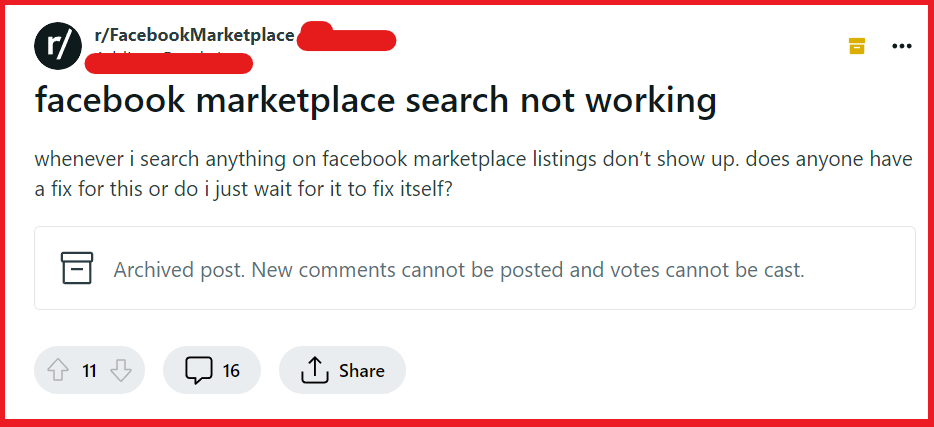
To fix the Facebook Marketplace Search not working, you can check your internet connection, update the Facebook app, clear cache and temporary data. Additionally, you can check Facebook marketplace accessibility, sign out and sign in again, and restart your device to fix the issue.
1. Check Your Internet Connection
A stable internet connection is crucial for Facebook Marketplace to function properly. If your connection is unstable or slow, it can prevent the search feature from working, leading to no results or slow loading times.
Ensuring a stable connection can resolve these issues.
- Verify that your device is connected to the internet.
- Try loading other websites or services to test the stability of your connection.
- If you’re on Wi-Fi, move closer to the router or try resetting it.
- Restart your router by unplugging your router from the power source, waiting for at least 30 seconds, and then plugging it back in to restart it
- For mobile data, check if you have sufficient data allowance and signal strength.
2. Update The Facebook App
Outdated apps can lead to functionality problems, including issues with the Marketplace search. App updates often include bug fixes and improvements that can resolve these issues.
For Android:
- Open the Google Play Store.
- Tap on the menu icon (three horizontal lines) and select ‘My apps & games.‘
- Find Facebook in the list of pending updates.
- Tap ‘Update‘ next to the Facebook app.
For iOS:
- Open the App Store.
- Tap on your profile icon at the top of the screen.
- Scroll to see pending updates and release notes.
- Tap ‘Update‘ next to the Facebook app, if available.
3. Clear Cache And Temporary Data For Facebook
Over time, the cache and temporary data stored by the Facebook app can become corrupted, causing features like Marketplace search to malfunction.
Clearing the cache can refresh the app’s data and potentially fix the search issue.
For Android:
- Go to ‘Settings‘ on your device.
- Tap ‘Apps‘ or ‘Application Manager.‘
- Scroll down and tap ‘Facebook.‘
- Select ‘Storage.‘
- Tap ‘Clear Cache.‘
- Optionally, tap ‘Clear Data‘ for a more complete reset.
For iOS:
- Go to ‘Settings‘ on your device.
- Tap ‘General,’ then ‘iPhone Storage.‘
- Scroll down and tap ‘Facebook.‘
- Tap ‘Offload App,’ then confirm by tapping it again.
- Reinstall Facebook from the App Store.
4. Check Facebook Marketplace Accessibility
Sometimes, the Marketplace feature may not be accessible due to account or regional restrictions. Ensuring you have access to Marketplace is a critical step.
- Check if Marketplace is available in your region.
- Make sure your Facebook account is in good standing and not restricted from using Marketplace.
- If you’re new to Facebook, you may need to wait until the Marketplace feature becomes available to your account.
5. Sign Out And Sign In Again
Signing out and back into your Facebook account can help reset your connection to the servers and fix any temporary issues that may be preventing the search from working.
- Open the Facebook app.
- Tap on the menu icon (three horizontal lines) and scroll down to ‘Settings & Privacy.‘
- Tap ‘Settings‘ and scroll down to the ‘Security‘ section.
- Tap ‘Security and Login‘ and find the section titled ‘Where You’re Logged In.‘
- Find your current device session and tap ‘Log Out.‘
- Log back in with your credentials and try accessing Marketplace search again.
6. Restart Your Device
A simple restart of your device can resolve many minor glitches, including issues with apps like Facebook.
For Android:
- Hold the Power button until the power options appear.
- Select Restart or Power off. If powered off, press the Power button to turn it back on.
For iOS:
- Press and hold the Side or Top button and the Volume button until the power off slider appears.
- Slide to power off.
- Press the Side or Top button to turn the device back on.
7. Disable Third-Party Extensions (For Web Users)
If you’re using Facebook Marketplace on a web browser, third-party extensions can interfere with the site’s functionality. Disabling them can help determine if they are the cause of the search issues.
For Google Chrome:
- Click the three dots in the upper-right corner.
- Select ‘More tools‘ > ‘Extensions.‘
- Toggle off or click ‘Remove‘ on the extensions you want to disable.
For Mozilla Firefox:
- Click the three horizontal lines in the upper-right corner.
- Select ‘Add-ons‘ and choose ‘Extensions.‘
- Click ‘Disable‘ on the extensions you want to disable.
For Microsoft Edge:
- Click the three dots in the upper-right corner.
- Select ‘Extensions.‘
- Toggle off the extensions you want to disable or click ‘Remove.‘
8. Use A Different Browser Or Incognito Mode
Browser issues can also affect how Facebook Marketplace works. Trying a different browser or incognito mode can help identify if the problem is browser-specific.
- Open a different web browser than the one you’re currently using.
- Alternatively, open an incognito or private browsing window in your current browser.
- Log in to Facebook and try using the Marketplace search.
9. Contact Facebook Support

If none of the above solutions work, there may be a more significant issue at play. Contacting Facebook Support can provide you with personalized assistance.
You can contact them for help by visiting the Facebook Help Center and following the prompts to report the issue you’re experiencing with the Marketplace.
