Are you tired of encountering the No Results Found problem when trying to browse or search for items on Facebook Marketplace? If so, you’re not alone.
Many users have faced this frustrating issue, but the good news is that there are effective solutions available to address it.
In this blog, we’ll explore practical methods to fix the Facebook Marketplace No Results Found problem, allowing you to maximise your buying and selling experience on this platform.
How To Fix Facebook Marketplace No Results Found Problem?
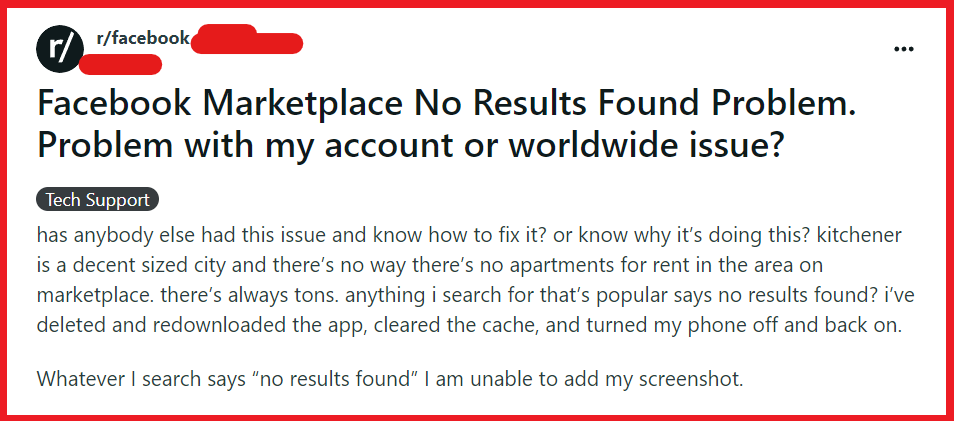
To fix Facebook Marketplace No results found problem, you can check your internet connection, clear cache and cookies, and check Facebook marketplace access. Additionally, you can update the Facebook app, and use a different browser.
1. Check Your Internet Connection
Sometimes the issue with not finding results on Facebook Marketplace can be due to a poor or unstable internet connection.
Ensuring a stable internet connection can help the Facebook app or website to load the Marketplace listings properly.
- Verify your device is connected to the internet by checking the Wi-Fi or cellular data icon.
- Try loading other websites or online services to confirm internet connectivity.
- If you’re on Wi-Fi, try moving closer to the router or restart the router if necessary.
- Restart your router by unplugging your router from the power outlet, waiting for at least 30 seconds, then plugging it back in to restart it.
- For mobile data, ensure that you have not exceeded your data limit and that you have good network coverage.
2. Clear Cache On Facebook
A corrupted cache can cause problems with loading content on Facebook Marketplace. Clearing the cache and cookies can help to refresh the app’s data and potentially fix the issue.
For Android:
- Go to Settings > Apps & notifications.
- Find and tap on the Facebook app.
- Select Storage & cache.
- Tap on Clear Cache and Clear Storage.
For iOS:
- Go to Settings > General.
- Tap on iPhone Storage and find the Facebook app.
- Select Offload App to clear the cache without deleting documents and data.
- Reinstall the Facebook app from the App Store to refresh its data.
3. Check Facebook Marketplace Access
Certain restrictions or issues with your Facebook account can prevent access to Marketplace. Ensuring you meet the criteria for using Marketplace is essential.
- You must be 18 years or older to access Facebook Marketplace.
- Make sure your Facebook account is in good standing and has not violated any community standards.
- If you are new to Facebook, you might need to wait until the Marketplace feature becomes available to you.
4. Update The Facebook App
An outdated Facebook app may lead to issues with Marketplace functionality. Updating the app can resolve these issues by providing the latest features and bug fixes.
For Android:
- Open the Google Play Store app.
- Tap Menu (three lines) > My apps & games.
- Find Facebook in the list and tap Update if available.
For iOS:
- Open the App Store app.
- Tap the Today tab at the bottom.
- Tap the user profile icon at the top right.
- Scroll to see pending updates.
- Find Facebook and tap Update if available.
5. Use A Different Browser
Switching to a different web browser can resolve issues related to browser compatibility or settings that might be preventing Facebook Marketplace from displaying results correctly.
- Open a different web browser that you have installed on your device.
- Navigate to the Facebook website and log in to your account.
- Access the Marketplace to see if the issue with displaying results is resolved.
6. Uninstall And Reinstall The Facebook App
If none of the above solutions work, uninstalling and then reinstalling the Facebook app can help by removing any corrupt data and installing the latest version of the app.
For Android:
- Go to Settings > Apps & notifications > Facebook.
- Tap Uninstall.
- Visit the Google Play Store, search for Facebook, and tap Install.
For iOS:
- Press and hold the Facebook app icon on the home screen.
- Tap Remove App > Delete App > Delete.
- Open the App Store, search for Facebook, and tap the cloud icon to reinstall.
7. Contact Facebook Support
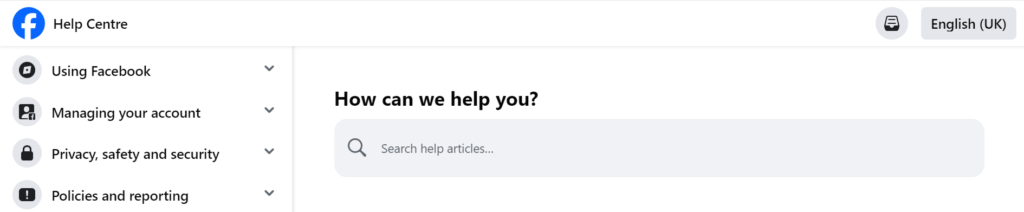
If after trying all the above solutions the problem persists, reaching out to Facebook’s support team can help identify and resolve any underlying issues with Marketplace.
- Navigate to the Facebook Help Center.
- Look for the contact or support section.
- Follow the provided instructions to report an issue with Facebook Marketplace.
- Provide a detailed description of the problem you’re experiencing for better assistance.
