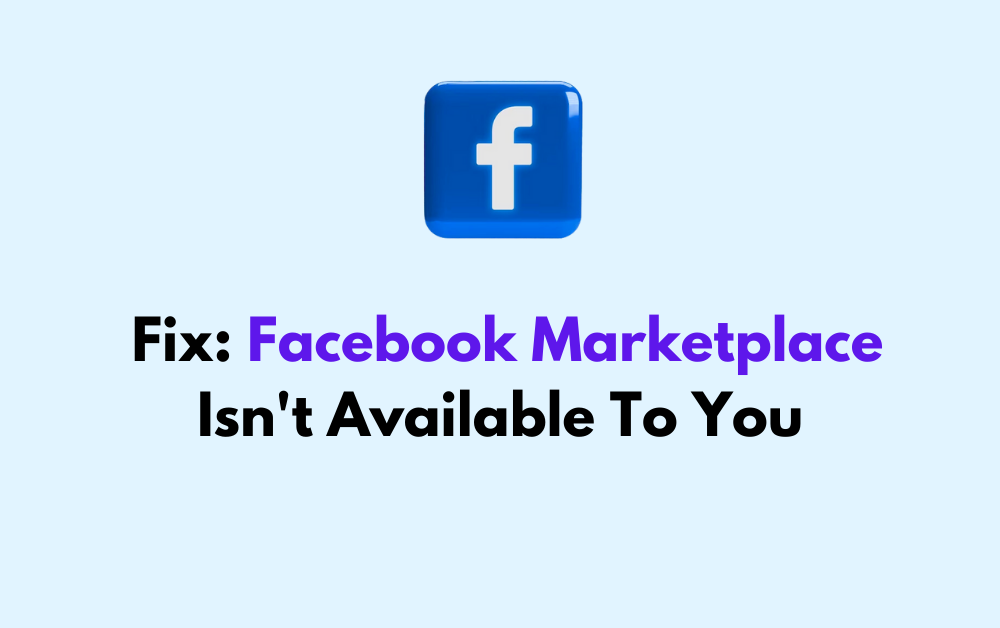Are you encountering the frustrating message “Facebook Marketplace Isn’t Available To You” when trying to access the marketplace feature on Facebook?
It can be exasperating to face this issue, especially when you’re eager to buy or sell items. However, fret not!
In this blog, we will explore effective solutions to resolve this obstacle and get you back to utilizing the Facebook Marketplace seamlessly.
How To Fix Facebook Marketplace Isn’t Available To You?
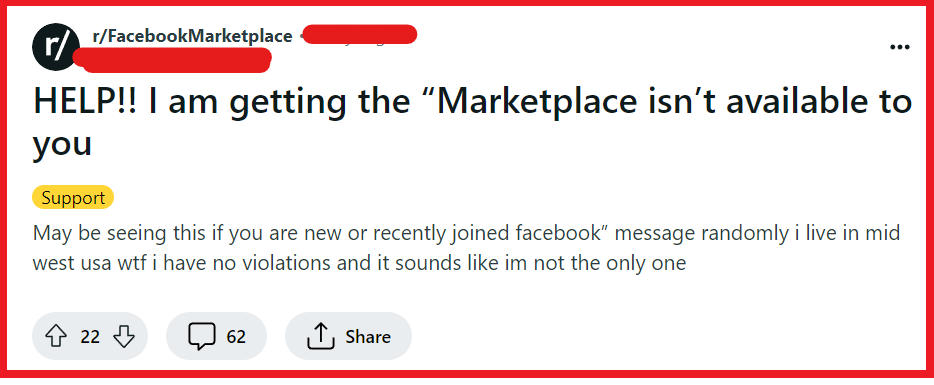
To fix “Facebook Marketplace isn’t available to you”, you can check Facebook Marketplace eligibility, log out and log back in, and check for violations or restrictions. Additionally, you can update the Facebook app, and check your internet connection.
1. Check Facebook Marketplace Eligibility
Sometimes users may not meet the necessary criteria to access Facebook Marketplace, which can lead to the service being unavailable.
Ensuring that you meet these requirements is essential for gaining access to the Marketplace and its features.
- Verify that your Facebook account is in good standing and that you are over 18 years of age.
- Make sure you’re in a location where Marketplace is available.
- Check that you’re using the latest version of the Facebook app or accessing Facebook through an updated web browser.
2. Log Out And Log Back In Facebook
Sometimes, simply refreshing your Facebook session can resolve issues with accessing Marketplace.
This fix can help to reset your account’s status and potentially restore access to Marketplace.
- Click on the downward arrow (or your profile picture) in the top right of Facebook.
- Select “Log Out.“
- Enter your email address or phone number.
- Enter your password.
- Click “Log In.“
3. Check For Violations Or Restrictions
If your access to Facebook Marketplace has been blocked, it might be due to violations of Facebook’s policies or other restrictions on your account.
Addressing these violations is critical for regaining access to Marketplace.
- Review Facebook’s Commerce Policies to ensure you haven’t violated any terms.
- Resolve any outstanding issues or restrictions that may be placed on your account.
- Avoid engaging in any activity that violates Facebook’s terms of use to prevent future blocks.
4. Update The Facebook App
An outdated version of the Facebook app might lead to issues with accessing certain features, including Marketplace.
Keeping the app up-to-date is crucial for smooth functionality.
Android:
- Open the Google Play Store app.
- Tap the profile icon at the top right.
- Tap “Manage apps & device.“
- Find Facebook in the list and tap “Update” if available.
iOS:
- Open the App Store.
- Tap your profile icon at the top right.
- Scroll to see pending updates.
- Tap “Update” next to Facebook if an update is available.
5. Check Internet Connection
A poor internet connection might prevent Marketplace from loading correctly, leading to messages that Marketplace isn’t available.
Ensuring you have a stable and strong internet connection is crucial for all of Facebook’s features to work properly, including Marketplace.
- Test your internet connection by trying to visit other websites or use other online services.
- Restart your modem or router, unplug your modem or router, wait at least 30 seconds, then plug it back in and wait for it to fully restart.
- If you’re on a mobile device, toggle your airplane mode on and off, or try connecting to a different Wi-Fi network.
- For mobile data users, ensure you have sufficient data allowance and good network coverage.
6. Clear Cache And Cookies Of Browser
Over time, your web browser accumulates cache and cookies, which can sometimes interfere with how websites function, including Facebook Marketplace.
Clearing these can help resolve issues, such as loading or formatting problems, and is often a quick fix for accessing Marketplace.
- Google Chrome: Open Chrome, click the three dots > “More tools” > “Clear browsing data” > Choose time range > Check “Cookies and other site data” and “Cached images and files” > “Clear data.“
- 0Mozilla Firefox: Open Firefox, click the three bars > “Options” > “Privacy & Security” > “Clear Data” under Cookies and Site Data > Check “Cookies and Site Data” and “Cached Web Content” > “Clear.“
- Microsoft Edge: Open Edge, click the three dots > “Settings” > “Privacy, search, and services” > “Choose what to clear” under Clear browsing data > Select “Cookies and other site data” and “Cached images and files” > “Clear now.“
7. Contact Facebook Support
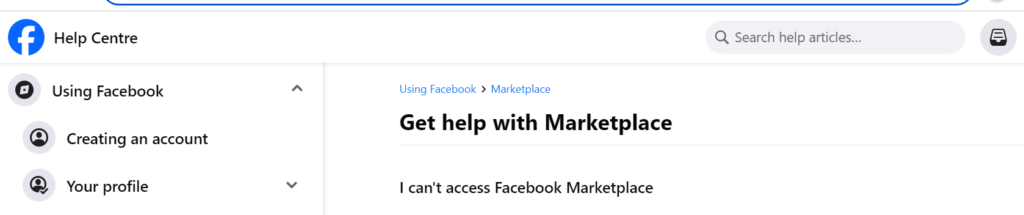
If none of the above solutions work, reaching out to Facebook’s support team can provide additional assistance.
They can help identify and resolve more complex issues with accessing Marketplace.
- Visit the Facebook Marketplace Help Center.
- Look for options to contact support or report a problem.
- Provide a detailed description of the issue you’re experiencing with Marketplace, and follow any further instructions provided by the support team.