Have you ever encountered the frustration of having your Facebook ad active but not spending any money? If so, you’re not alone.
Many advertisers face this perplexing issue when they’re eager to see results from their campaigns.
In this blog post, we’ll provide practical solutions to help you get your Facebook ads back on track.
How To Fix Facebook Ad Is Active But Not Spending Money?
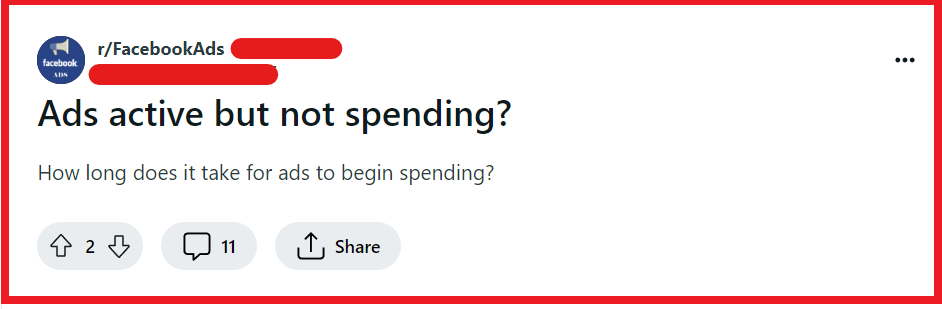
To Fix Facebook Ad is active but not spending money, you can check payment settings, review ad content for compliance, and analyze targeting settings. Additionally, you can adjust bidding and budget, and inspect ad scheduling.
1. Check Payment Settings
When a Facebook ad is active but not spending money, it’s essential to ensure your payment method is valid and hasn’t reached its spending threshold.
If payment settings are not in order, Facebook cannot bill you, which stops your ads from being delivered.
- Go to your Ads Manager and click on the “Billing” section.
- Verify that your payment method is up-to-date and has sufficient funds or credit available.
- Check for any billing limits you may have set and adjust them if necessary.
- Confirm there are no outstanding balances that need to be paid.
2. Review Ad Content For Compliance
Non-compliant ads can lead to Facebook not delivering your ads, even if they appear active.
Ensuring that your ad content follows Facebook’s advertising policies is crucial for the delivery of your ads.
- Double-check that your ad’s content, including images and text, adheres to Facebook’s advertising policies.
- Modify any content that might be considered controversial or against the guidelines.
- After making changes, resubmit your ad for review.
3. Analyze Targeting Settings
If your targeting settings are too narrow, you may not have a large enough audience, which can prevent your Facebook ads from spending their budget.
A broad enough target audience is necessary for optimal ad delivery.
- In the Ads Manager, review your campaign’s targeting settings.
- Expand your audience by adjusting demographic, geographic, or interest-based criteria.
- Ensure that your target audience size is not too small by checking Facebook’s audience definition gauge.
4. Adjust Bidding And Budget
Incorrect bidding strategies or budget settings can also cause ads not to spend.
It’s important to set competitive bids and an adequate budget to enable your ads to compete effectively in the ad auction.
- Increase your bid amount if it’s too low to win the ad auction.
- Set your budget to a daily spend that’s high enough to reach your audience but still within your means.
- Consider switching from manual to automatic bidding to let Facebook optimize your bid strategy.
5. Inspect Ad Scheduling
If you’ve set your ads to run on a schedule, they might not spend if they’re only active at times when your audience is less likely to be online.
Proper ad scheduling aligns with your audience’s online behavior.
- Check your ad schedule in the Ads Manager to ensure your ads are running during peak times for your audience.
- Adjust the schedule to increase the likelihood of your ads being seen and clicked on.
- If unsure about when your audience is online, consider running your ads all the time and then adjusting based on performance data.
6. Improve Ad Quality And Relevance
Ads that do not resonate with your audience or are of low quality may not spend their budget.
High-quality and relevant ads are more likely to get engagement, which in turn can lead to better ad delivery.
- Review feedback on your ads to gauge audience response.
- Enhance the visual appeal and message clarity of your ads.
- Use A/B testing to find the most effective ad variations.
7. Contact Facebook Support

When all else fails, or if you suspect there might be a technical issue with your ad account, contacting Facebook Support can help resolve issues that are not fixed through the standard troubleshooting steps.
The support team can provide insights and solutions specific to your account that you might not have access to otherwise.
