Are you looking to fix Error In Action Number 1 of Create Event On Retro Bowl? If so, then you have landed on the right page.
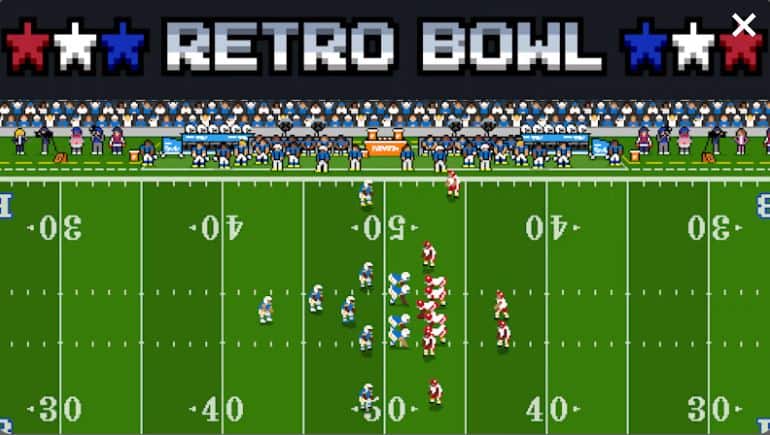
Retro Bowl, a classic American football video game, was created by New Star Games. It was launched for Android and iOS platforms. Additionally, an official browser version can be found on websites like Poki. This game gained immense popularity due to its nostalgic, old-school style, engaging gameplay, and widespread availability on multiple platforms, making it a beloved choice among sports gaming enthusiasts.
But, like every other game, this one too is not free from errors. Many gamers encounter the “Error In Action Number 1 Of Create Event” on Retro Bowl.
This can be frustrating, especially when you’re eager to lead your team to victory. But fear not, as we’ve got the solutions you need.
What Causes “Error In Action Number 1 Of Create Event” On Retro Bowl?
Before we dive into the solutions, let’s first understand what Action Number 1 in Create Event on Retro Bowl is and why you might be encountering it.
Action Number 1 typically relates to the initial event or action that takes place when you start a new game on Retro Bowl.
The whole error reads as follows :
[ ————-
#######
FATAL ERROR in
action number 1 of Create Event
for object obj_prematch:
Ds_map_find_value argument 1
Incorrect type (undefined) expecting a Number
(YYG132) ##############
######################## ]

The error can manifest in various ways, such as freezing, crashing, or an abrupt exit from the game. The following can be potential causes of this error.
1. Outdated Game Version
The Game developers regularly release updates to fix bugs and improve the gameplay experience. But, if you are playing an outdated version of Retro Bowl, it is possible that the error occurs due to an issue that has already been addressed in a more recent update.
2. Incompatible Device
Retro Bowl, like many mobile games, has specific system requirements. Playing the game on an incompatible device can lead to errors like this one.
3. Corrupted Game Data
Corrupted game data can also trigger the “Error in Action Number 1 of Create Event” message. This can happen due to various reasons, such as an interrupted game save or a glitch during gameplay. To address this, you might need to uninstall and reinstall the game.
4. Cached Data Of The Game
When you play Retro Bowl, the game stores data on your device, including game progress, player stats, and other vital information. This cached data is essential for the game to run smoothly and pick up where you left off.
However, if this cached data becomes corrupted or outdated, it can cause the “Error in Action Number 1 of Create Event” issue. Here’s how:
- Corrupted Cached Data: If the cached data, such as saved game progress, becomes corrupted due to an interruption during a save operation or other errors, the game may struggle to read and execute this data. As a result, the game may encounter errors.
- Outdated Cached Data: If your cached data is based on an older version of the game, it may not be compatible with the current version, leading to errors as the game attempts to load data that no longer matches the game’s current structure.
How To Fix Error In Action Number 1 Of Create Event On Retro Bowl?
To fix the error in action number 1 of create event on Retro Bowl game, check device compatibility, and update your OS and the game. Additionally, configure the DNS settings, clear cache and data, check the server status and uninstall and reinstall Retro Bowl to solve this error.
1. Check Device Compatibility
Ensure that your device meets the Retro Bowl game’s system requirements. If your device falls short of these requirements, it might struggle to run the game smoothly, leading to errors. Visit the official Retro Bowl website or the app store to find the system requirements.
2. Update Your Operating System
You can start by checking whether your phone is running the latest operating system version. If not, you may encounter errors or issues when using the Retro Bowl game.
Follow these steps to update your operating system:
For Android:
- Go to your device’s “Settings” app.
- Scroll down and tap on the “Software update” option.
- If an update is available, you’ll see a notification. Tap “Download” and then Install to start the update process. Follow the on-screen instructions.
For iOS:
- Connect to your Wi-Fi connection.
- Go to Settings > General > Software Update.
- Download and install any available updates.
- Once the update is installed, your device will reboot.
After updating your phone to the latest version, try playing the Retro Bowl game again to see if the issue has been resolved.
3. Update Retro Bowl
In the world of gaming, software updates are crucial. Game developers frequently release updates to enhance the gaming experience and fix known issues. So, make sure that your Retro Bowl game is up-to-date. Updating the game can often resolve compatibility issues, including those related to Action Number 1.
Here’s how you can do it:
For Android:
- Open Google Play Store for Android
- Search for “Retro Bowl.”
- If an update is available, tap on the “Update” option.
For iOS (iPhone/iPad):
- Open the “App Store” on your iOS device.
- At the bottom, tap “Updates.”
- Scroll down to find “Retro Bowl.”
- If an update is available, tap “Update” next to Retro Bowl.
4. Configure The DNS Settings
DNS servers are responsible for translating domain names into IP addresses. If the current DNS server is slow or experiencing issues, it might delay or fail to resolve Retro Bowl’s server address.
Hence, changing DNS settings can help fix the Retro Bowl “Error in Action Number 1 of Create Event ” by making your game connect to its servers faster and more reliably. This reduces errors and improves game performance, making your gaming experience smoother and more enjoyable.
Changing DNS on Android:
- Go to Settings and tap on Network & Internet.
- Tap ‘Private DNS’ and select ‘Private DNS provider hostname.’
- Enter a third-party DNS like 8.8.8.8 (Google DNS) or one.one.one.one (Cloudflare DNS).
Changing DNS on iPhone & iPad:
- Ensure you have the latest game version from the App Store.
- To change DNS, go to ‘Settings’ and tap on ‘Wi-Fi.’
- Select your Wi-Fi network and tap ‘Configure DNS.’
- Choose ‘Manual’ and enter the new DNS server.
5. Clear Cache And Data
Over time, the cache and accumulated data from gaming sessions can cause unexpected errors. Clearing this data can help resolve the Action Number 1 error. Follow these steps:
For Android:
- Go to your device’s settings.
- Find the “Apps” or “Applications” section.
- Locate and select “Retro Bowl.”
- Click on “Storage.”
- Choose “Clear Cache” and “Clear Data.”
This step will refresh the game’s settings and can often eliminate the error.
For iOS
- Go to iPhone settings.
- Go to General.
- Find the Retro Bowl Game and tap on it.
- Tap on the Offload App button.
- Again Reinstall Retro Bowl from AppleStore.
6. Clear Browser Cache And Cookies
If you are playing Retro Bowl on a browser, follow these steps to clear the browser cache and cookies.
For Google Chrome
- Click on the three dots in the top right corner of your browser.
- Select Settings from the drop-down menu. Then click on “Privacy and security“.
- Click on Clear browsing data. Ensure that the “cookies and other site data” and “Cached images and files” boxes are selected.
- Click “Clear Data“.
For Safari
- Go to Safari > Preferences > Privacy.
- Click on Manage Website Data.
- Select Clear Cookies and Data or Clear Cookies and Clear Cache options.
- Confirm when prompted.
7. Check The Server Status Of Retro Bowl
Unfortunately, Retro Bowl does not have a dedicated website or page for server status updates. But you can keep an eye on their social media handles for updates on server status and maintenance of the game.
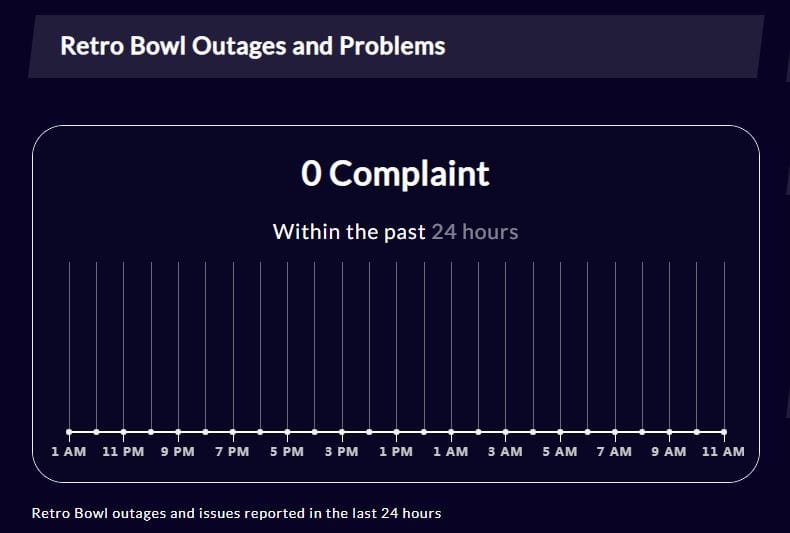
You can check the server status on websites like Gamebuzz. These types of websites collect the app’s functioning status from various sources and provide you with real-time server status updates.
You can also join their official discord channel and ask the community about any such updates.
If the servers are down, then you have no option but to wait for some time till the developers work on it.
8. Uninstall And Reinstall Retro Bowl
Finally, if you can’t fix it with anything, you may need to uninstall the app and reinstall it.
This can be a more effective way to eliminate any corrupted files causing the issue.
(Note: Ensure that your saved data is backed up before doing so.)
Here’s how you can do it:
On Android:
- Open your Android phone Settings.
- Scroll down and tap on “Apps” or “Application Manager.“
- Find and tap on “Retro Bowl” in the list of installed apps.
- Tap “Uninstall” and confirm the action.
- Once uninstalled, visit the Google Play Store.
- Search for “Retro Bowl.”
- Tap “Install” to download and install the game again.
On iOS:
- Locate the “Retro Bowl” game icon on your iOS device’s home screen.
- Press and hold the game icon until it wiggles.
- Tap the “X” in the corner of the icon to uninstall.
- Confirm the deletion.
- Now, reinstall the game from the Apple Store.
9. Contact The Support Team
Reach out to the game’s developer through their official support channels. They can provide personalized assistance and solutions to your specific issue.
When contacting the support team for assistance, describe the issue you’re facing in as much detail as possible. Providing specific information about the problem will help them better understand the issue and offer a more precise and effective solution.
Click here to visit their Official website. Additionally, you can e-mail the support team at [email protected]. You can also follow them on their official Twitter account.

