Apple TV is a popular app where you can watch lots of movies, TV shows, and other things on your devices.
However, like any other technology, it can sometimes encounter errors that disrupt the streaming experience. One such error is the Apple TV error code N/64.
In this article, we will discuss the causes of this error and provide simple solutions to fix it.
What Causes Apple TV Error Code N/64?
There are several reasons why you might see the Apple TV error code N/64. First, if your Apple TV has outdated software or firmware, it can cause this error.
Another reason could be, compatibility problems between the firmware on your Apple TV and the streaming service can trigger the N/64 error.
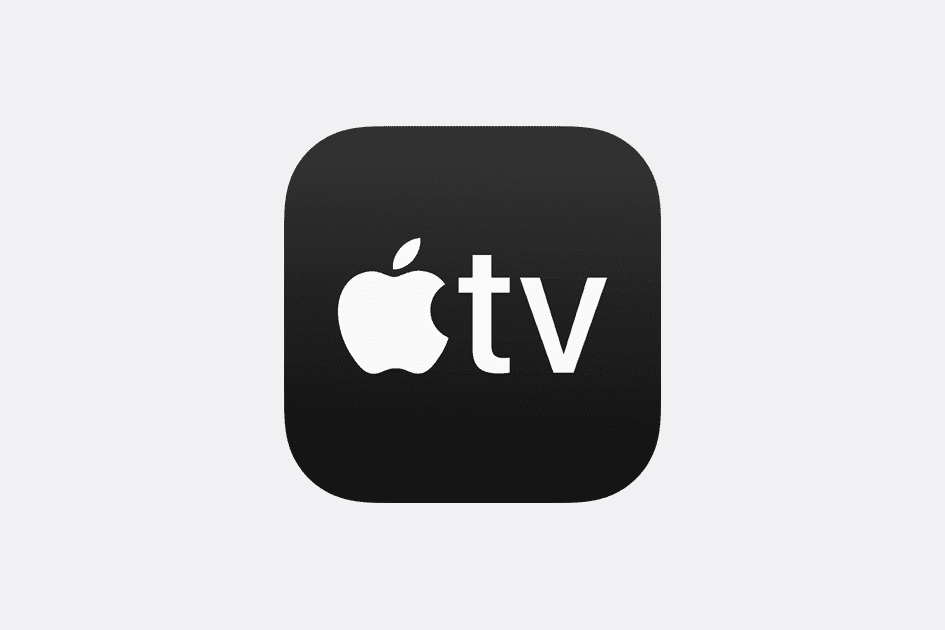
Poor or unstable network connectivity is another factor that can cause this error.
If there are network disruptions, your Apple TV won’t be able to establish a good connection and the error will appear.
Incorrect DNS settings or network configuration can also lead to the N/64 error.
Sometimes, the streaming service itself might be experiencing server problems or temporary outages, resulting in the error.
Lastly, hardware issues like faulty HDMI cables or ports can contribute to the N/64 error.
How To Fix Apple TV Error Code N/64?
Below are some troubleshooting steps that may be helpful in resolving the Apple TV error code N/64:
1. Check The Internet Connection
The first step is to verify your internet connection.
Ensure that you have a stable and reliable connection.
Here are the steps to Check your internet connection:
- Turn off your router or modem, wait for a few seconds, and then turn it back on.
- If the problem persists, you can reset your network settings on your device. Go to the network settings menu and look for an option to reset or restart network settings.
- If you’re using Wi-Fi, try switching to a wired connection to rule out any potential wireless issues.
- Restart your router or modem to refresh the connection.
2. Check Apple TV Server Status

Check the Apple TV server status by visiting their official website and ensure that the service is functioning properly.
If there are reported server problems, you may need to wait until they are resolved to resolve the N/64 error.
3. Check For Updates
Make sure you have the latest version of the Apple TV app installed on your device.
Visit the respective app store for your device and check for any available updates for the Apple TV app.
4. Updated The Firmware
check for firmware updates by going to the Settings menu on your Apple TV.
Look for the Software Update option and follow the instructions to install any available updates.
5. Uninstall And Reinstall The App
Another solution to fix Apple TV error code N/64 is to uninstall and reinstall the app.
Delete the Apple TV app from your device, then go to the respective app store, search for the Apple TV app, and reinstall it.
6. Contact Apple TV Support
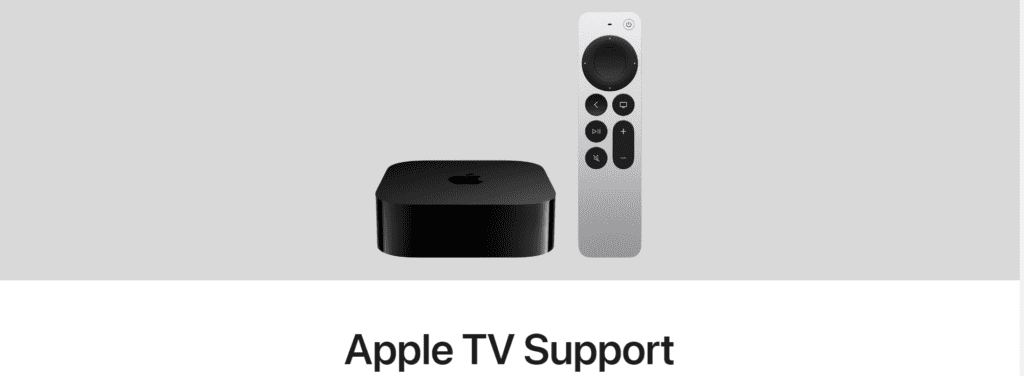
If all the previous fixes fail to resolve the Apple TV error code N/64, it’s recommended to contact Apple TV support for further assistance.
Their technical experts can provide personalized solutions and help troubleshoot the issue to get your Apple TV app working smoothly again.
