Pokémon Sleep, an innovative sleep-tracking program that rewards users with Pokémon based on their sleep habits, has gained attention since its release in a number of countries.
However, as with any digital application, it may occasionally face issues that hinder the user experience. Error Code 1009 is one such problem.
In this article, we’ll look at possible causes of Pokémon Sleep Error Code 1009 and offer easy ways to fix it.
What Causes Pokemon Sleep Error Code 1009?
Some of the causes of Pokémon Sleep Error Code 1009 is using an old version of the app, which can cause issues with compatibility.
In addition, the accumulation of corrupted or outdated app cache files may cause issues with the app’s functionality which leads to the error.
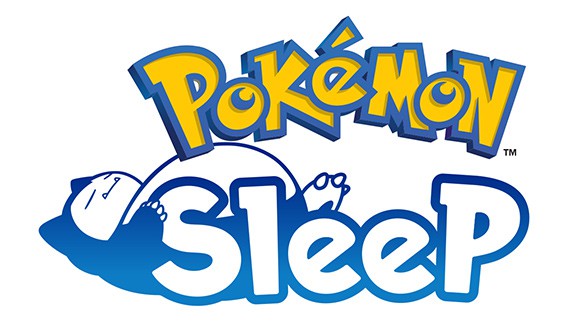
Also, temporary server outages or technical issues may prevent users from accessing the app, resulting in Error Code 1009.
How To Fix Pokemon Sleep Error Code 1009?
Here are some workarounds that can help you fix Error Code 1009 on Pokémon Sleep:
1. Check Your Internet Connection
Make sure that your internet connection is steady and stable.
Any disturbance in the network can cause issues such as error code 1009.
Here are the steps to Check your internet connection:
- Turn off your router or modem, wait for a few seconds, and then turn it back on.
- If the problem persists, you can reset your network settings on your device. Go to the network settings menu and look for an option to reset or restart network settings.
- If you’re using Wi-Fi, try switching to a wired connection to rule out any potential wireless issues.
- Restart your router or modem to refresh the connection.
2. Wait For Some Time And Then Try Again Later
If the issue is caused by server problems such as maintenance or technical glitches, it is recommended to wait for some time and then try again later.
3. Check For Updates
The Pokémon Sleep app is still in its early stages, and it’s possible that some bugs might be causing the “Error Code 1009” issue.
To ensure a smooth experience, it is essential to regularly check for updates.
To do this, simply go to your app store, search for Pokémon Sleep, and if any updates are available, make sure to install them promptly.
4. Clear The App Cache And Data
Try clearing the Pokemon Sleep app cache and data, then check if the issue has been resolved or not
Here are the steps to clear the cache and data on Android:
- Open Settings > Apps.
- Find and tap on the Pokemon Sleep app.
- Tap on “Storage” or “Storage & cache.”
- Select “Clear cache” to remove temporary files.
- Optionally, you can tap on “Clear data” to delete all app data, including settings.
Here are the steps to clear the cache and data on iOS:
- Open Settings and go to the list of installed apps.
- Locate and tap on the Pokemon Sleep app.
- Choose “Offload App” or “Delete App” to remove it.
- Visit the App Store and reinstall the Pokemon Sleep app.
- Launch the app, log in, and the cache and data will be cleared during reinstallation.
5. Uninstall And Reinstall The Pokemon Sleep
Lastly, if none of the above solutions has worked, consider uninstalling the app from your device and reinstalling it from the app store.
