GeForce Now is a popular cloud gaming service that allows you to play games on various devices without requiring high-end hardware.
However, like any technology, it can sometimes encounter errors that hinder your gaming experience.
One such error is the GeForce Now Error Code 0x000001fb. The full error message reads: “There was a problem starting your session. Try again. ERROR CODE: 0x000001FB.”
In this article, we will explore why this error occurs and provide easy-to-understand solutions to fix it.
Why Does Error Code 0x000001FB Occur On GeForce?
The GeForce Now Error Code 0x000001fB can happen when you’re playing games for a few different reasons.
One possible reason is that your internet connection is not very good.
If your internet becomes weak or unstable while you’re playing, it can cause problems with the connection and make this error show up.

Another reason could be that there’s a problem with the servers that GeForce Now uses.
The servers might be getting maintenance or having technical issues, which can make the gaming service not work properly.
How To Fix Error Code 0x000001FB Occur On GeForce?
Now that we know what might be causing the GeForce Now Error Code 0x000001fb, let’s look at some possible solutions to fix it and get you back to gaming without any problems:
1. Check GeForce Server Status
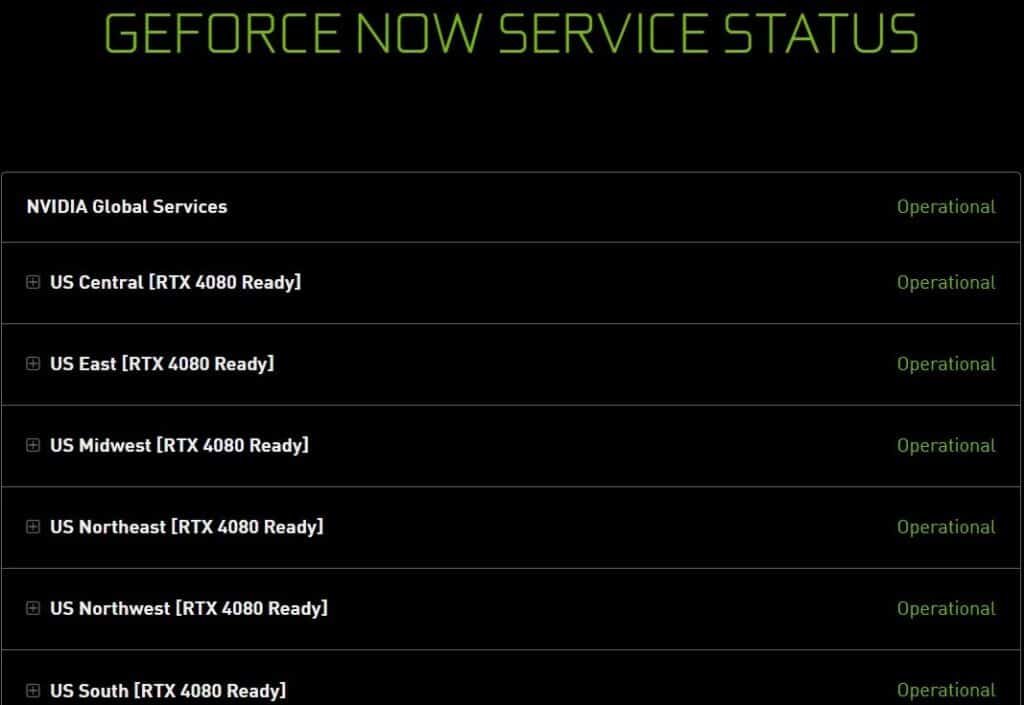
Before you start troubleshooting, check the server status of GeForce by visiting the official website.
If the server is down, you will need to wait for some time and try again later.
2. Check Your Internet Connection
Ensure that there are no issues with your internet connection to prevent errors like 0x000001fb.
Here are the steps to Check your internet connection for the provided solution steps:
- Turn off your router or modem, wait for a few seconds, and then turn it back on.
- If the problem persists, you can reset your network settings on your device. Go to the network settings menu and look for an option to reset or restart network settings.
- If you’re using Wi-Fi, try switching to a wired connection to rule out any potential wireless issues.
3. Change The Server Location In GeForce
By connecting to servers that have less traffic, you’ll have smoother gameplay and lower chances of experiencing technical issues like the GeForce Now Error Code 0x000001fb.
You can experiment with different server locations to find the one that works best for you.
To change the server location on GeForce Now, follow these steps:
- Open GeForce NOW on your device.
- Look for the cogwheel icon (Settings) located in the top right corner of the application.
- Click on the cogwheel to access the settings menu.
- Within the settings menu, you should find an option called “Choose server regions” or something similar.
- Select that option to proceed to the server region selection.
4. Contact GeForce Support
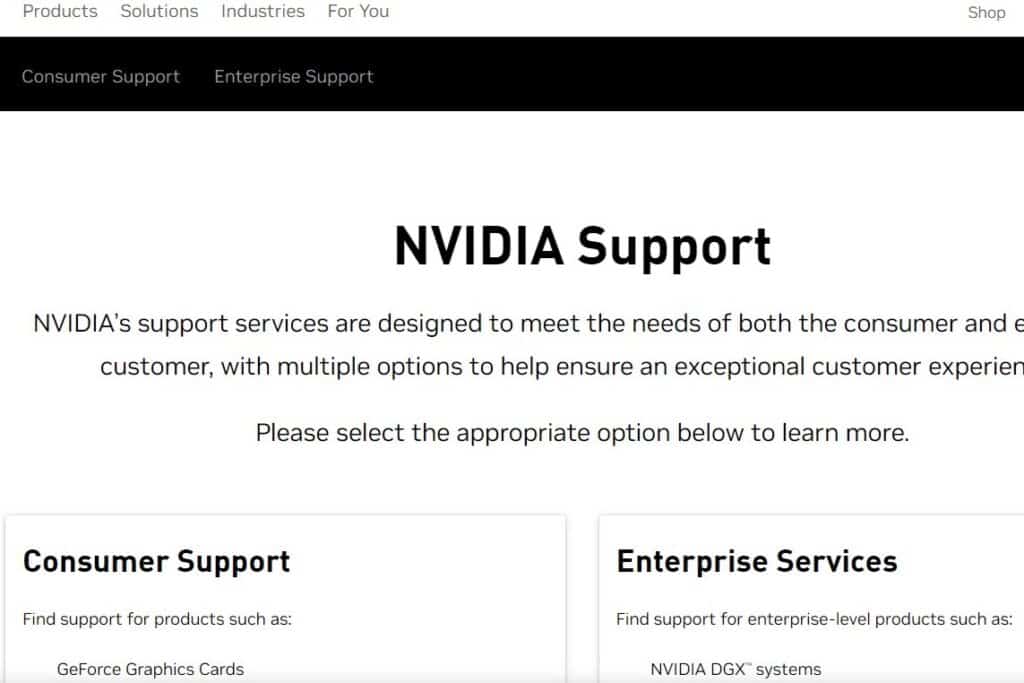
If you’re still seeing the 0x000001fb error even after trying the things mentioned earlier, you should get in touch with the GeForce support team.
They’ll be able to provide further assistance and figure out what might be causing the problem.
