Epic Seven, a popular mobile role-playing game (RPG), has captivated millions of players with its stunning visuals, engaging storyline, and strategic gameplay.
However, like any software, Epic Seven is not immune to occasional errors.
One such error that players may encounter is Error Code 302.
The error message typically reads: “There was a connection error. Please try to connect again. code 302”
In this article, we will explore the causes behind Epic Seven Error Code 302 and provide effective solutions to fix them.
What Causes Epic Seven Error Code 302?

Error Code 302 in Epic Seven typically occurs due to server-related issues or connectivity problems.
When players encounter this error, it is an indication that there may be server overload or maintenance underway, causing the servers to struggle in handling incoming requests.
Additionally, network connectivity can also contribute to the occurrence of Error Code 302.
Unstable or weak internet connections on the player’s device can interrupt the communication between the game client and the servers, resulting in an error.
Moreover, running an outdated game version that does not match the server version can also trigger Error Code 302.
Understanding these potential causes can help players troubleshoot and address the issue effectively.
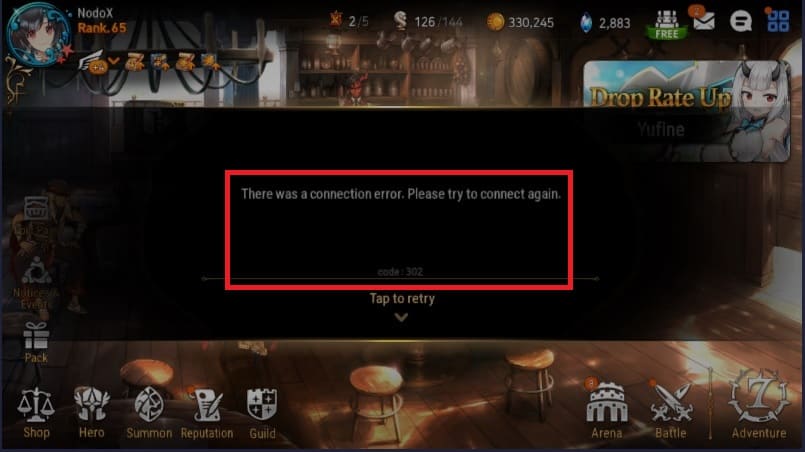
How To Fix Epic Seven Error Code 302?
To fix Epic Seven Error Code 302, you can follow the steps below:
1. Check The Server Status
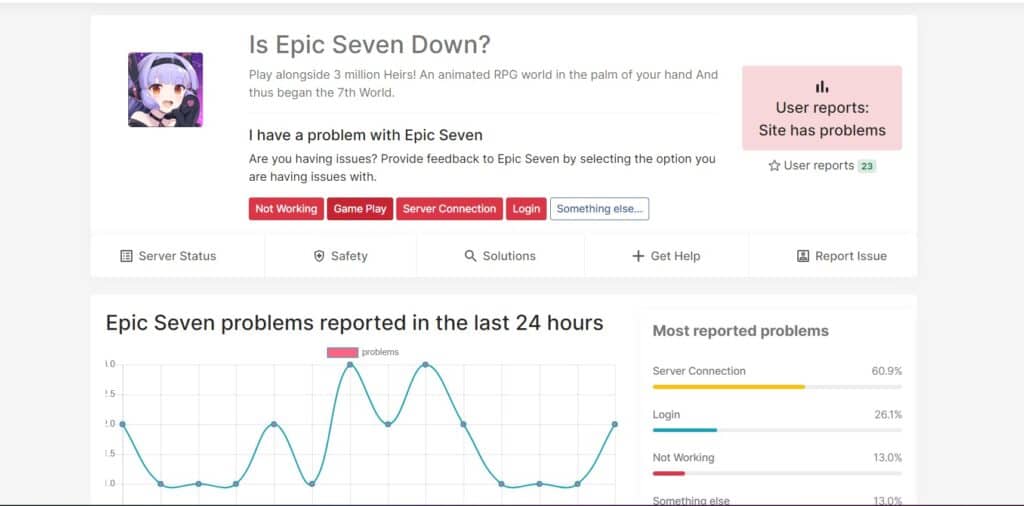
Before attempting any fixes, it is crucial to verify the status of the game servers.
Visit official Epic Seven community forums, social media channels, or developer websites to check if there are any ongoing server issues or scheduled maintenance.
If the servers are experiencing problems, you may need to wait until they are resolved.
You can check Epic Seven Server Status at outage down.
2. Check Your Internet Connection
Ensure that your device has a stable and reliable internet connection.
Here are the steps to Check your internet connection for the provided solution steps:
- Turn off your router or modem, wait for a few seconds, and then turn it back on.
- If the problem persists, you can reset your network settings on your device. Go to the network settings menu and look for an option to reset or restart network settings.
- Try connecting your device to a different Wi-Fi network or switch to a cellular data network to see if the issue is specific to your current network.
- If possible, try connecting to the internet using a different device, such as a smartphone or tablet, to see if the issue is specific to your device.
3. Update Your Epic Seven App
Make sure that you are running the latest version of Epic Seven.
Visit the respective app store Google play store or Apple app store and check for any available updates.
Updating to the latest version can resolve compatibility problems and fix Error Code 302.
4. Clear The Epic Seven App Cache
Clearing the cache of Epic Seven can help eliminate any corrupted or outdated files that might be causing the error.
Here are the steps to clear the Epic Seven app cache:
Steps For Clearing Epic Seven App Cache On Android:
- Go to your device’s Settings.
- Scroll down and select “Apps” or “Application Manager,” depending on your device.
- Find and tap on “Epic Seven” from the list of installed apps.
- On the App Info page, you will see various options. Tap on “Storage” or “Storage & cache.”
- On the Storage page, you will see two buttons: “Clear Cache” and “Clear Data.” Tap on “Clear Cache” to clear the app cache specifically.
Steps For Clearing Epic Seven App Cache On iOS:
- Go to iPhone settings.
- Go to General.
- Find Epic Seven App and click on that.
- Tap on the Offload App button.
- Again Reinstall the Epic Seven app.
5. Uninstall And Reinstall The Epic Seven App
If the above steps did not resolve the issue, you can try uninstalling and reinstalling Epic Seven.
This process ensures that you have a clean installation and eliminates any potential issues related to the app’s files or settings.
6. Contact Epic Seven Customer Support
If none of the above solutions work, it is advisable to reach out to Epic Seven’s customer support.
Provide them with detailed information about the error, including when it occurred, what actions triggered it, and any steps you have already taken to resolve it.
Here is the link to contact Epic Seven customer support.
