Are you tired of seeing the “Enshrouded.exe has crashed” error with the accompanying “MiniDump has been created” message while playing Enshrouded?
It’s a common issue that can disrupt your gaming experience.
The full error message reads: “enshrouded.exe has crashed! A MiniDump has been created at “C:/Program Files (x86)/Steam/steamapps/common/Enshrouded/crash_dumps/e nshrouded_20240124_153124/ Would you like to upload it?”
This article will provide you with straightforward solutions to tackle this pesky error head-on.
How To Fix Enshrouded Error Enshrouded.exe Has Crashed MiniDump Has Been Created?
To resolve the minidump error on Enshrouded, you should update the game and try verifying the game files. Additionally, try running the game as an administrator or reinstalling the game.
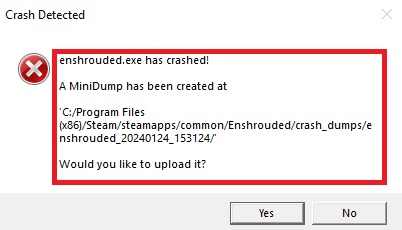
Down below, we have discussed the solution in step-by-step detail.
1. Update The Enshrouded Game
The first and most straightforward step is to ensure that you’re running the latest version of Enshrouded.
Developers often release updates to fix bugs and crashes. According to our research, a recent game update may resolve the MiniDump error.
Here are the steps to check for Enshrouded updates:
- Open the Steam client on your computer.
- Navigate to the ‘Library‘ section.
- Right-click on ‘Enshrouded‘ from the list of games.
- Select ‘Properties‘ from the dropdown menu.
- Go to the ‘Updates‘ tab.
2. Verify Enshrouded Game Files
If updating the game doesn’t work, the next step is to verify the integrity of the game files. Corrupted or missing files can lead to crashes.
You can usually do this through the game’s launcher or platform, such as Steam.
The process checks your installed game files against the latest version on the server and replaces any incorrect files.
Here are the steps to verify the integrity of Enshrouded game files on Steam:
- Open the Steam client and go to your Library.
- Right-click on Enshrouded in your game list.
- Click ‘Properties‘ from the context menu.
- Navigate to the ‘Local Files‘ tab.
- Click on ‘Verify integrity of game files‘ button.
- Wait for Steam to complete the verification and download any necessary files.
3. Run Enshrouded As Administrator
Sometimes, running the game with administrator privileges can bypass certain permission-related issues that might cause the game to crash.
Right-click on the Enshrouded executable or shortcut and select “Run as administrator” to see if this resolves the problem.
Here are the steps Run Enshrouded as Administrator:
- Right-click on the Enshrouded executable or shortcut.
- Select “Run as administrator” from the context menu.
- Confirm any prompts to allow the game to run with administrative privileges.
4. Uninstall And Reinstall The Enshrouded
If none of the above steps work, you may need to completely uninstall and then reinstall Enshrouded.
This can resolve issues caused by deeply rooted file corruption or system changes that have affected the game’s installation.
Here are the steps to Uninstall And Reinstall the Enshrouded:
- Open the Steam client on your computer.
- Click on “Library” to view your game collection.
- Right-click on “Enshrouded” in the list of games.
- Select “Uninstall” and confirm to remove the game from your system.
- After the uninstallation is complete, right-click on the game again in your Steam Library.
- Choose “Install” to start the reinstallation process.
- Follow the on-screen instructions to download and install the game.
5. Contact Enshrouded Support
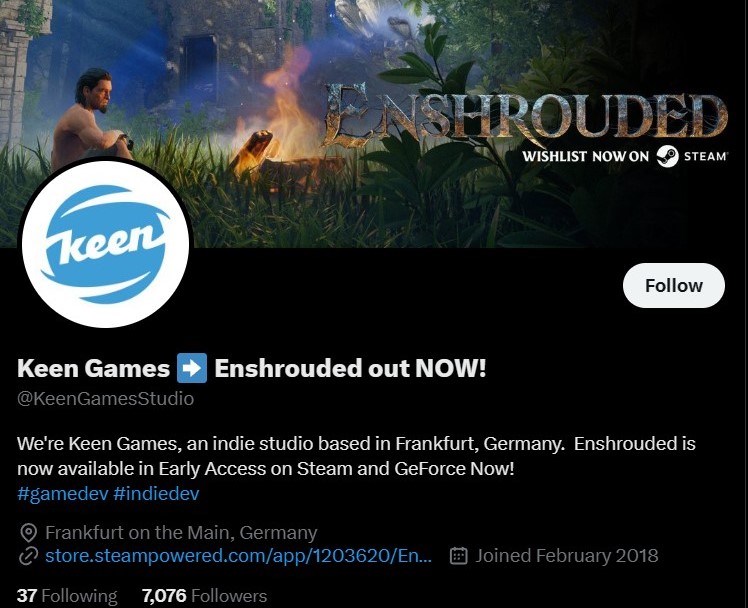
If the error persists, reaching out to Enshrouded’s support team can be a valuable step.
You can contact them on Twitter where they might provide direct assistance or additional troubleshooting steps.

