Are you encountering the frustrating issue of Elden Ring getting stuck on checking save data? Don’t worry, you’re not alone.
Many players have faced this problem, but the good news is that there are several potential solutions to resolve this issue.
In this blog post, we will explore effective methods to fix the Elden Ring checking save data problem, ensuring that you can dive back into the game without any hindrance.
How To Fix Elden Ring Stuck On Checking Save Data?
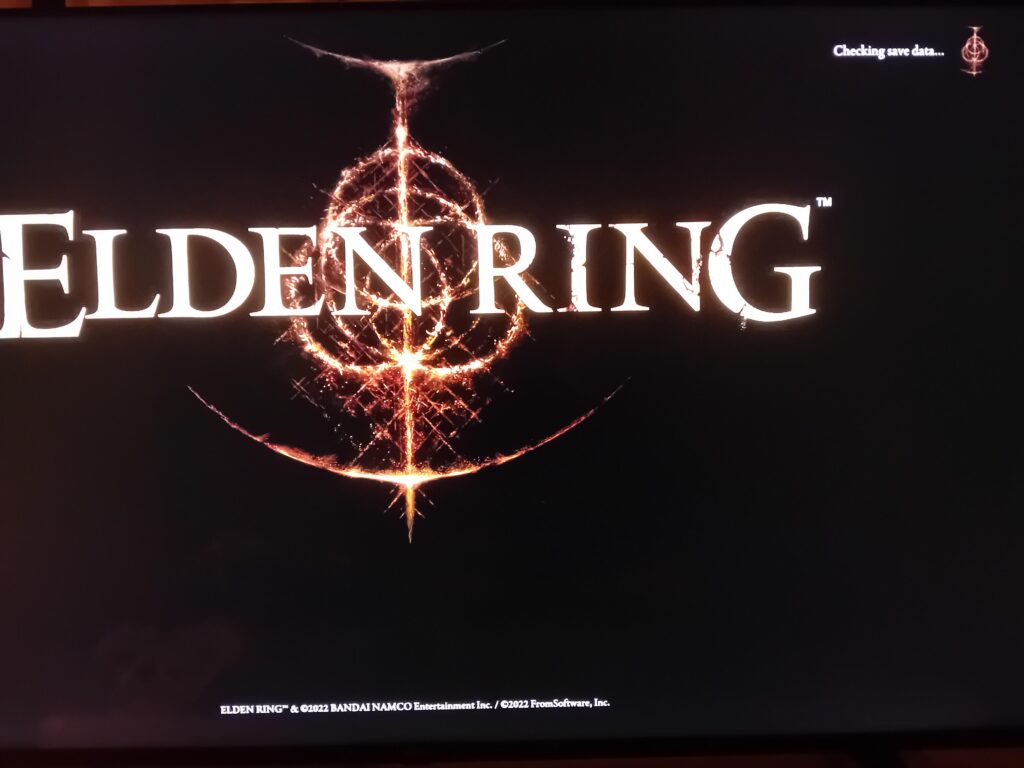
To fix Elden Ring stuck on checking save data, you can restart Elden Ring, verify Elden Ring game files integrity, and manage Elden Ring games & add-ons. Additionally, you can restart the Xbox console, disable the Steam cloud save feature, and update Elden Ring.
1. Restart Elden Ring
Elden Ring may encounter issues with save data due to temporary glitches or conflicts in the game’s operation.
Restarting the game can refresh the system’s state and potentially resolve issues where the game gets stuck on checking save data.
PC:
- Close the game via the game menu or Alt+F4.
- End any remaining game processes in Task Manager (Ctrl+Shift+Esc).
- Relaunch Elden Ring from Steam or your preferred launcher.
PlayStation:
- Press the PS button and select Elden Ring.
- Press the Options button and choose ‘Close Application‘.
- Reopen Elden Ring from the main PlayStation menu.
Xbox:
- Press the Xbox button and highlight Elden Ring.
- Press the Menu button (three horizontal lines) and select ‘Quit’.
- Restart Elden Ring from the Xbox dashboard.
2. Verify Elden Ring Game Files Integrity
Corrupted or missing game files can cause Elden Ring to get stuck on checking save data, especially after updates or patches.
Verifying the integrity of game files can repair any damaged files and possibly fix the loading issue.
- Right-click on Elden Ring in your Steam library.
- Select “Properties,” then go to the “Local Files” tab.
- Click on “Verify integrity of game files” and allow Steam to check and repair any issues.
3. Manage Elden Ring Game & Add-Ons (for Console Users)
Managing game data and add-ons is a potential fix for issues like Elden Ring being stuck on checking save data on consoles.
This process can clear potentially corrupt data that may be causing the game to hang.
- On your console’s dashboard, navigate to Elden Ring.
- Press the “Menu” button on your controller and select “Manage game & add-ons.“
- Highlight “Saved data” and select it.
- Choose to delete any saved data for Elden Ring. Be cautious as this will remove your saved progress; you may want to back up your data if possible.
- After deleting, restart Elden Ring and check if the game progresses past the checking save data screen.
4. Restart The Xbox Console
Restarting your Xbox console can resolve issues with games getting stuck during startup, such as Elden Ring being stuck on checking save data.
A full shutdown and reboot can clear temporary files and help the system to start fresh.
- Press and hold the Xbox button on the front of the console for about 10 seconds to turn it off completely.
- Unplug the power cable from the back of the Xbox to ensure it is completely powered down.
- Wait for 2 to 3 minutes before plugging the power cable back in.
- Turn on your Xbox by pressing the Xbox button on the console or your controller.
- Launch Elden Ring and check if the game now goes past the checking save data screen.
5. Disable The Steam Cloud Save Feature
The Steam Cloud Save feature might sometimes interfere with the game’s ability to properly access save data. Disabling it could resolve the issue of Elden Ring being stuck on checking save data.
- Open Steam and go to your Library.
- Right-click on Elden Ring and select “Properties.“
- Go to the “Updates” tab and find the “Steam Cloud” section.
- Uncheck “Enable Steam Cloud synchronization for Elden Ring.“
- Restart the game to see if the issue is resolved.
6. Update Elden Ring
To potentially resolve issues with Elden Ring, ensure the game is updated to the latest version
PC (Steam):
- Open Steam client.
- Go to ‘Library‘ and right-click on Elden Ring.
- Select ‘Properties‘, then ‘Updates‘.
- Click ‘Check for Updates‘.
PlayStation:
- Highlight Elden Ring on the home screen.
- Press the ‘Options‘ button on your controller.
- Select ‘Check for Update‘.
Xbox:
- Press the Xbox button and go to ‘My games & apps‘.
- Highlight Elden Ring and press the ‘Menu‘ button.
- Select ‘Manage game and add-ons‘, then ‘Updates‘.
7. Reset Elden Ring Game Progress
To potentially resolve issues with Elden Ring by starting a fresh game session.
This process involves deleting your existing save data and starting the game anew.
PC:
- Close Elden Ring and any associated processes.
- Navigate to the save game location (typically under “C:\Users[Your Username]\AppData\Roaming\EldenRing”).
- Delete the save file(s).
- Launch Elden Ring to start a new game.
PlayStation:
- Close Elden Ring.
- Go to Settings > Application Saved Data Management.
- Choose “Saved Data in System Storage” and select “Delete“.
- Find Elden Ring and delete the saved data.
- Start Elden Ring to begin a new game.
Xbox:
- Close Elden Ring.
- Navigate to My Games & Apps > Manage > Saved Data.
- Select Elden Ring and choose “Delete All“.
- Launch Elden Ring to initiate a new game.
8. Uninstall And Reinstall Elden Ring
If all else fails, reinstalling Elden Ring can be a last resort. A fresh install will ensure that there are no corrupt files or data that could be causing the game to get stuck.
PC:
- Open Steam.
- Go to ‘Library‘, right-click on Elden Ring.
- Select ‘Manage‘ > ‘Uninstall‘.
- In Steam, go to ‘Library‘.
- Click on Elden Ring and select ‘Install‘.
PlayStation:
- Highlight Elden Ring on the home screen.
- Press the ‘Options‘ button on your controller.
- Select ‘Delete‘.
- Go to the Library or PlayStation Store.
- Select Elden Ring and choose ‘Download‘.
Xbox:
- Press the Xbox button and go to ‘My games & apps‘.
- Highlight Elden Ring, press the ‘Menu‘ button.
- Select ‘Uninstall‘.
- Navigate to ‘My games & apps‘ > ‘Ready to install‘.
- Select Elden Ring and choose ‘Install‘.
9. Contact Elden Ring Support
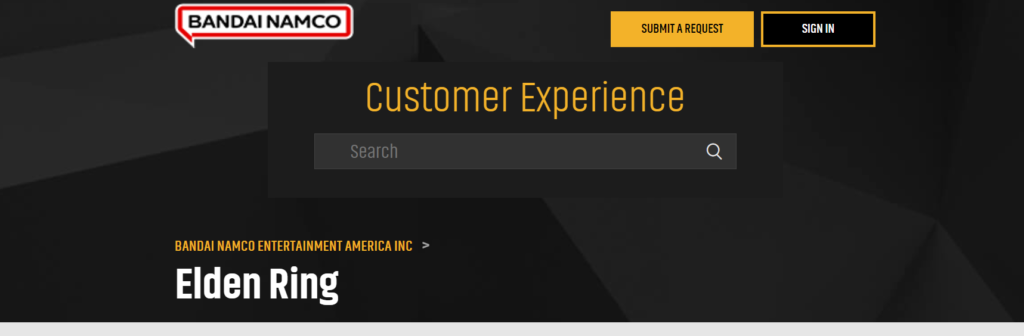
If you’re encountering issues with Elden Ring that you cannot resolve on your own, contacting the official support team may be your best course of action.
They can provide guidance and assistance for a variety of problems, from technical issues to gameplay questions.

