Are you having issues while trying to open your EA app on your device?
If that is the case then you are not the only one.
You are probably seeing this message, “Background services have been disabled preventing the app from starting. Turn on EA background services in the Windows service manager to fix the issue and get back to business.”
In that case, we have the perfect article for you as we will be discussing the reason why you are seeing this and how you can solve it.
What Is The “Background Services Have Been Disabled” Error?
The “Background services have been disabled preventing the app from starting” error is a common error that occurs in Windows.
This error message is usually displayed when a program requires a background service to function properly, but the service has been disabled.
The error can occur for a variety of reasons, such as a recent Windows update, a conflict with another program, or a system error.
What Causes “EA Background Services Have Been Disabled Preventing The App From Starting” Error
EA app runs background services when you are trying to play the games on your devices.
However, if you disable the services from running, you will see this error message and your app will not start.
You can again enable the background services and your EA app should work completely fine.
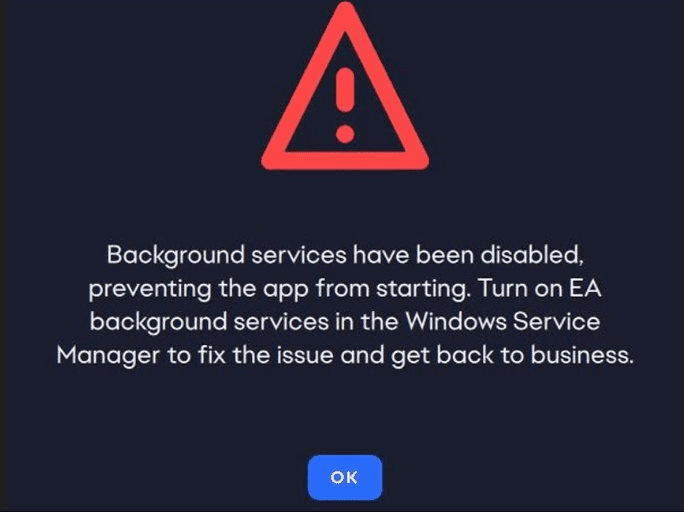
Running the background service is necessary for the EA app to function as without it your app will not open and will continuously show you the error message “Background services have been disabled preventing the app from starting. Turn on EA background services in the Windows service manager to fix the issue and get back to business”, every time you try opening it.
How To Fix EA Background Services Have Been Disabled Preventing The App From Starting
Now that you have been able to understand that you need to enable the background services for your EA app to run correctly in your system, it is time for us to look at the steps that will allow us to do so.
1. Enable Your EA Background Services
The first solution that you can try is to enable the EA background services on your computer if you didn’t.
- Open your computer.
- Type Services in the Windows search bar and press Enter.
- In the window that had opened, navigate to EA files.
- Choose EAbackgroundservice and right-click on it.
- Select Properties.
- Change the option Disabled to Automatic.
- Click on Apply.
- Now, click on Start.
- Close the windows and restart your computer.
Now, try to open your EA Ap and it should be starting normally.
2. Uninstall And Reinstall EA Application
If by any chance you find that your EA Application is not working even after going through the above-mentioned steps and enabling the background services then as an alternative solution, you can uninstall your EA application by going to Control Panel >> then Apps >> next, Uninstall a programme.
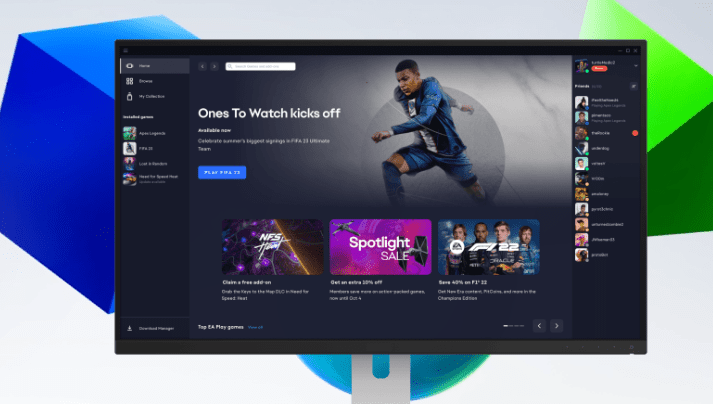
You can uninstall your EA app from the programmes there. After you are done you can download your EA App again and install it.
3. Contact The EA Support Team
You can also contact the EA Support Team if you find that none of the two methods is working for you and you are still getting the error of background service being disabled. You can contact them by going here.
