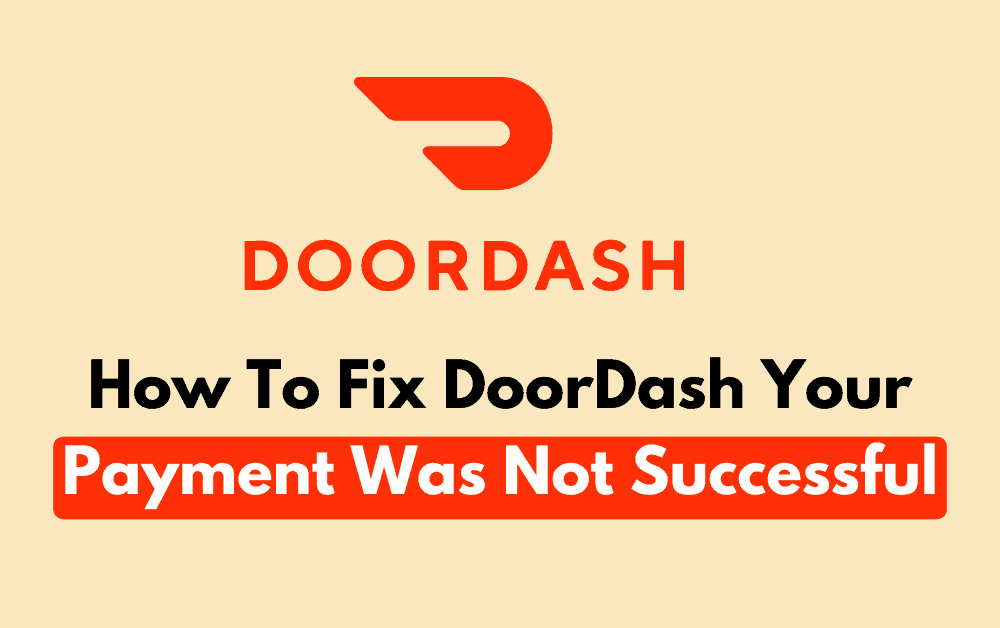Are you unable to complete the payment in the DoorDash app? Maybe every time you try you see the Payment not successful error message. If that is something you are facing then there is no need to worry as there are many other users who have also reported that in recent times.
DoorDash is an online app that delivers food, groceries, pet food, flowers, and alcohol to your door.
It’s used in the United States, Australia, Canada, and many more countries.
For checkout orders, customers have multiple payment methods like a credit card, debit card, PayPal, Google Pay, Apple Pay, Venmo, and gift cards.
In this article, we will deeply dive into all these issues why it happens, and how to fix them.
In any case with the quality of food and products, DoorDash’s mission is to deliver good connectivity between merchants, dashers, and customers.
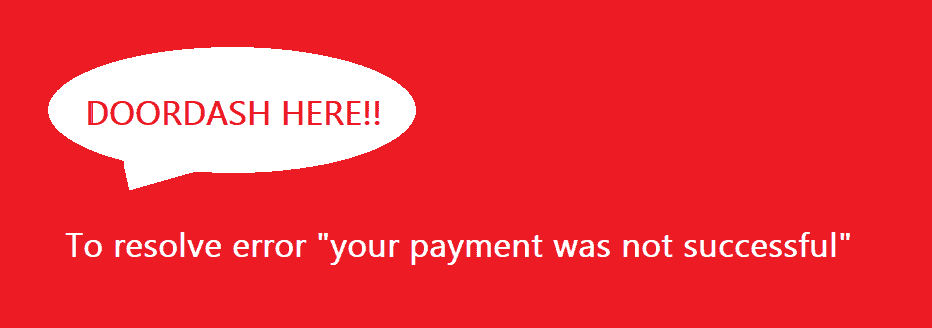
What Causes “Your Payment Was Not Successful” On DoorDash?
There are several reasons why your payment was not successful. The most common are:
- If the entered payment information is incorrect like name, number, and code then payment is declined.
- Most of the users use Doordash on their phones. it can be very easy to add wrong payment details by mistake and that create error during payment.
- If the registered account on Doordash has insufficient balance then payment is failed.
- When your debit, or credit card expires or is damaged then your payment error occurs.
- If your credit card company or bank flags the transaction as potentially fraudulent your payment was not successful.
- Sometimes, the app might have an unknown glitch that could be unsuccess in your order.
- If there is any suspicious activity seen by the bank your bank may block your account or card at the time of your order.
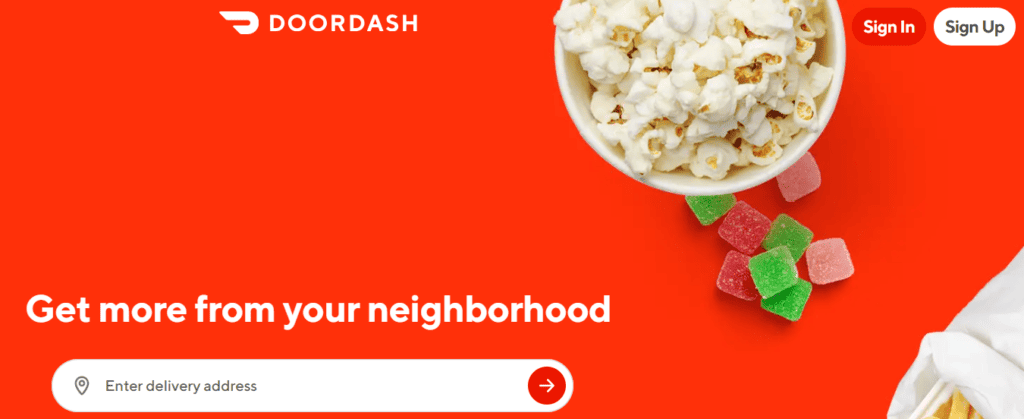
How To Fix “Your Payment Was Not Successful” On DoorDash?
To fix DoorDash’s “Your Payment Was Not Successful” you can check the payment information, update your DoorDash app, and use alternative payment options. Additionally, you can also purchase gift cards, check your account balance, clear your cache, and contact customer support.
1. Check Payment Information
Make sure that you have entered the correct payment information like credit debit card details such as name, number, expiry date, and code if the card is expired then re-enter the different card.
2. Update The DoorDash App
If you have been using your app for a long time then maybe Doordash launched a new update to avoid this update your app regularly so you will not face any problems regarding payments.
Steps for Updating Your DoorDash App on iPhone
- Tap to open the “App Store” app.
- Click your “profile” icon on the top corner of the screen.
- A list of “iPhone apps” appears with available updates.
- Tap on “Update”.
- If there are no updates available for your installed iPhone apps then they are updated already.
Steps for updating the DoorDash App on Android
- Open the “Play Store” app.
- Tap your “profile” icon.
- Go to “settings”.
- Open “Network Preferences”.
- Click “Auto-update Apps” and Select over any network.
3. Use Alternative Payment Options
When your current entered payment option is declined your orders then use further payment options of DoorDash such as
- Credit card/debit card
- PayPal
- Google Pay
- Apple Pay
- Venmo, or gift cards.
Try different payment methods than earlier.
Use only one card detail at a time in the Doordash account in this case you will not get confused about which one is working and which one is not.
4. Purchase Gift Card
You can buy a gift card from DoorDash and use it as a debit or prepaid card but you can’t use any restaurant gift card on DoorDash.
5. Check Your Account Balance
Still your DoorDash payments not working make sure you have enough funds in your account to resolve it add enough amount to your account and try to pay or order again.
6. Clear Your Browser Cache
Delete your all browsing history on your website and restart it again to avoid cookies and server problems at the time of payment.
Steps for clearing cache from Google Chrome browser
- Open Browser.
- Go to the right-hand corner and click three dots.
- Tap “History” and click on it.
- On the left side of the page Click “clear browsing data”.
- Select all “browsing history”, “cookies, and site data”, and “cache images, and files”.
- Enter “clear data”.
Steps for clearing cache from Microsoft Edge browser
- Open Browser.
- Go to the right-hand corner and click three dots.
- Tap “History” and click on it.
- On the top right of the page Click “clear browsing data”.
- Select all “browsing history”, “cookies, and site data”, and “cache images, and files”.
- Enter “clear now”.
Steps for clearing cache from Mozilla Firefox
- Open Browser.
- Go to the right-hand corner and click the three mini bars.
- Go down to settings and click on it.
- On the left side of the page, there is “privacy and security”.
- Scroll down you will see “clear browsing data” Click on it.
- Select all “browsing history”, “cookies, and site data”, and “cache images, and files”.
- Click on the button to “clear data”.
7. Contact Payments Consumer Support
If you tried all the solutions and none of them worked then the very last thing is to contact DoorDash Support.
They will provide you with more information about why your payment is not successful and help you to solve the problem.
DoorDash is always at your doorstep to launch a new set of initiatives to deliver good and you will see a new visual identity that reflects our spirit.
Thank you for making DoorDash a success. We wouldn’t be here without you.