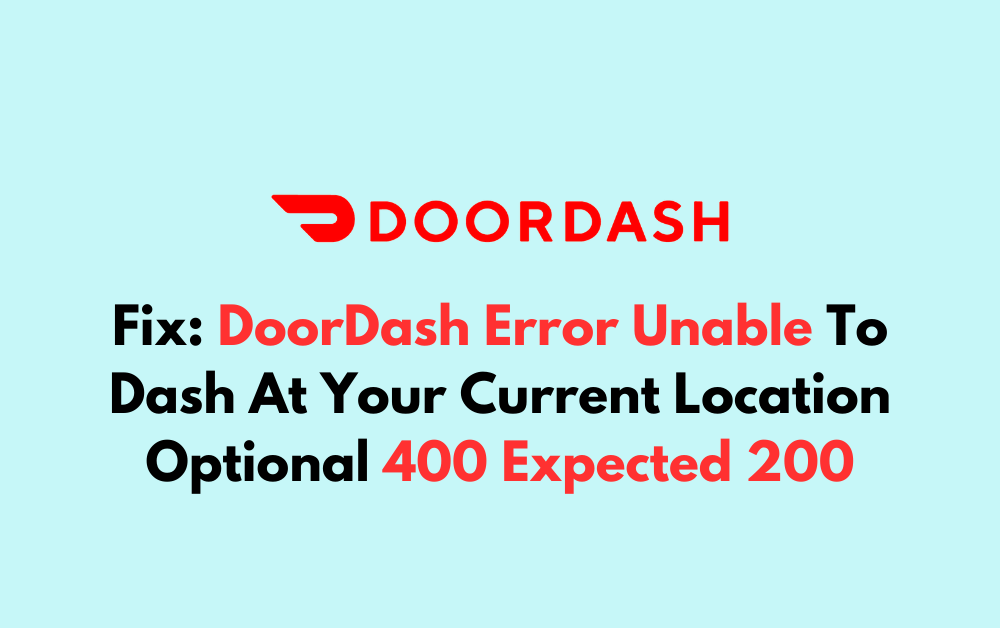Are you encountering the DoorDash error “Unable to Dash at Your Current Location Optional 400 Expected 200,” and finding it perplexing? You’re not alone.
Fortunately, there are troubleshooting steps and solutions available to address this issue.
The error message says, “Error Starting point killed, dasher is not allowed to checkin (actual: optional (400), expected: [200]).“
In this blog, we will explore the possible causes of this error and provide practical steps to resolve it, ensuring a smoother experience for DoorDash dashers.
How To Fix DoorDash Error Unable To Dash At Your Current Location Optional 400 Expected 200?
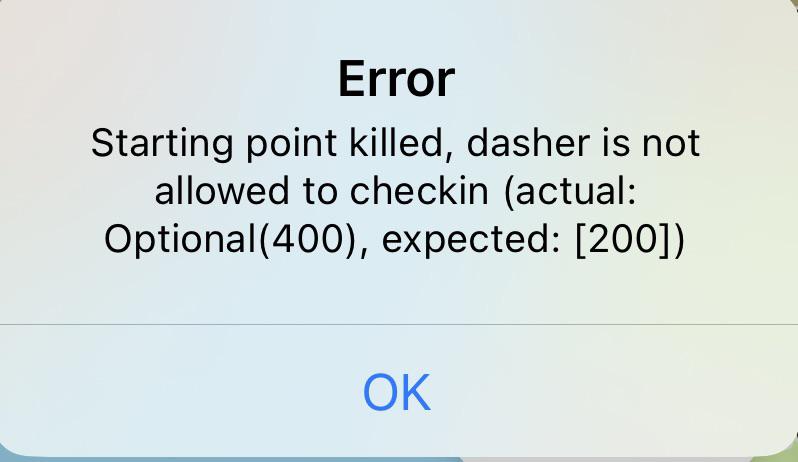
To fix DoorDash Error unable to dash at your current location optional 400 expected 200, you can check your account activation status, verify app permissions and location services, force stop and restart the DoorDash app. Additionally, you can check for service outages, and update the DoorDash app.
1. Check Your Account Activation Status
The error may occur if your Dasher account is not fully activated or if there was an issue during the sign-up process.
Ensuring your account is activated is crucial because without activation, the DoorDash app restricts access to its features, which could lead to the “Unable to dash at your current location” error.
- Verify that you have received a Welcome Email from DoorDash stating that your account is activated.
- If you have not received this email, reach out to DoorDash support for assistance with your account activation.
2. Verify DoorDash App Permissions And Location Services
The DoorDash app requires certain permissions to function properly, including access to your location services.
If these permissions are not granted or if there’s an issue with location services, you might encounter the error code 400.
- Go to your phone’s settings and navigate to the DoorDash app’s permissions.
- Ensure that the app has permission to access your location.
- Turn on location services for your device if they’re not already active.
3. Force Stop And Restart The DoorDash App
Sometimes the app may encounter temporary glitches that can be resolved by forcibly stopping and restarting the app.
This can help refresh the app’s state and potentially fix the error.
Android:
- Go to ‘Settings‘ on your Android device.
- Tap ‘Apps‘ or ‘Application Manager.‘
- Scroll to find the DoorDash app.
- Tap ‘Force Stop.‘
- Confirm by tapping ‘OK.‘
- Reopen the DoorDash app.
iOS:
- Double press the Home button or swipe up from the bottom of the screen (depending on your iPhone model) to access the App Switcher.
- Swipe left or right to find the DoorDash app.
- Swipe the app up to close it.
- Reopen the DoorDash app from the Home screen.
4. Check For Service Outages In DoorDash
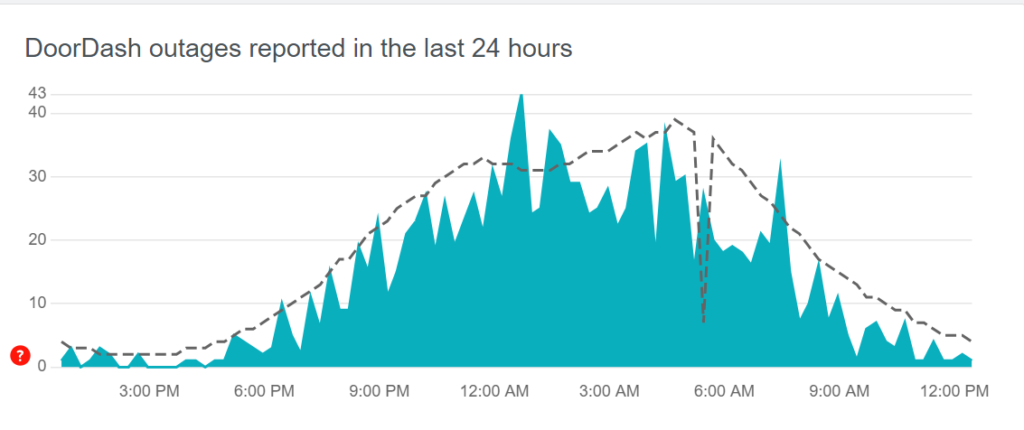
Verifying whether there is a service outage is essential because if DoorDash is experiencing a system-wide issue, individual troubleshooting will not resolve the “Unable to dash at your current location” error until the outage is fixed.
- Visit a website like DownDetector to see if other DoorDash users are reporting similar issues.
- Check DoorDash’s official social media accounts for any announcements regarding service disruptions.
- If an outage is reported, wait for DoorDash to resolve the issue before attempting to dash again.
5. Update The DoorDash App
An outdated app can lead to various issues, including error codes.
Updating the app ensures you have the latest features and bug fixes that can resolve the “Unable to dash at your current location” error.
Android:
- Open the Google Play Store app.
- Tap the menu icon (three horizontal lines), then select ‘My apps & games.‘
- Find the DoorDash app in the list and tap ‘Update‘ if available.
iOS:
- Open the App Store on your iOS device.
- Tap on your profile icon at the top of the screen.
- Scroll to see pending updates and release notes.
- Tap ‘Update‘ next to the DoorDash app if an update is available.
6. Uninstall And Reinstall The DoorDash App
If updating does not resolve the issue, there may be a deeper problem with the app’s installation files.
Reinstalling the app can provide a fresh start without the corrupted or problematic files that may be causing the error.
Android:
- Go to ‘Settings‘ and select ‘Apps‘ or ‘Application Manager.‘
- Find and select the DoorDash app.
- Tap ‘Uninstall‘ and confirm.
- Open the Google Play Store, search for DoorDash, and tap ‘Install.‘
iOS:
- Press and hold the DoorDash app icon on the home screen.
- Tap ‘Remove App‘ and then ‘Delete App‘ to confirm.
- Open the App Store, search for DoorDash, and tap the cloud icon or ‘Get‘ to reinstall.
7. Contact DoorDash Support
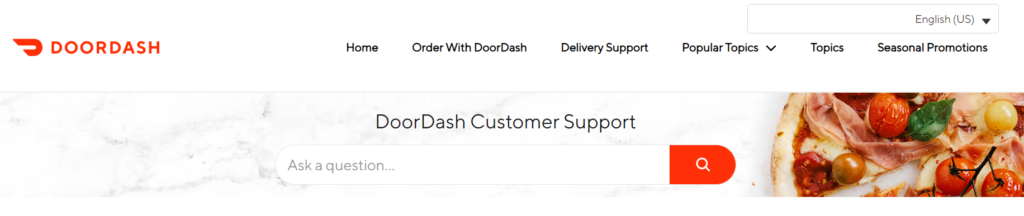
If none of the above solutions work, the problem might be on DoorDash’s end, and you may need professional assistance to resolve it.
Contacting support can help identify and fix account-specific or technical issues that are not resolvable on the user’s end.