FIFA 23, the highly popular football video game, recently released an update that brought a wave of excitement among players.
However, alongside the new features and improvements, some unfortunate players encountered a frustrating error message: “DLC Assets Update 1 appears to be damaged and cannot be used.”
This error has left countless gamers unable to enjoy the game.
In this blog post, we will explore the potential factors behind the “DLC Assets Update 1” error in FIFA 23 and how to fix it.
What Causes “DLC Assets Update 1 Appears To Be Damaged And Cannot Be Used” On FIFA 23
After releasing the updates from EA team, may players reported that they are getting “DLC Assets Update 1 appears to be damaged and cannot be used” error on FIFA 23.
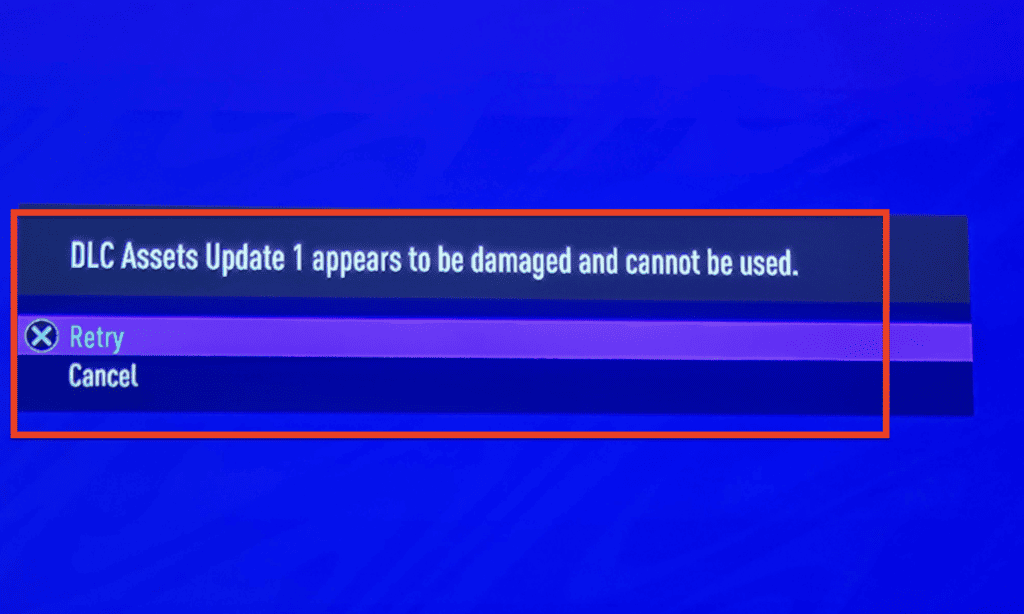
The issue is acknowledged by EA team saying “we investigating the issue which is reported by many players in FIFA 23” and our team is working to resolve the error and it will be fixed ASAP.
Till then there are some workaround you can follow to play the FIFA 23 by bypassing the “DLC Assets Update 1” error.
How To Fix “DLC Assets Update 1 Appears To Be Damaged And Cannot Be Used” On FIFA 23
To fix the “DLC Assets Update 1 appears to be damaged and cannot be used” error in FIFA 23, you can try the following methods:
1. Spam The Cancel Button
- When the error message appears, choose the option to “Cancel” instead of “Retry.”
- Some players have reported that repeatedly spamming the Cancel button has made the error message disappear.
2. Restart FIFA 23
- Completely exit the game.
- Relaunch FIFA 23.
- Sometimes, a fresh start can resolve various errors and glitches, including the DLC Assets Update 1 damage error. Give it a try if the other methods mentioned above don’t work.
3. Enter FIFA 23 As Offline
- Launch FIFA 23 in offline mode.
- Once you’re in the main menu, switch back to online mode.
- This workaround has worked for many players, as it prevents the error message from appearing and allows you to play Ultimate Team without any issues.
4. Delete The DLC Assets Update File:
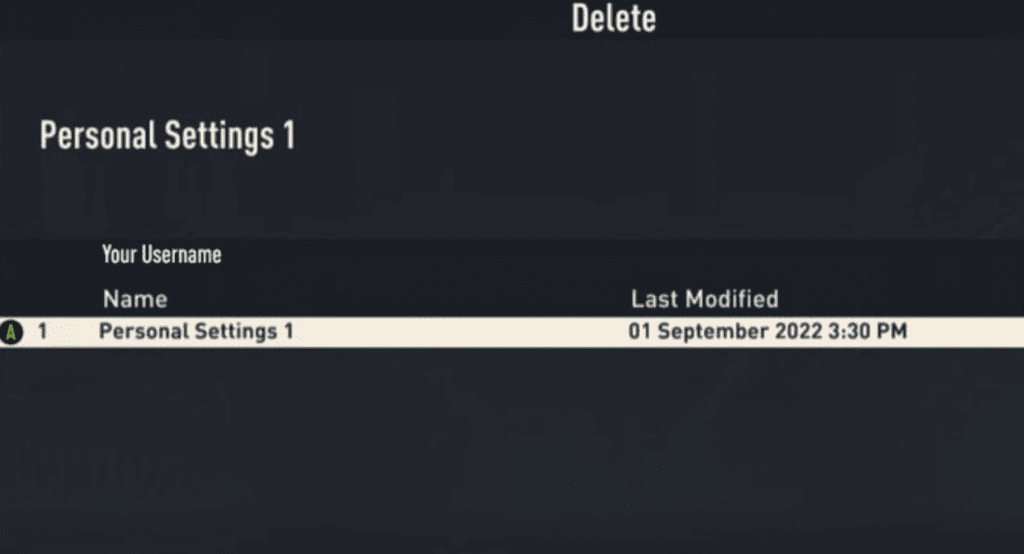
- Access the FIFA profile menu by going to Customise > Profile > Delete to bring up the game’s file list.
- Navigate to the delete section and locate the file named “DLC Assets Update 1.”
- Delete the file.
- Go to the squads section and reset all squads.
- Quit the game and restart FIFA 23.
- This process should load the game with the correct assets, fixing the error related to DLC.
Please note that these solutions are based on community-reported methods and may not work for everyone. It’s recommended to stay updated with official announcements from EA
