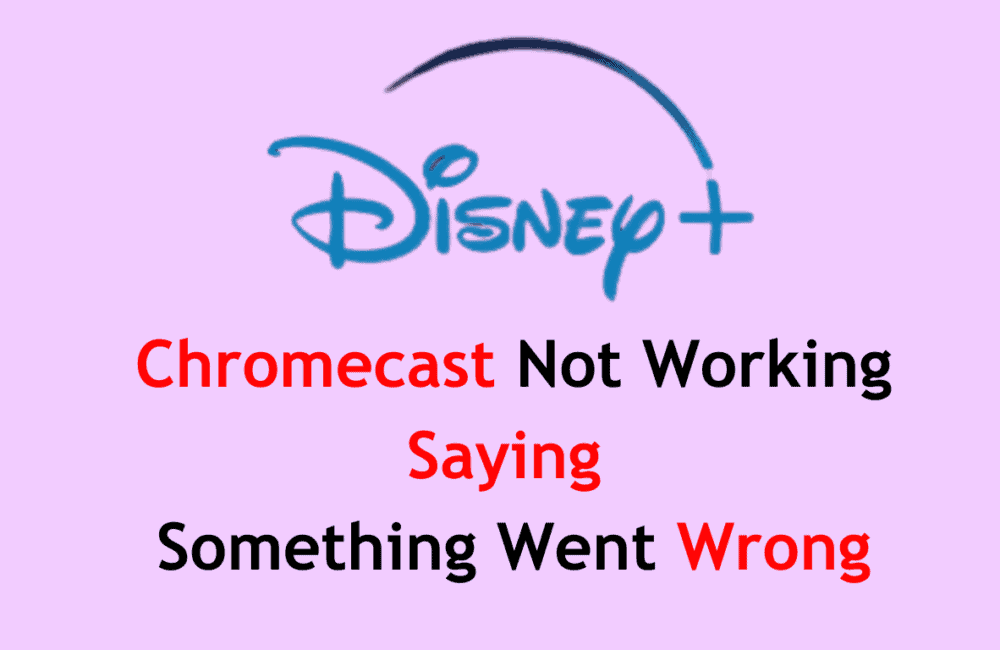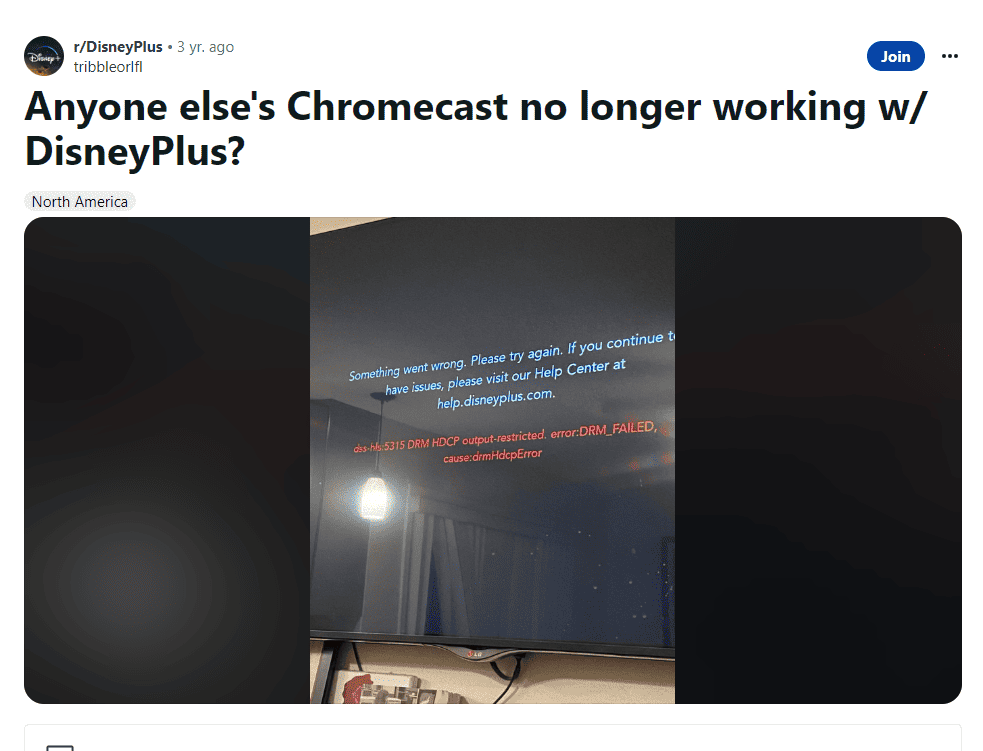Disney Plus is a popular streaming service that offers a wide range of movies and TV shows to its users.
Many people love to watch their favorite content on the big screen by casting it on Chromecast.
However, sometimes users face issues while casting Disney Plus on Chromecast, and an error message pops up saying “something went wrong.”
This error can be frustrating, and users may not know how to fix it.
In this blog, we will discuss some of the possible reasons why this error occurs and provide some solutions to fix Disney Plus Chromecast not working.
How To Fix Disney Plus Chromecast Not Working Saying Something Went Wrong
If you are experiencing the error message “something went wrong” when trying to cast Disney Plus on Chromecast, don’t worry.
There are several ways to fix this issue. Here are some solutions that you can try:
1. Check Your Internet Connection
The first thing you should do is check your internet connection.
Make sure that your internet connection is stable and fast enough to stream content.
You can try resetting your modem or router to see if that helps.
2. Restart Your Chromecast Device
Sometimes, restarting your Chromecast device can help fix the issue.
To do this, unplug your Chromecast device from the power source, wait for a few seconds, and then plug it back in.
3. Update Your Chromecast Device
Make sure that your Chromecast device is updated to the latest firmware version.
To do this, follow the following steps:
- Open the Google Home app on your smartphone.
- Tap on your Chromecast device.
- Tap on the Settings icon.
- Check for any available updates.
From there, you can check for any available updates.
4. Clear Cache And Data Of Disney Plus App
Clearing the cache and data of the Disney Plus app can also help fix the issue.
To do this, follow the following steps:
For Android :
- Go to your smartphone’s settings.
- Go to Apps.
- Find the Disney Plus app.
- Tap on Clear Cache and Clear Data.
For iPhone :
- Go to your smartphone’s settings
- Then to General
- Then to iPhone Storage
- Find the Disney Plus app
- Then tap on Offload App or Delete App.
5. Reinstall The Disney Plus App
If clearing the cache and data doesn’t work, try uninstalling and reinstalling the Disney Plus app.
To do this, follow the following steps :
For Android :
- Go to your smartphone’s app store.
- Find the Disney Plus app.
- Uninstall it.
- Reinstall the app and try casting again.
For iPhone :
- Go to your smartphone’s app store
- Find the Disney Plus app
- Then uninstall it
- After that, reinstall the app and try casting again.
6. Check Disney Plus Server Status
Sometimes, the issue may not be with your device, but with Disney Plus servers. You can check the Disney Plus server status on their official website or social media pages.
You can also check on Downdetector to have a complete server report of Disney Plus.
7. Contact Disney Plus Support
If none of the above solutions work, you can contact Disney Plus support for further assistance.
You can reach out to them through their official website or social media pages.