Discord is a popular communication platform that allows users to communicate with their friends, family, and colleagues through text, voice, and video.
However, sometimes users may encounter an error message that says “unable to accept invite” when trying to join a Discord server.
This error can be frustrating, especially if you’re trying to join a server with your friends or colleagues.
In this blog post, we will discuss the possible reasons for this error message and provide you with step-by-step instructions on how to fix it.
So, if you’re struggling with Discord’s “unable to accept invite” error, keep reading to find out how to troubleshoot and resolve this issue.
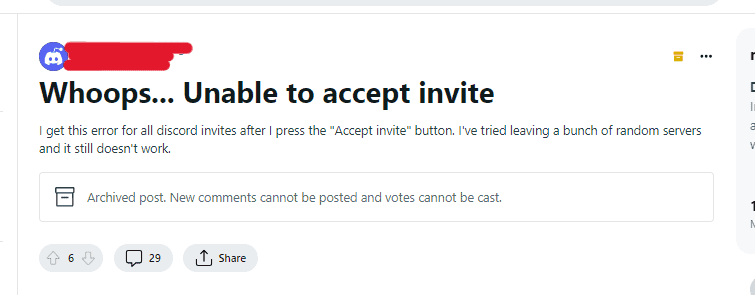
How To Fix Discord’s Unable To Accept Invite Error
1. Check The Invite Link
The first thing you should do is check the invite link to make sure it’s valid and hasn’t expired.
If the invite link has expired or is invalid, you won’t be able to join the server.
- Ask the server owner to provide you with a new invite link.
- Double-check that the invite link is correct and hasn’t expired.
- Try joining the server using a different device or internet connection.
2. Clear Your Browser Cache
If you’re trying to join a server through a web browser, clearing your browser cache and cookies can sometimes fix the issue.
Try opening a private browsing window and using the new invite link to join the server.
- Open your web browser and go to the settings menu.
- Find the option to clear your browsing data, including cache and cookies.
- Select the time range for which you want to clear the data (e.g., last hour, last day, all time).
- Click “Clear data” and wait for the process to complete.
- Close and reopen your web browser, then try joining the server again.
3. Disable VPN Or Proxy
If you’re using a VPN or proxy, try disabling it and then join the server.
Sometimes VPNs and proxies can interfere with Discord’s connection, causing the “unable to accept invite” error.
- Turn off your VPN or proxy by disconnecting from the server or disabling the software.
- Try joining the server again without the VPN or proxy enabled.
4. Check Your Discord Account
- Make sure your Discord account is in good standing and that you haven’t been banned from the server you’re trying to join.
- Contact the server owner to confirm if you’re unsure.
5. Reinstall Discord
If none of the above solutions work, try uninstalling and reinstalling Discord.
This can sometimes fix any underlying issues that may be causing the error.
- Uninstall Discord from your device.
- Download and install the latest version of Discord from the official website.
- Log in to your Discord account and try joining the server again.

