If you’re an avid Discord user, there’s a chance you’ve encountered the “Discord update failed retrying in 10 or 20 seconds” error message.
This error message can be frustrating, especially if you’re in the middle of an important conversation or gaming session.
Fortunately, there are several solutions you can try to fix this issue.
Common Causes Of Discord Update Failed Retrying In 10 Or 20 Seconds
Here are some of the most frequent causes of this error:
1. Internet Connection Issues
Discord updates are downloaded over the internet, so it is essential to have a stable and active internet connection.
If your internet connection is unstable or slow, Discord may not be able to download and process updates correctly, which can cause the update failed retrying in 10 or 20 seconds error.
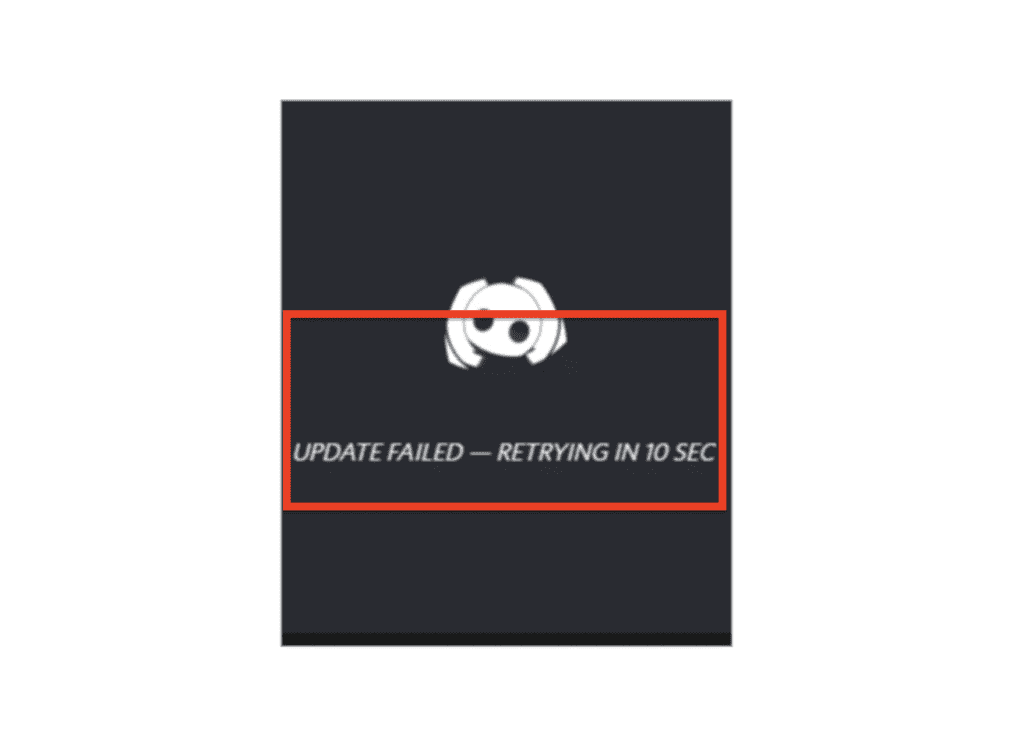
2. Antivirus Or Firewall Interference
Sometimes, antivirus or firewall software can interfere with Discord’s ability to download and install updates correctly.
If your antivirus or firewall is blocking Discord’s update process, you may experience the update failed retrying in 10 or 20 seconds error.
3. Discord Cache Issues
The Discord app stores temporary files and data in its cache, which can sometimes become corrupted or outdated.
If there are issues with the cache, Discord may not be able to download and install updates correctly, which can cause the update failed retrying in 10 or 20 seconds error.
4. Discord Server Issues
In some cases, the update failed retrying in 10 or 20 seconds error can be caused by issues with Discord’s servers.
If Discord’s servers are down or experiencing issues, you may not be able to download and install updates correctly.
5. Outdated Discord Client
If your Discord client is outdated, you may not be able to download and install updates correctly, which can cause the update failed retrying in 10 or 20 seconds error.
How To Fix Discord Update Failed Retrying In 10 Or 20 Seconds
Here is a step-by-step detailed guide to help you:
Step 1: Check Your Internet Connection
Discord downloads its updates over the internet, and you must have an active internet connection to allow your app to do that.
With a faulty connection, Discord can’t process app updates, causing those updates to keep failing.
Make sure your internet connection is stable and strong enough to support Discord updates.
Step 2: Run Discord As Administrator
Running Discord as an administrator can help you update Discord without any issues.
You’ll need to do this if you’re running Discord on a local or guest user account without permission to install or modify programs.
To run Discord as an administrator, follow these steps:
- Close Discord and ensure it isn’t running in the background.
- Right-click on the Discord icon on your desktop and select “Run as administrator.”
- Once Discord opens, try updating the app again.
Step 3: Temporarily Disable Your Antivirus
Sometimes, your antivirus software can interfere with Discord updates. Temporarily disabling your antivirus can help you check if it’s the cause of the issue.
Here’s how to disable your antivirus:
- Open your antivirus software.
- Look for the option to disable the software temporarily.
- Once disabled, try updating Discord again.
Step 4: Rename The Discord Update Folder
Renaming the Discord update folder can help fix the issue of Discord update failed retrying in 10 or 20 seconds. To rename the Discord update folder, follow these steps:
- Press the Windows key + R to open the Run dialog box.
- Type “%appdata%” (without quotes) and press Enter.
- Navigate to the Local folder and open the Discord folder.
- Locate the Update file, hold down the Shift key, and right-click on the file.
- Select “Rename” from the context menu and change the name from “Update” to “Update1.”
- Try updating Discord again.
Step 5: Reinstall Discord
If none of the above steps work, try reinstalling Discord. Uninstall the app from your system and reinstall it from the official website.
This will ensure you have the latest version of Discord installed on your system.




