Are you having trouble with Discord stream even when the internet is good? Many people have reported recently that their Discord Steam quality is bad with good internet.
However, there is no need to worry because we are here to help you!
In this article, we will be discussing the fixes that will help you to fix the issue of Discord stream quality so bad with good internet.
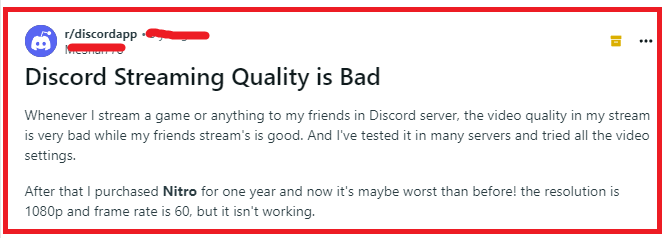
How To Fix Discord Stream Quality So Bad With Good Internet?
To fix Discord stream bad quality with good internet, you can check the Discord server status, adjust Discord video settings, and update Discord. Additionally, use ethernet to fix the issue in Discord.
1. Check Discord’s Server Status
Before tweaking any settings, ensure that the problem isn’t on Discord’s end. You can check Discord’s server status at Discord Status to see if there are any ongoing issues that might be affecting stream quality.
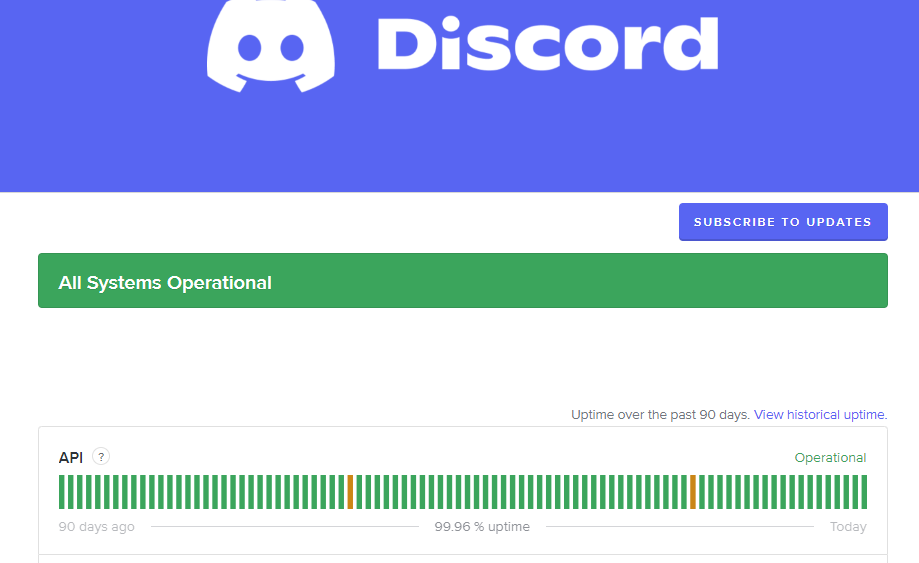
2. Adjust Discord’s Video Settings
Discord allows you to adjust the video quality settings manually. Here’s how you can do it:
- Open Discord and go to ‘Settings.’
- Click on ‘Voice & Video.’
- Under ‘Video Settings,’ adjust the video codec, resolution, and frame rate to see if this improves the stream quality.
3. Update Discord
An outdated Discord app can lead to performance issues. To fix this:
- On the desktop, simply restart Discord to trigger an automatic update check.
- On mobile, visit the App Store/ Play Store and update Discord if a new version is available.
4. Modify Advanced Video Settings
If you have Discord Nitro, you can stream at higher resolutions and frame rates. Adjust these settings in the ‘Voice & Video’ section of Discord’s settings, but be mindful that higher settings require more bandwidth and processing power.
5. Use An Ethernet Connection
Wireless connections can be unstable. For the best streaming quality, use an Ethernet cable to connect directly to your router.
This can provide a more stable and faster internet connection.
6. Lower Discord’s Resource Usage
Discord has an option to reduce the amount of CPU used during video calls and streams. Enable this setting by going to ‘Voice & Video’ in Discord’s settings and scrolling down to ‘Advanced‘ to find ‘Enable Quality of Service High Packet Priority‘ and toggle it off.
7. Reset Discord Voice Settings
Sometimes, a simple reset of Discord’s voice settings can resolve quality issues:
- Go to ‘Settings’ in Discord.
- Click on ‘Voice & Video.’
- Scroll down and click ‘Reset Voice Settings.’
