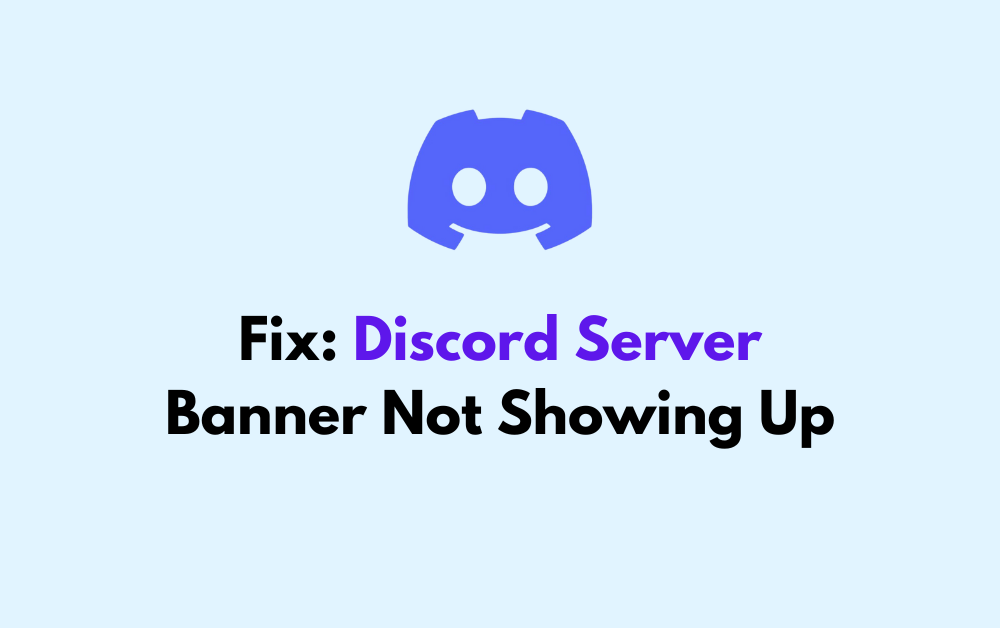If your Discord server banner is not showing up, there could be several reasons behind this issue.
Many users have recently reported having this issue in Discord however you do not need to worry anymore as we are here to help you!
In this article, we will take a good look at the fixes that will help you to fix the issue of the Discord server banner not showing up.
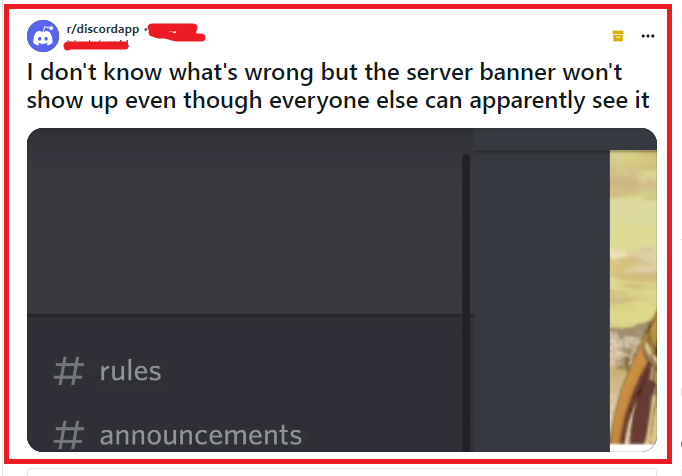
Discord Server Banner Not Showing Up?
To fix the Discord server banner not showing up, check the server level, verify server settings and clear the Discord cache. Additionally, you can disable the custom CSS to fix the issue in Discord.
1. Check Server Level Perks
Ensure that your Discord server has achieved Level 1 or higher in the Discord Server Boost program, as the server banner feature is unlocked at Level 1. You can check your server’s level by going to Server Settings > Server Boost status.
2. Verify Server Settings
To set or change the server banner, you must have the ‘Manage Server’ permissions. Go to Server Settings > Overview, and scroll down to the Server Banner section to upload or adjust your banner.
3. Correct Image Size And Format
Discord has specific requirements for the server banner size and format. The recommended size is 960×540 pixels, and the file format should be PNG, JPEG, or GIF. Ensure your banner meets these specifications.
4. Check For Discord Server Outages
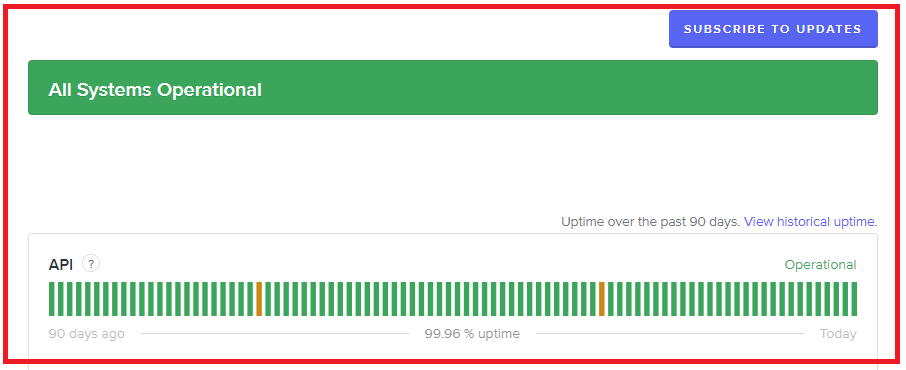
There might be an outage or issue with Discord’s services that could prevent the banner from displaying properly. Check Discord’s status page or community forums to see if there are any ongoing problems.
5. Clear Cache On Discord
If you’re using Discord on a web browser, clear the cache and cookies to ensure that no stored data is causing the issue. For the desktop app, you can press Ctrl + R (Cmd + R on Mac) to refresh the client, which can sometimes clear up display issues.
Clear Cache for Android
- Go to Settings on your device.
- Open Apps.
- Select Manage Apps.
- Navigate to Discord and tap on it.
- Tap on Clear Data or Clear Cache.
Clear Cache for iPhone
- Go to iPhone settings.
- Go to General.
- Find the Discord App and click on that.
- Tap on the Offload App button.
- Again Reinstall the Discord app.
6. Disable Custom CSS Or Themes
If you’re using any custom CSS or themes (through client modifications, which are not officially supported by Discord), they might interfere with the display of the server banner. Try disabling any custom modifications to see if that resolves the issue.
7. Update Discord App
Make sure you’re using the latest version of the Discord app. Outdated versions may have bugs or compatibility issues that prevent the server banner from showing. Check for updates in your App Store, Play Store or on Discord’s website.
8. Contact Discord Support
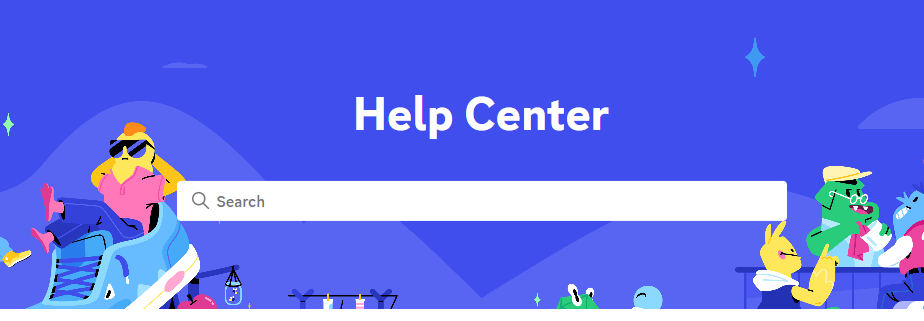
If none of the above steps work, reach out to Discord support for help. They can provide more detailed assistance and help identify if there’s a specific issue with your account or server settings.