Are you experiencing the frustrating issue of deleted files reappearing in the Trash bin on your Mac running MacOS Sonoma?
Dealing with this recurring problem can be perplexing, but fear not, as there are effective solutions to address this persistence of deleted files.
Whether you’re using a MacBook, iMac, Mac mini, or any other Mac device, understanding how to resolve this issue is crucial for maintaining a clutter-free and organized file system.
In this blog, we will explore the various methods to tackle the persistence of deleted files on your MacOS Sonoma-powered Mac device.
How To Fix Deleted Files Keep Coming Back To MAC Bin On MacOS Sonoma?
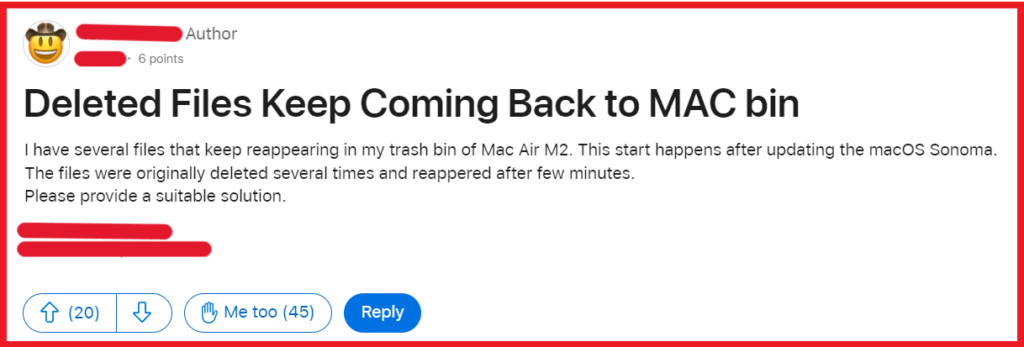
To fix deleted files keep coming back to Mac bin on MacOS Sonoma you can force delete the file in Mac trash, delete the file in iCloud driver, and clear browser cache. Additionally, you can exclude temporary files.
1. Force Delete The File In Mac Trash
To ensure that files are permanently removed from your Mac’s Trash, a force deletion may be necessary.
This bypasses the Trash and deletes the file immediately.
- Open Terminal.
- Type
sudo rm -rfand press a space. - Navigate to the Trash folder.
- Choose the file that keeps reappearing.
- Drag the files to the Terminal window.
- Press Return.
- Enter your Mac’s admin password and confirm it by pressing Return.
2. Delete The File In ICloud Drive
Files stored in iCloud Drive can sync across devices, which might cause them to reappear in the Trash.
Deleting them directly from iCloud Drive can prevent this.
- Open Finder and navigate to iCloud Drive.
- Locate the problematic file you wish to delete.
- Drag the file to the Trash, or right-click and select “Move to Trash”.

- Empty the Trash to permanently delete the file from iCloud Drive.
3. Clear Browser Cache
Browser caches can sometimes cause files to reappear in the Trash if the browser is trying to restore cached data.
Clearing the cache may resolve this issue.
For Safari:

- Open Safari.
- Click on ‘Safari’ in the menu bar, and then select ‘Preferences’.

- Go to the ‘Advanced’ tab and check the box at the bottom that says, ‘Show Develop menu in menu bar’.
- Close the Preferences window. You should now see a ‘Develop’ menu in the menu bar.
- Click on ‘Develop’, then select ‘Empty Caches’.
For Google Chrome:

- Open Google Chrome.
- Click on the three dots in the upper right corner to open the menu.
- Go to ‘More tools’ and select ‘Clear browsing data’.
- In the window that appears, you can choose the time range for which you want to clear the cache. To clear everything, select ‘All time’.
- Make sure ‘Cached images and files’ is checked, then click on ‘Clear data’.
For Mozilla Firefox:

- Open Mozilla Firefox.
- Click on the menu button (three horizontal lines) in the upper right corner.
- Select ‘Preferences’.
- Go to the ‘Privacy & Security’ panel.

- In the ‘Cookies and Site Data’ section, click on ‘Clear Data’.
- Check the box for ‘Cached Web Content’ and then click ‘Clear’.
4. Exclude Temporary Files
Temporary files created by apps may interfere with the normal deletion process. Ensuring that these temporary files are regularly cleared can help prevent deleted files from reappearing.
- Open the Finder.

- Press Cmd+Shift+G.
- Type ~/Library/Caches/ and press Return.
- Identify and remove any cache files that are no longer needed or are related to the issue at hand.
5. Contact Apple Support
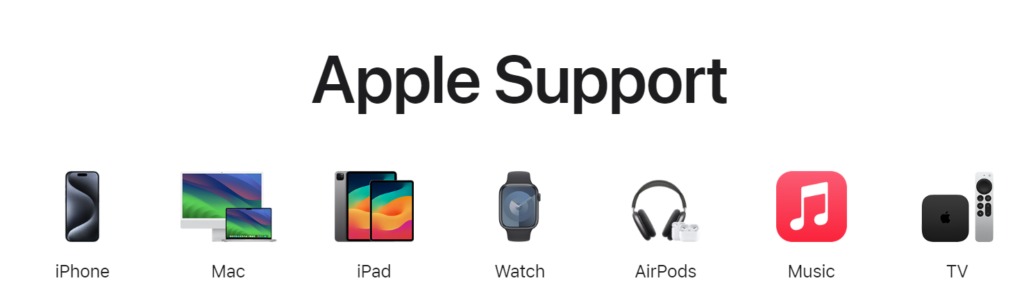
If the issue with files reappearing in the Trash on your Mac persists despite trying all the aforementioned solutions, it may be advisable to reach out to Apple Support for further assistance.
Apple offers a range of support options, including phone, chat, and email.
