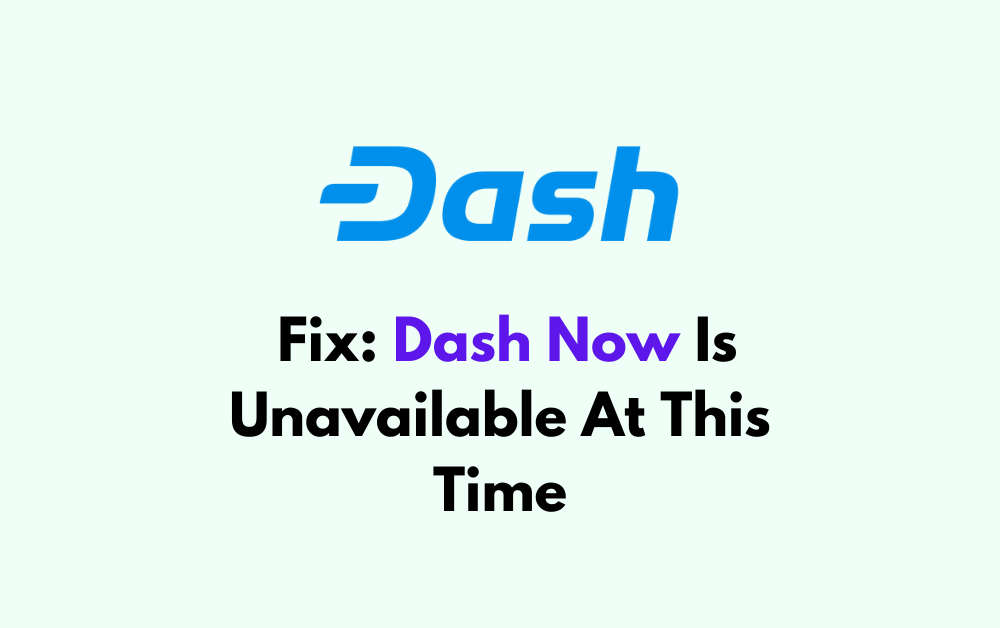When working as a DoorDash driver, encountering the “Dash Now is unavailable at this time” message can be a significant inconvenience. This message means that you’re unable to log in and start accepting delivery orders immediately. However, there are several steps you can take to troubleshoot and potentially resolve this issue.
The full error message will read, “Dash Now is unavailable at this time. Check back or schedule to dash another time.”
In this article, we will be showing you all the fixes that you can try when you are facing Dash Now is unavailable at this time issue and solve it easily.
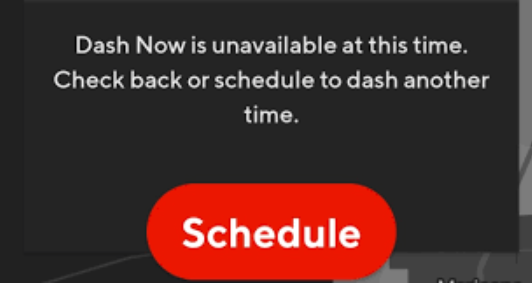
How To Fix Dash Now Is Unavailable At This Time?
To fix Dash now is unavailable at this time, you can check the heatmap of DoorDash, update the DoorDash app and restart your device. Additionally, you can clear the app cache of DoorDash to fix the issue.
1. Check The DoorDash Heatmap
The availability of “Dash Now” often depends on the current demand for drivers in your area. Open the DoorDash app and check the heatmap to see if your area is grey.
If it is, this indicates low demand, and “Dash Now” may not be available. Wait for the map to show busier areas in red, which indicates a higher demand for drivers, and try to dash in those areas.
2. Update The DoorDash App
Ensure that your DoorDash app is updated to the latest version. Outdated app versions can lead to glitches and errors, including issues with the “Dash Now” feature.
Visit your device’s App Store or Play Store, check for any available updates for the DoorDash app, and install them.
3. Restart Your Device
A simple restart of your smartphone or tablet can resolve underlying issues that might be causing the “Dash Now” feature to malfunction.
Turn your device off and on again, then reopen the DoorDash app and check if you can use “Dash Now.”
4. Check Your Network Connection
A stable internet connection is crucial for the DoorDash app to function correctly. If you’re on mobile data, try switching to Wi-Fi, or vice versa, to see if that resolves the issue. Additionally, you can toggle airplane mode on and off to reset your connection.
You can also do a router reset by switching the router off and then plugging it out. Now wait for a minute before plugging it in again and then switch it on.
5. Log Out And Log Back In DoorDash App
Logging out of the DoorDash app and then logging back in can refresh your session. Navigate to the account settings in the app, log out, and then log back in with your credentials to see if this fixes the availability of “Dash Now.”
6. Clear The DoorDashApp Cache
Clearing the cache for the DoorDash app can fix issues related to corrupted or outdated data stored on your device. The process for clearing the cache varies depending on your device’s operating system.
Clear Cache for Android
- Go to Settings on your device.
- Open Apps.
- Select Manage Apps.
- Navigate to DoorDash and tap on it.
- Tap on Clear Data or Clear Cache.
Clear Cache for iPhone
- Go to iPhone settings.
- Go to General.
- Find the DoorDash App and click on that.
- Tap on the Offload App button.
- Again Reinstall the DoorDash app.
7. Contact DoorDash Support
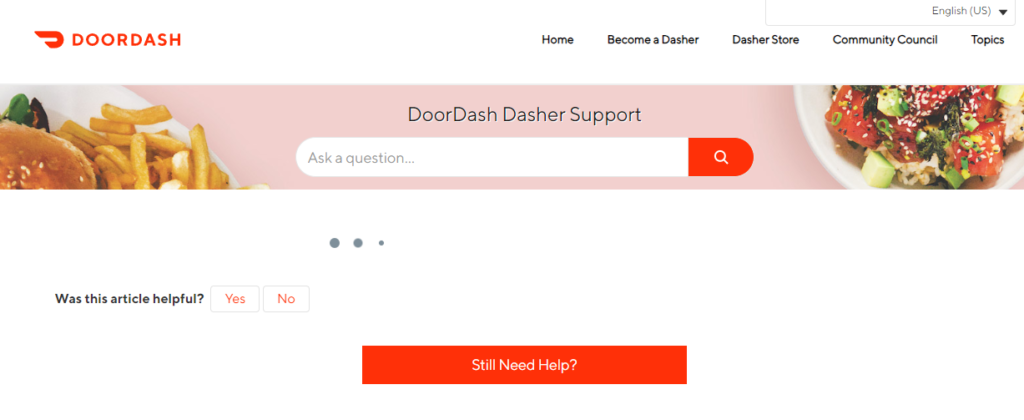
If none of the above steps work, reaching out to DoorDash Support can be a good next step. They can provide more detailed assistance and potentially fix the issue from their end.
You can contact them through the help section in the app or via the DoorDash website.