Are you struggling with Cyberpunk 2077’s Virtual Atelier not showing up? You’re not alone.
Many gamers have reported issues with Virtual Atelier, which is a framework that allows modders to add virtual stores for their modded clothing items.
Fortunately, there are some solutions that can help you get Virtual Atelier up and running again.
In this article, we’ll explore some of the most common reasons why Virtual Atelier might not be working and provide step-by-step instructions on how to fix it.
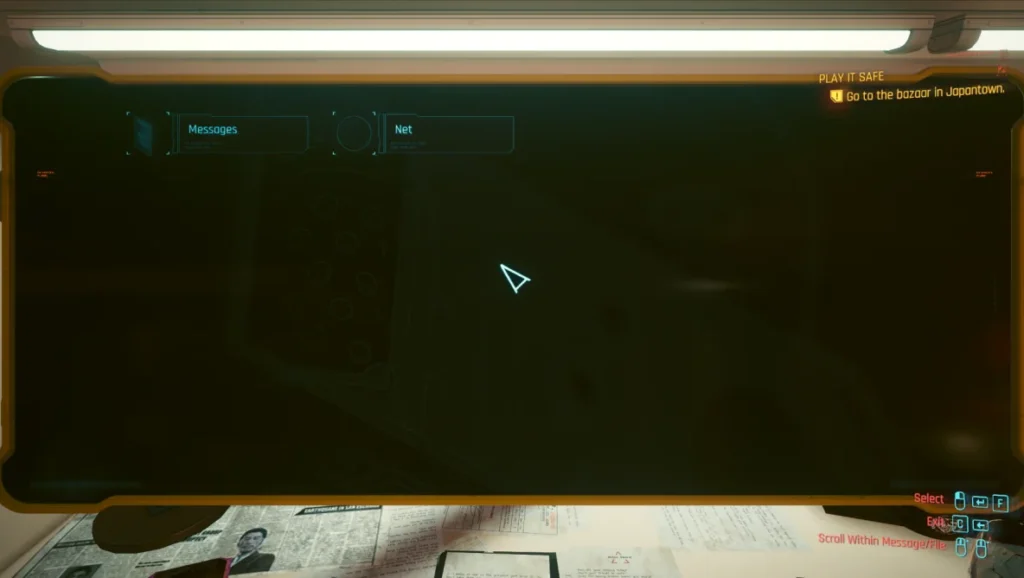
How To Fix Cyberpunk 2077 Virtual Atelier Not Showing Up?
1. Verify That The Atelier Store Files Are Installed Correctly
The Atelier store files need to be installed in the correct folder for Virtual Atelier to work properly.
Make sure that you have installed the files in the correct folder by navigating to the mod’s files and dragging and dropping the r6 folder into the game’s root folder.
The game’s root folder is typically located in the “Cyberpunk 2077” installation folder. If the files are not installed correctly, Virtual Atelier will not work
2. Ensure That Redscript Is Installed
Rescript is a tool that is required for Virtual Atelier to work properly. If you don’t have Redscript installed, Virtual Atelier will not work.
You can download Redscript from the Nexus Mods website and install it before attempting to use Virtual Atelier.
3. Check For Compatibility Issues Between Virtual Atelier And Other Mods You Have Installed
Virtual Atelier may conflict with other mods that you have installed, so it’s important to check for compatibility issues. To do this, disable all other mods except for Virtual Atelier and see if it works.
If it does, then you know that one of your other mods is causing the problem. You can then try enabling your other mods one by one to identify which one is causing the issue.
4. Verify That The Atelier Store Files Are Installed Correctly
It’s important to make sure that the Atelier store files are installed correctly. To do this, navigate to the mod’s files and drag and drop the r6 folder into the game’s root folder. If the files are not installed correctly, the Virtual Atelier will not work.
5. Delete The Cache Files
Cache files can become corrupted and prevent Virtual Atelier from working. To delete the cache files, go to your Cyberpunk 2077 installation folder and delete the “cache” folder. This will force the game to regenerate the cache files the next time you launch it.
6. Reinstall Virtual Atelier
If none of the above steps work, try reinstalling Virtual Atelier. Sometimes, a fresh installation can fix any issues that you’re experiencing. To do this, uninstall the mod and then reinstall it from the mod’s files.
If you are still facing difficulties then you may contact Cyberpunk 2077 customer support by clicking here. They will guide you with better options.

