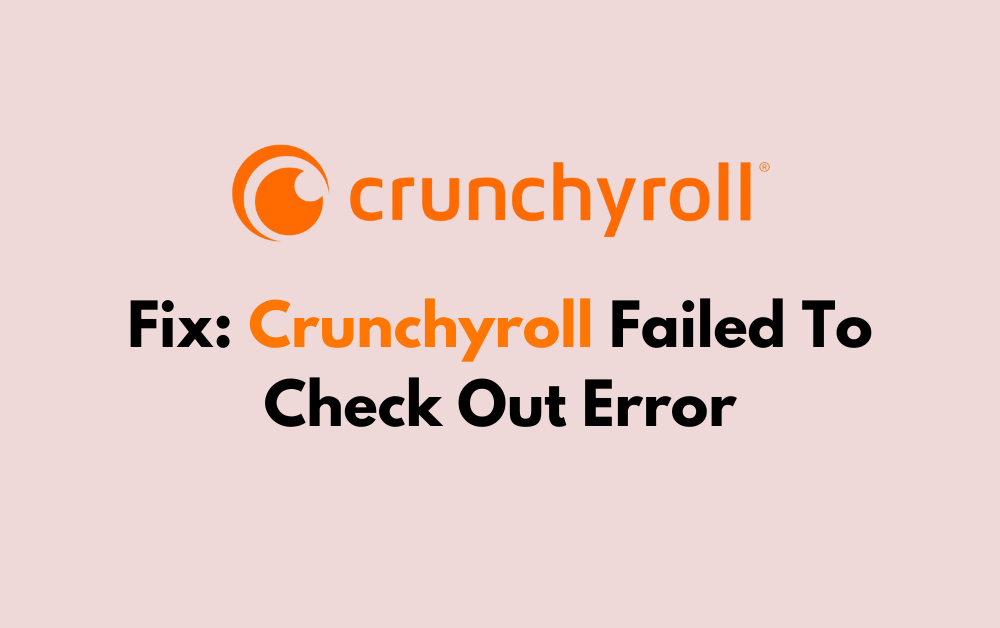When attempting to enjoy the vast library of anime and manga that Crunchyroll offers, encountering a “Failed to check out” error can be frustrating.
This error typically occurs during the payment process and can be caused by various issues, from incorrect credit card information to technical glitches.
The full error reads, “Failed to check out. Please look over your credit card info and resubmit.”
In this article, we will be looking at the solutions that will help you to fix the issue of Crunchyroll Failed To Check Out error with ease.
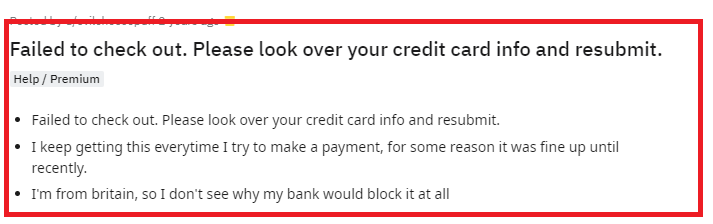
How To Fix Crunchyroll Failed To Check Out Error?
To fix the Crunchyroll Failed To Check Out error, you can review the credit card details, clear the browser cache and cookies and use a different browser to open Crunchyroll. Additionally, you can also uninstall and reinstall Crunchyroll on your device to fix the issue.
1. Review Credit Card Information
The most common cause of the “failed to check out” error is incorrect credit card information.
Double-check that all the details you’ve entered, such as the card number, expiration date, CVV, and billing address, are accurate and match your card’s information.
If you’re still facing issues after verifying your details, consider using a different payment method or card.
2. Clear The Cache And Cookies Of The Browser
Sometimes, your browser’s cache and cookies can interfere with the checkout process. Clearing these can help resolve the error.
For Google Chrome:
- Click on the three-dot icon in the top-right corner of the browser window.
- Go to More tools > Clear browsing data.
- In the “Clear browsing data” window, you can choose the time range for which you want to clear the cache. To clear everything, select “All time”.
- Make sure the checkbox for “Cached images and files” is selected.
- Click on the Clear data button.
For Microsoft Edge:
- Click on the three-dot icon at the top-right corner of the browser window.
- Navigate to Settings > Privacy, search, and services.
- Under the “Clear browsing data” section, click on Choose what to clear.
- Select the time range for which you want to clear cached data.
- Ensure the “Cached images and files” option is checked.
- Click the Clear now button.
For Mozilla Firefox:
- Click on the menu button (three horizontal lines) in the top-right corner of the browser window.
- Select Options (or Preferences on a Mac).
- Go to the Privacy & Security panel.
- In the “Cookies and Site Data” section, click on Clear Data.
- Make sure “Cached Web Content” is checked.
- Click the Clear button.
3. Use A Different Browser Or Device
If clearing the cache and cookies doesn’t work, try accessing Crunchyroll on a different browser or device. Sometimes, browser-specific issues can prevent transactions from processing correctly.
4. Uninstall And Reinstall The Crunchyroll App
If you’re using the Crunchyroll app and facing this error, uninstalling and then reinstalling the app can help. This process can resolve any corrupted data or glitches within the app that might be causing the issue.
On PC (Windows 10/11):
- Click on the Start menu and go to Settings (gear icon).
- Select Apps.
- Scroll down to find the Crunchyroll app in the list and click on it.
- Click on Uninstall and follow the prompts to remove the app from your PC.
- To reinstall, visit the Microsoft Store, search for Crunchyroll, and click Get or Install to download and install the app again.
On Android:
- Go to your device’s Settings app and tap on Apps or Application Manager (this may differ depending on your device).
- Find and select the Crunchyroll app from the list.
- Tap Uninstall and confirm the action.
- Open the Google Play Store app, search for Crunchyroll, and tap Install to reinstall the app on your device.
On IPhone:
- Locate the Crunchyroll app on your home screen.
- Press and hold the app icon until a menu appears or all the icons begin to jiggle.
- Tap on Remove App or the minus (-) sign, then confirm by tapping Delete App.
- To reinstall, open the App Store, search for Crunchyroll, and tap the cloud icon or Get to download and install the app again.
Note: For devices like Roku, reinstalling the app can also fix the issue.
5. Contact Crunchyroll Support
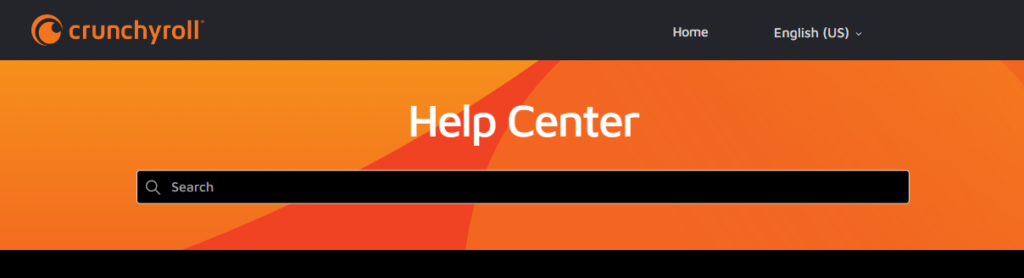
If none of the above steps work, the problem might be on Crunchyroll’s end or with your account specifically.
In such cases, reaching out to Crunchyroll’s Help Center and talking to the team members will help you resolve the issue.